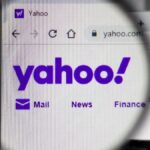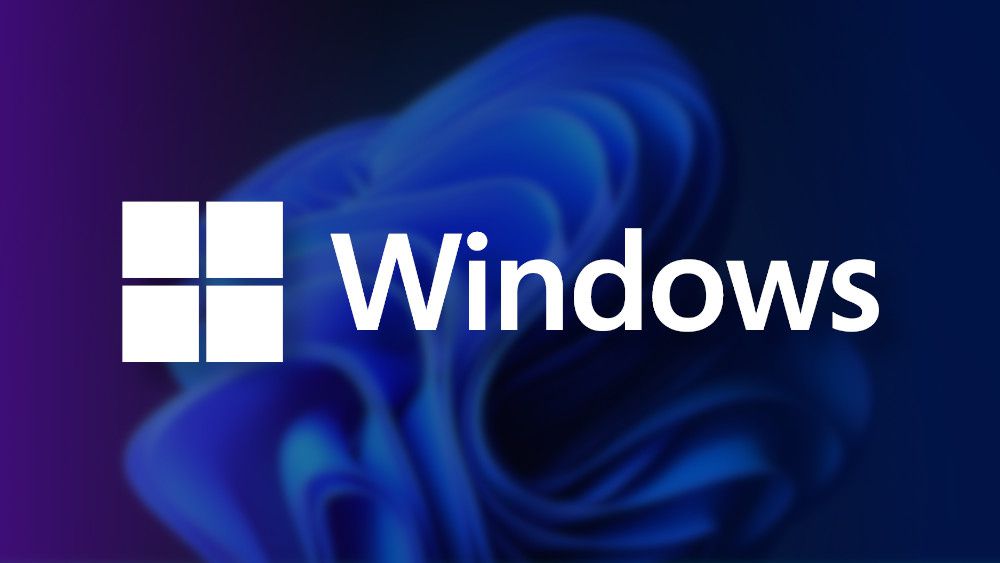On January 23, 2024, Microsoft released the optional update KB5034204 for Windows 11 versions 23H2 and 22H2. This update fixes various issues, including:
- Start menu search bar problems
- Bluetooth call routing bugs
- File Explorer freezing when closing a suggestion
The update aims to improve performance and stability for existing Windows 11 users.
KB5034204, an update with many problems
Unfortunately, the recent update has brought about several inconveniences for some users. Here are some of the reported issues:
- The update fails to install correctly and displays error 0x8007000d, indicating missing files. This typically happens when the installation reaches 100% and Windows attempts to apply the changes.
- Some users experience instability or non-responsiveness in File Explorer and the taskbar after the update. This may result in the inability to interact with desktop or taskbar icons, open the Start menu, or encounter a blank screen or error message during PC shutdown.
- The update may cause the AggregatorHost.exe process, which collects diagnostic data, to fail during PC startup and subsequent reboots.
Users in various forums, such as the original news comments section, the Windows Comment Hub, and Reddit have reported these issues.
Some users have attempted to resolve these problems using tools like the Windows Update troubleshooter or System File Checker (sfc), but have not succeeded.
What can you do if you have installed Windows 11 KB5034204 or want to avoid it?
If you’ve encountered any of the issues mentioned above after installing Windows 11 KB5034204, you can try uninstalling the update by navigating to Control Panel > Programs and Features > View installed updates. Locate the update with the code KB5034204 and click Uninstall.
If you haven’t installed Windows 11 KB5034204 yet and wish to avoid it, you can pause Windows 11 updates by going to Settings > Update & security > Windows Update > Advanced options. From there, you can choose to pause updates for a period of time, up to a maximum of 35 days.
Another option is to hide the update using the Show or Hide Updates tool, which allows you to temporarily block updates you prefer not to install.
We hope that Microsoft will promptly address these issues and release a new update that doesn’t cause as many inconveniences for Windows 11 users.