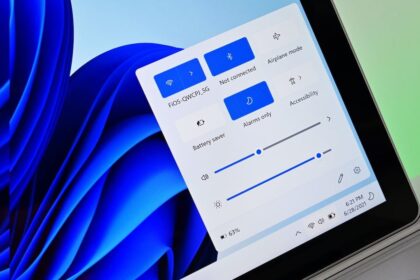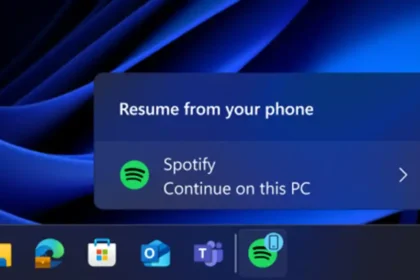MS Access error 3259, which says “Invalid field data type,” often happens when updating or accessing fields in an Access database. This error can also pop up if you use VBA code to interact with tables.
Several things can cause this error, like issues with your VBA code or specific settings in your Access database. In this article, we’ll look at why this error happens and how you can fix it.
What is the cause of the “Invalid field data type” error in MS Access?
The “Invalid Field Data Type” error in MS Access can occur due to one or more of the following reasons:
- Macro settings in Access are disabled
- Incorrect SQL queries
- Corrupt tables in the database file
- Incorrect sort order setting in Access options
- Fields in Access are set to an incompatible data type
- Hyperlink settings, such as the ‘DisplayAsHyperlink’ property and the ‘ForeColor’ property, are not selected (if there is a hyperlink in the database)
- General database corruption
- Issues with VBA code (when using code in the database file)
Fix error 3259 in MS Access
Follow the solutions below to resolve the “Invalid Field Data Type” error in Access:
1 – Check and enable macro settings
If you receive the error message “Invalid field data type” when using VBA code in Access, it might be because you have disabled Access macro settings.
You can check and change the macro settings by following the steps below:
- In your Access application, go to File > Options.
- In the window Access options, select the Trust Center option and then click Trust Center Settings.
- Click on Macro Settings and check if the option “Enable all macros» is selected in the list. If not, select the option and click.
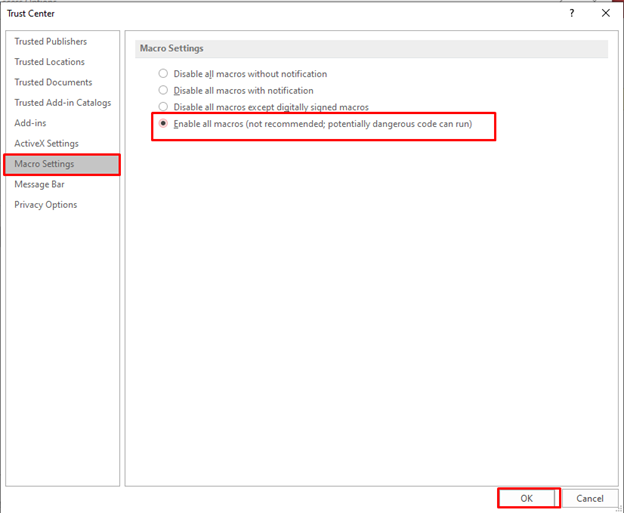
2 – Check and change hyperlink properties.
The “Invalid field data type” error can occur if your database contains hyperlinks in the table fields. This happens due to specific settings like the ‘DisplayAsHyperlink’ property and the ‘ForeColor’ property for hyperlink fields in MS Access. You might encounter this error if these settings are configured incorrectly in the field properties window.
You can check and change the settings of the above properties by following the steps below:
- Open the board in the design view.
- Select the Hyperlink field and right-click on it.
- In the window of propertiesscroll down until you find the property DisplayAsHyperlink and set it to «“Screen only.”
- Next, find the property ForeColor and set it to «Hyperlink Color«.
- Save the changes made.
3 – Check VBA Code
MS Access Error 3259 – “Invalid Field Data Type” can occur when using VBA code to access fields in MS Access. This error often happens when you use TextBox.DisplayAsHyperlink property incorrectly in the code.
To fix it, ensure your queries are free of typos or syntax errors. You can check and modify the VBA code by clicking on Database Tools in your Access database and then selecting Visual Basic.
4 – Change the settings to sort the new database.
You may receive the error message “Invalid field data type” if sort order settings in the database have been modified. These settings control how data is sorted in the database. To fix this, try changing the sort order of the database where the error occurs.
Please follow the steps below:
- In your Access database, click File > Information > Options.
- Click on General in the Access options and perform the following step in Creating databases:
- Change the settings for «Classification of the new database” to General-Legacy.
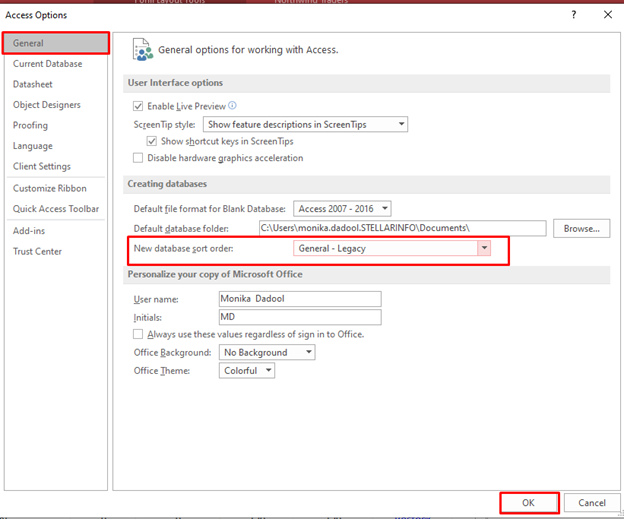
5 – Changing data types in the MS Access database
You may receive error 3259 – “Invalid field data type” if you try to update a field in the table with invalid data types. Make sure to save the field with the correct format and value. You can check and change the data types in the database to fix the problem.
These are the steps:
- First, open the table in datasheet view by double-clicking the table you want to edit.
- Now click on the field you want to modify.
- In the tab Fields, open the drop-down menu Type of data and select the supported data type from the drop-down list.
- Save the changes made.

6 – Repair Corrupted MS Access Database
MS Access database corruption can also cause the in the “Invalid field data type” error. If your database is corrupted, try importing the data from the affected database into a new one. This process helps rebuild the data from scratch, including macros, queries, and other items. If this doesn’t resolve the error, use the “Compact and Repair” utility in Microsoft Access to fix the damaged database.
- To do this, perform the following steps: Open the affected database.
- Select File > Information > Compact and repair database.
After the corrupt MS Access database repair process is complete, a compressed and repaired copy of the database file where your database is located will be saved.
MS Access Error 3259 – “Invalid field data type” – can hinder your ability to access or edit MS Access tables. This article provides effective solutions to resolve this issue.
The error may sometimes stem from corrupted database elements such as queries and tables. In such scenarios, repairing the database becomes necessary. While manual methods exist to address this, professional MS Access database repair software can streamline the process.