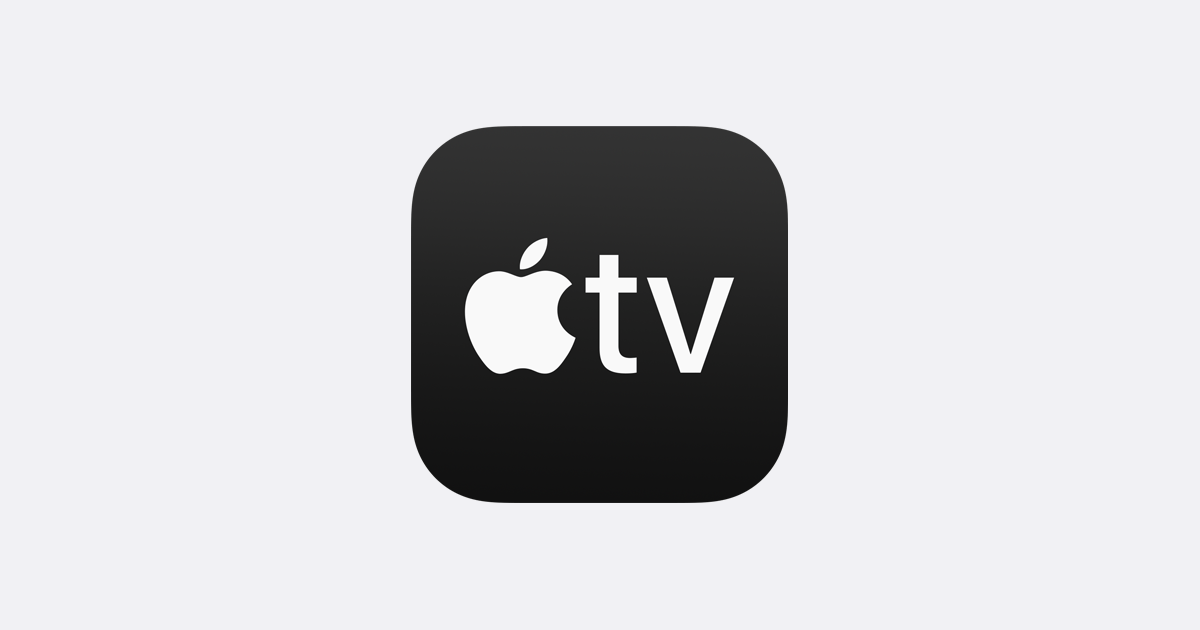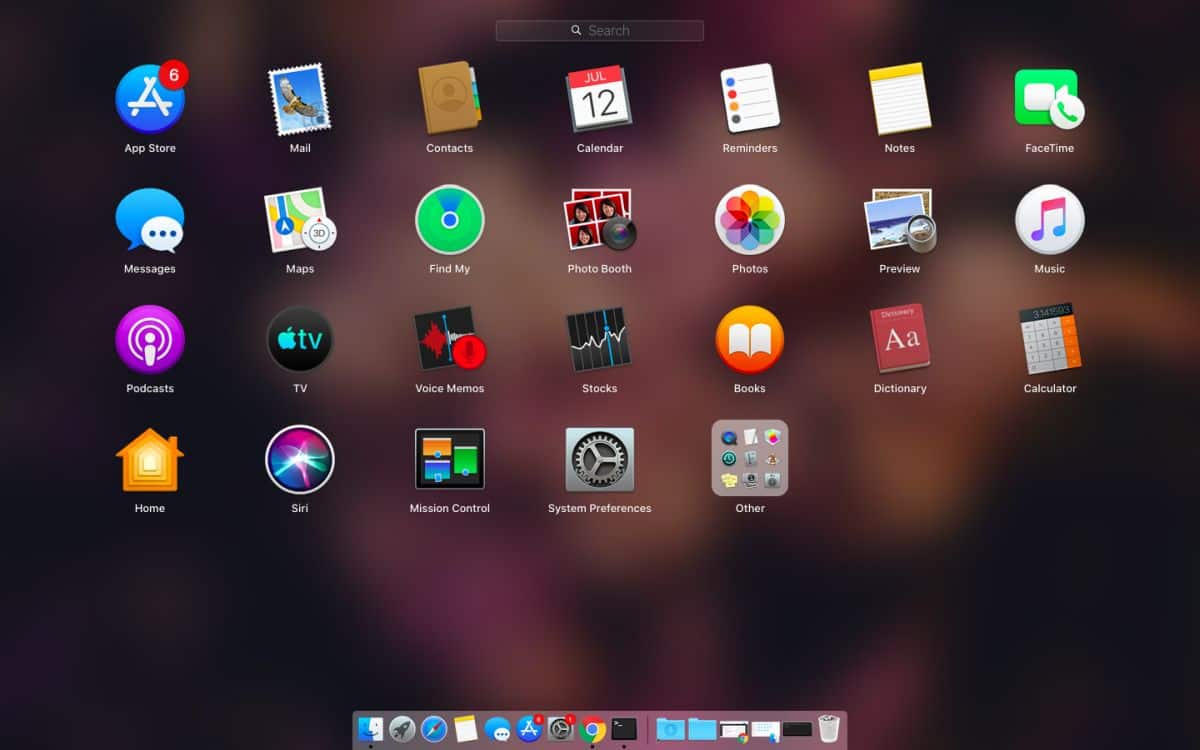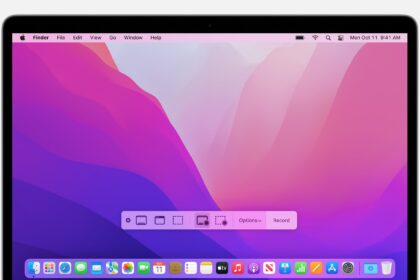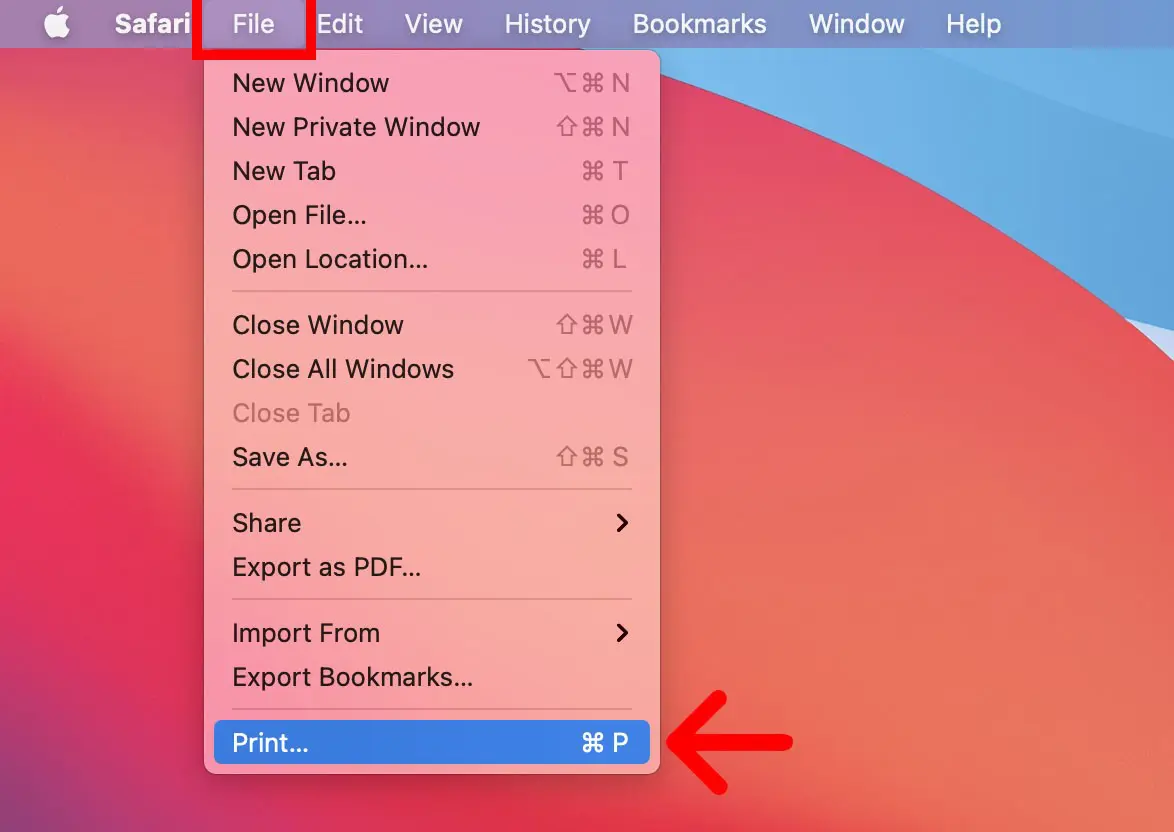Remember when your Mac used to start up in just a few seconds? Now, it feels like ages before it’s ready to use. This slowdown can be frustrating, disrupting your productivity and potentially hinting at deeper system issues. While we primarily focus on Windows and Microsoft here, many rely on Macs or Hackintosh setups.
The good news is that you can take a few simple steps to boost your Mac’s performance and speed up its startup time. Let’s dive into some quick and effective fixes!
Tricks to make your Mac start faster
Check programs that start automatically
A common reason your Mac may take longer to boot is the number of applications it tries to load during startup. Reducing these can significantly speed up the process.
Review and Manage Startup Applications
- Open System Preferences and go to Users & Groups.
- Select your user profile and click on the Login Items tab.
- Identify unnecessary programs, select them, and click the “-” button to remove them from the list.
By minimizing the number of applications that launch at startup, you can noticeably improve your Mac’s boot speed.
Clean your hard drive
A cluttered hard drive can slow down your Mac’s startup time and overall performance. Keeping your storage tidy can make a noticeable difference.
Free Up Space on Your Mac
- Check for old downloads, unused apps, and system cache files you no longer need.
- Transfer photos, videos, and other large files to an external hard drive or cloud storage to free up space.
- If you’re unsure what to delete, tools like macOS’s built-in storage management or third-party optimization apps can help you safely identify and remove unnecessary files.
Keeping your hard drive organized ensures smoother performance and faster startup times.
Update the operating system and applications
Keeping your Mac’s operating system up to date is essential for maintaining its performance, both during startup and overall. Updates often come with bug fixes and enhancements that can make a noticeable difference in how smoothly your Mac runs.
To check if updates are available:
- Go to System Settings > Software Update.
- Install the latest versions of macOS and the apps you use frequently.
Repair disk permissions
If you’re using a macOS version earlier than Catalina, disk permissions can become corrupted over time and affect your computer’s performance. Fix these permissions using the Disk Utility app:
- Open Disk Utility from the Utilities folder.
- Select your main drive and click First Help.
- Follow the instructions to repair any detected errors.
In newer versions of macOS, this process is done automatically, but running a manual check from time to time never hurts.
Disable unnecessary visual effects
Although macOS’ visual effects are attractive, they can consume resources and slow down your computer. Disabling certain animations can make a difference:
- Go to System Preferences > Accessibility.
- Turn on the Reduce Motion and Reduce Transparency options in the Display section.
Consider integrating an SSD if your Mac is older.
If your Mac is an older model with a mechanical hard drive (HDD), upgrading to an SSD (Solid State Drive) could be a game-changer. SSDs are significantly faster than HDDs and can drastically cut down boot times.
With some basic maintenance and adjustments, you can get your Mac back to starting up quickly and running smoothly in no time.