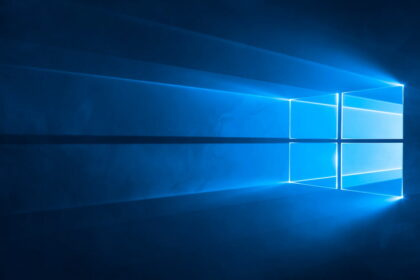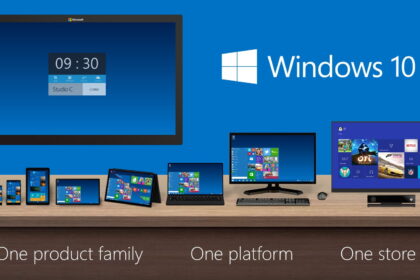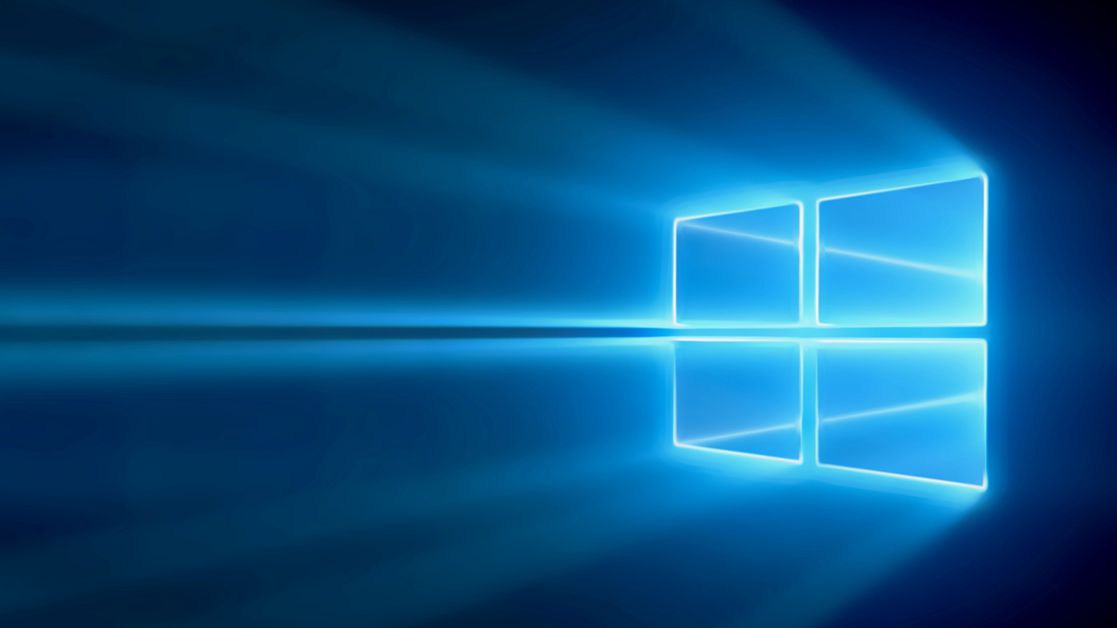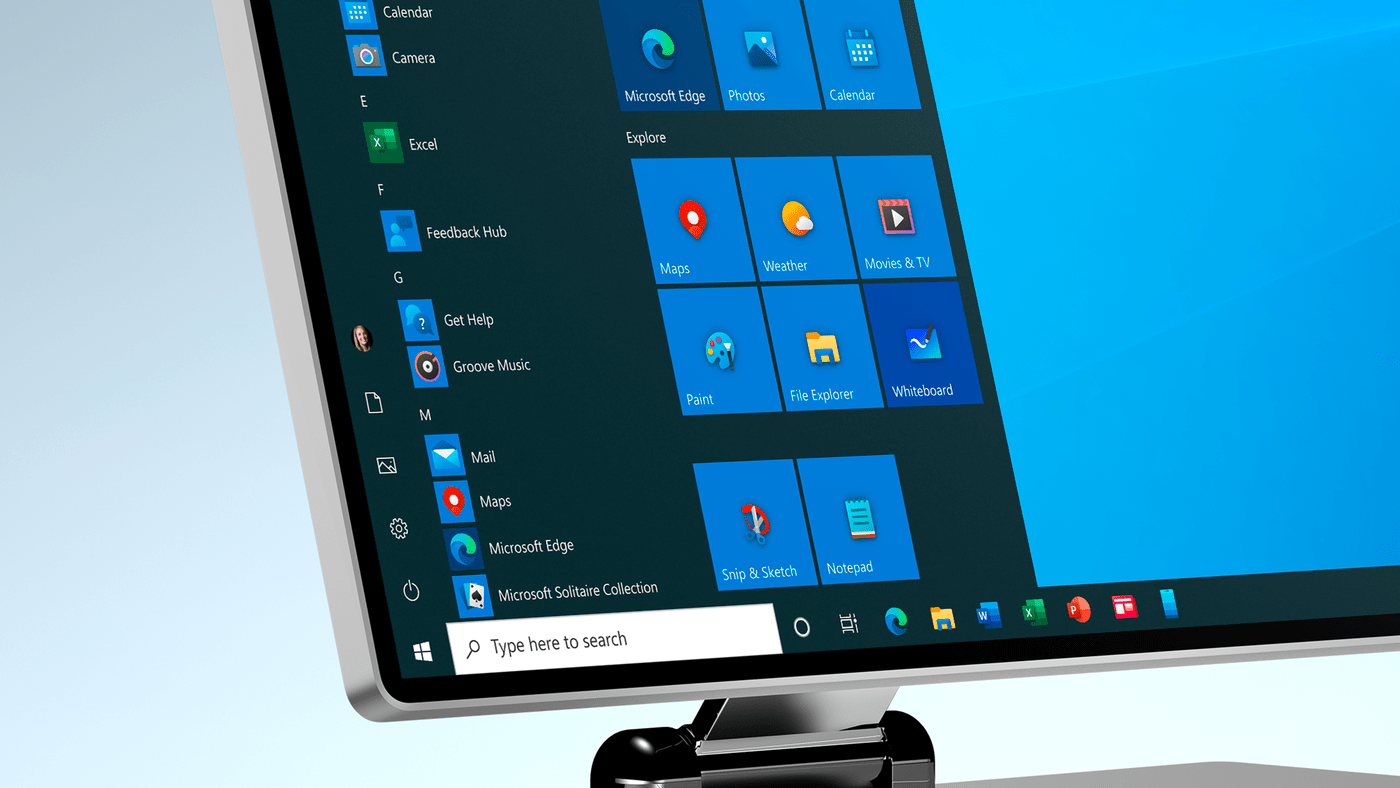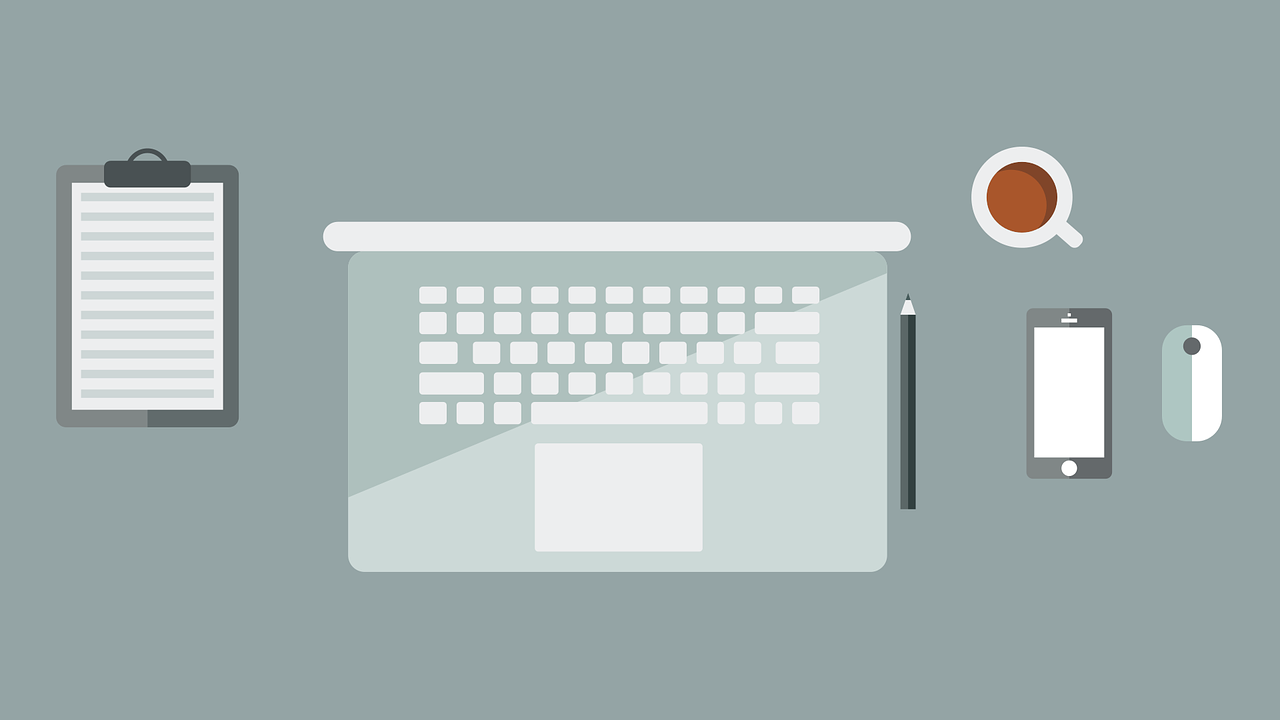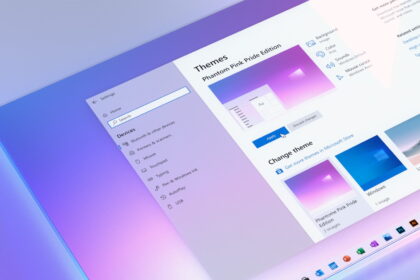In the past, formatting a PC was daunting, requiring downloading various programs and installing disks or original ISO files of the operating system. Fortunately, things have become much easier now, thanks to Microsoft’s efforts to simplify the process of formatting Windows 10.
If you want to format your PC, you’ll be glad to know that it can be done directly from the “Settings” panel, making it a quick and convenient process. As you go through the formatting process, you can choose whether to keep or remove your files. Additionally, you can reinstall Windows from the cloud or the machine itself, giving you flexibility and control over the process.
To help you, we’ve put together a step-by-step guide below, so you can confidently format your Windows 10 PC. Let’s get started and make the formatting process hassle-free!
How to format Windows 10
1. Open the “Start” menu and click on “Settings” or use the shortcut “Windows + I”.
2. In the settings tab, click “Update & Security”.
3. in the left side menu, access the “Recovery” tab.
4. Click “Start now” within the “Reset this PC” section.
5. in the newly opened window, choose between “Keep my files” or “Remove everything” to proceed.
6. Once that’s done, select whether to reinstall Windows 10 directly from the cloud or use your PC.
7. Check everything is correct before proceeding; click “Next.”
8. After finishing all adjustments, click “Restore” to start formatting the PC.
9. Wait until the restore is complete. Remember that this step may take time, and your computer will restart a few times.
10. at the end of the process, configure Windows again to use it.