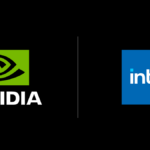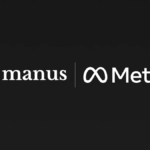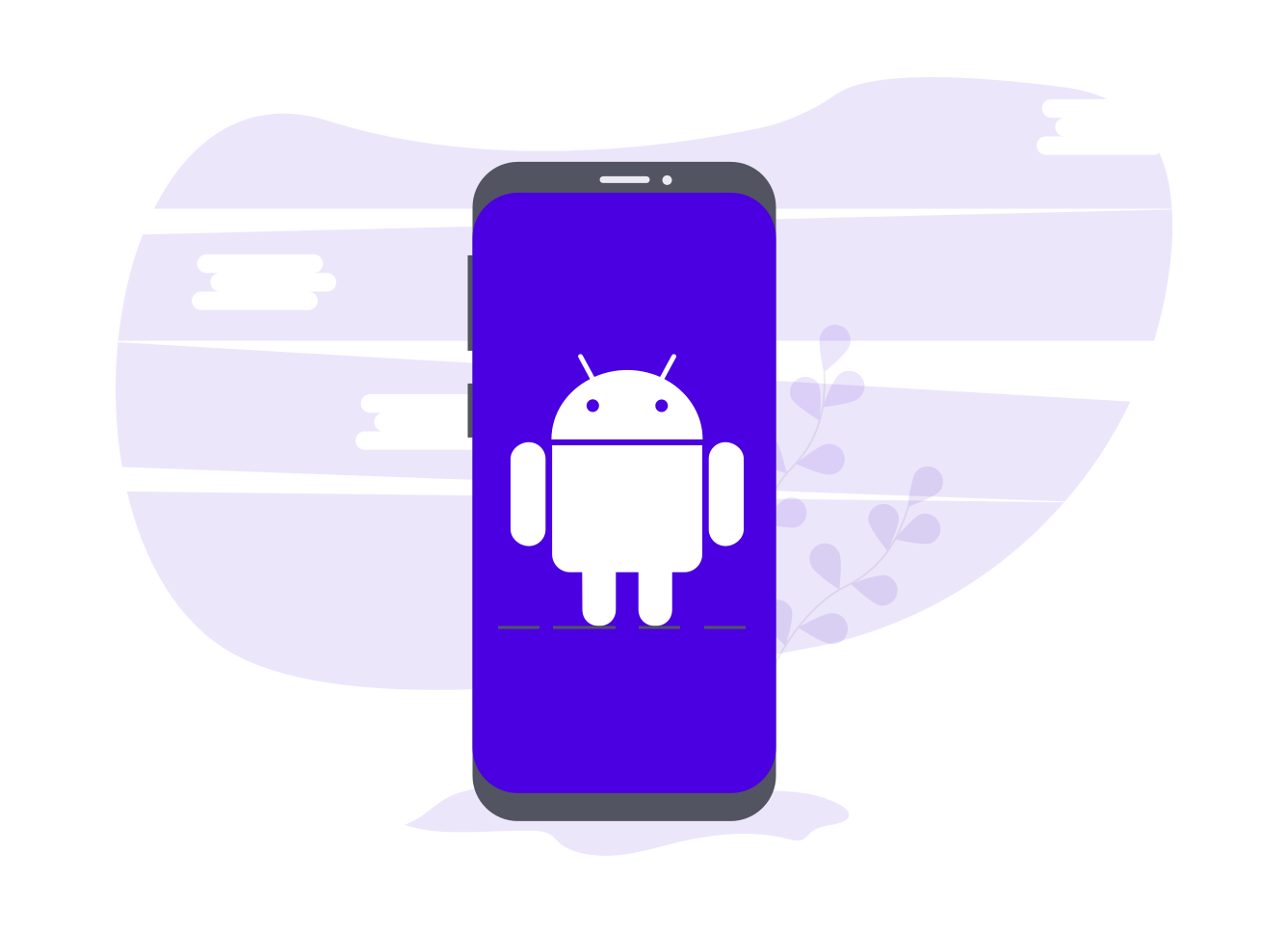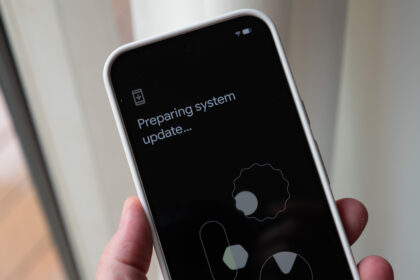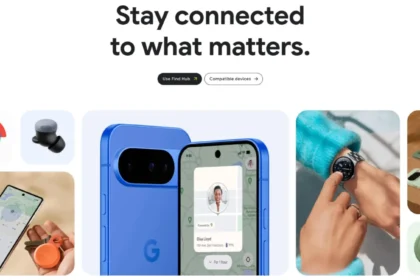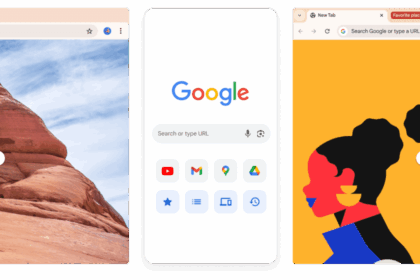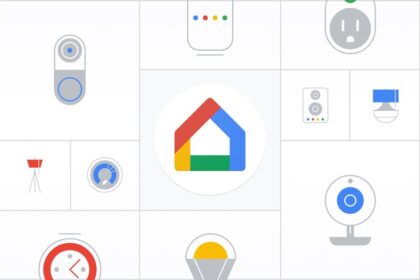Smartphones like the Motorola Moto G62 can get sluggish over time, with low storage space and random issues popping up. That’s where a good old full reset comes in handy! Factory formatting the device wipes it back to fresh settings, so it’s like factory new.
Resetting is also smart if you’re selling or donating the phone. That way, none of your private stuff and login info sits around for the next user to snoop through! Privacy preserved.
This Moto G62 runs Android 12 and is customized with Motorola’s MyUX interface skin. So these steps would translate well for other Android 12 phones (like Samsung, etc.) but slightly differ on older versions.
Blasting your G62 back to square one with a factory reset takes a few minutes. Follow my simple instructions below:
How to Format Moto G62 5G
- Make sure your Moto G62 5G has at least 50% battery or plugged in;
- Open Settings menu;
- Scroll the settings options to the end, and select “System”;
- On the next screen, find “Reset Options”;
- The next menu will show some reset alternatives. Just select “Clear all data (reset to factory default)”;
- The next screen will show all the information that will be deleted from the device. If you are sure of the decision, select “Clear all data”;
- The device will ask for a final confirmation. Again, find “Clear all data”;
- The restore process will start and should take no more than a few minutes. The format has been completed successfully when the device shows the initial settings.