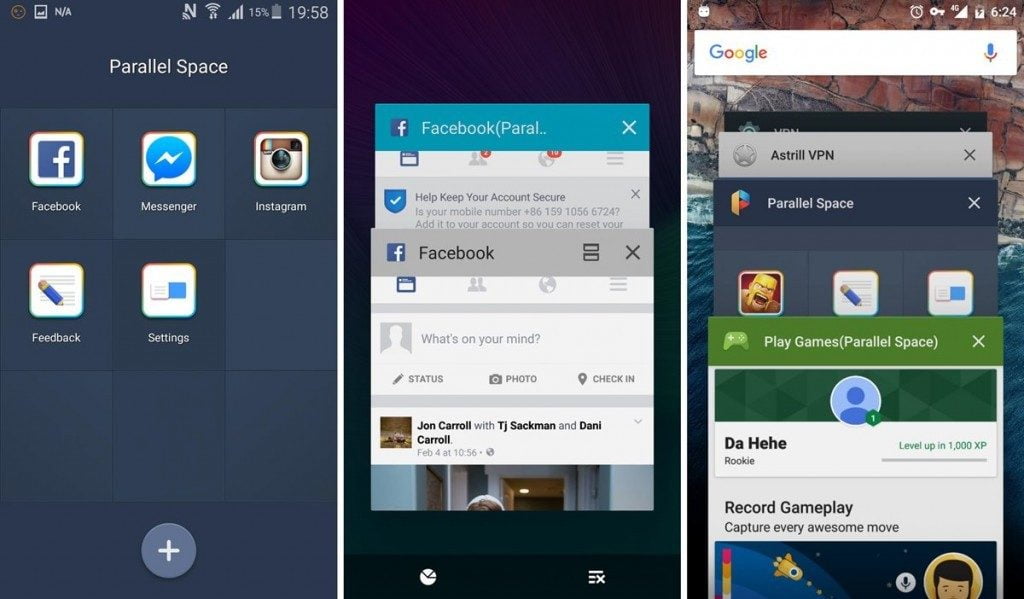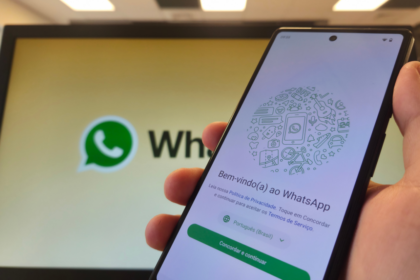The option to hide WhatsApp messages in the notification bar is crucial for maintaining privacy and protecting your conversations from prying eyes when you’re not actively using your device.
WhatsApp notifications can appear in two ways: at the top of the screen when a new message arrives or when the screen is locked. Fortunately, users can disable WhatsApp notifications, ensuring complete confidentiality of their account.
WhatsApp offers various privacy features, including appearing invisible, hiding the “last seen” status, and even removing the online status from your profile. To keep your profile hidden and enhance the security of your account, follow these simple steps:
Hide your WhatsApp message in the notification Bar.
Disabling WhatsApp pop-up notifications in the notification bar are useful for enhancing privacy and preventing interruptions while using other applications on your device. Follow the instructions below to disable pop-ups:
- Open WhatsApp and tap the “Settings” icon;
- Go to “Notifications; and in the “Messages” section, disable both notifications;
- Swipe to the “Groups” section and turn off both notifications.
By deactivating these features, users can enable their cell phones to hide message content and display notifications again. To do this, navigate to the corresponding section in the settings and reactivate the desired options.
If you wish to hide messages from specific contacts, why not hide them completely? You can easily accomplish this by swiping the conversation to the side.
Hide WhatsApp messages on the lock screen.
Disabling the content that appears on the lock screen of your cell phone requires a different process, as it involves permissions granted to the application by the smartphone. Below, you will find instructions on disabling it for Android and iOS devices.
Android
- Open your Smartphone settings and go to the application area;
- Tap “Manage apps” and find WhatsApp;
- Tap “App Permissions” or “Other Permissions,” depending on the device;
- Disable the “Show on Lock Screen” option.
iPhone
- Go to “Settings” on your iPhone and tap on the “Notifications” option;
- Find and tap “WhatsApp”;
- Disable all permissions, or select which one you wish to disable below.
That’s how you can hide notifications on your lock screen. You can also take measures to prevent WhatsApp conversations from being displayed, which concludes our tutorial on staying hidden and protecting your messages within the messenger.