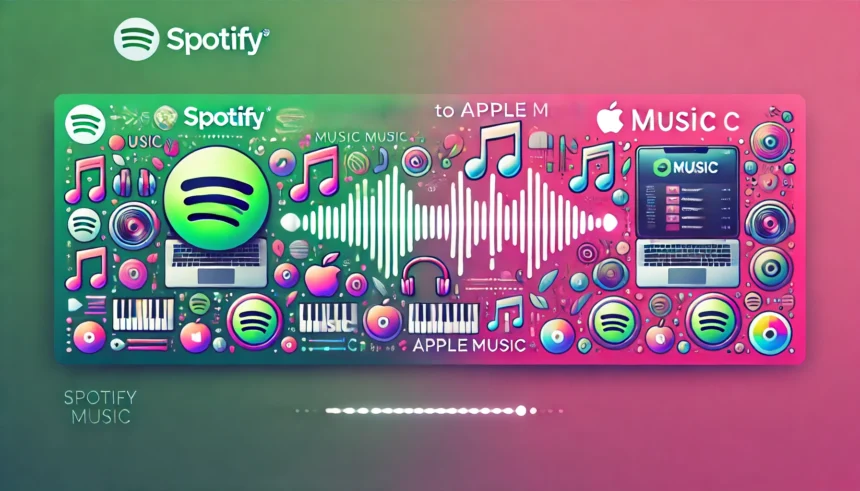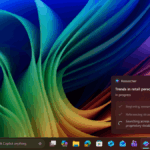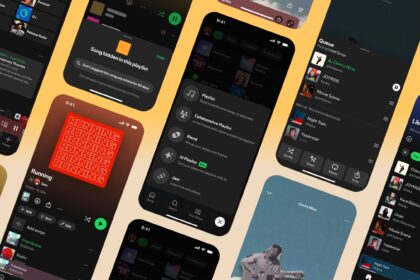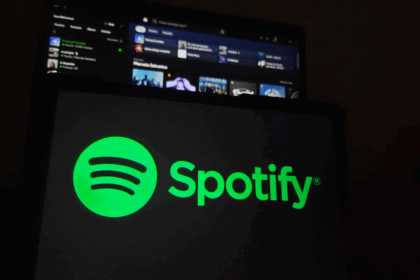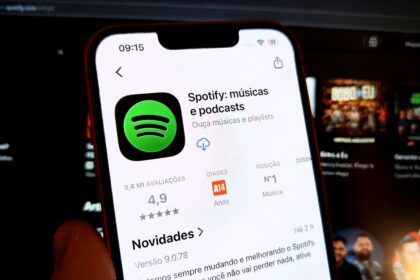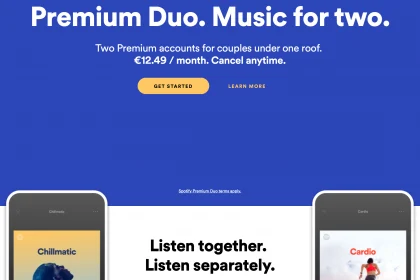Apple Music offers unique features that catch the attention of music streaming enthusiasts, such as Spatial Audio and lossless sound quality. If you’re considering switching platforms, you might wonder how to transfer your music collection seamlessly from Spotify to Apple Music.
Rebuilding your playlists and adding songs to your library from scratch can feel overwhelming, especially if you’ve spent years curating them. Thankfully, there’s an easy way to avoid all that tedious manual work.
In this article, we’ll guide you through the process of effortlessly importing Spotify music to Apple Music using TuneMyMusic. Before you start, make sure iCloud is enabled for the Music app—a quick and straightforward setup. Follow the steps below to get started:
Enabling iCloud Music Library
On iPhone and iPad
- Open the Settings app and then go to “Music”;
- Tap “Sync Library”.
on Mac
- Open the Music app. Then tap the “Music” > “Preferences…” menu;
- Under “General”, enable the option “Synchronize Library”.
After that, follow the step-by-step guide on how to use TuneMyMusic to import your music list. It is worth mentioning that the service is not limited to Spotify and Apple Music, so feel free to choose the platform you like.
To facilitate the tutorial, we will take the import between the two mentioned streams as the main path. Check it out below:
Importing Spotify Music to Apple Music
- Open the Safari app (or your most used browser). Then, go to tunemymusic.com and tap on “Let’s Get Started”;
- Select Spotify as the playlist source platform. Then, choose one of the authentication methods for the service to access your Spotify account;
- To choose the playlists you want, tap “Upload from your Spotify account” to display the playlists you created, or enter the URL individually below. The free version of the service transfers up to 1000 songs;
- After determining the playlists, tap “Select destination”. Then, choose Apple Music as the destination of the chosen playlists;
- Tap “Log in to your Apple Music account” when opening a login screen for your streaming account;
- Confirm TuneMyMusic’s Apple Music access request under “Allow”;
- Tap “Start moving my music >>” and wait until the import of playlists between apps is finished;
- At the end of the import process, a notice will appear suggesting that you use the paid synchronization service between the two streams. Tap “Cool! Got it” to close the screen.
After all the steps are followed correctly, confirmation will appear that the entire transfer was completed.
Accessing the playlist on Apple Music
On iPhone and iPad
- In the Music app, tap “Library” > “Playlists”;
- Please browse the list for the imported playlist and tap it to listen to your songs.
on Mac
- Open the Music app on Mac and, in the side tab, find the “Playlists” section;
- Please search for the imported playlist and click on it to listen to your songs.
Now, you can easily enjoy all the playlists you’ve organized for years on Spotify or other streaming sites and listen to them on Apple Music.