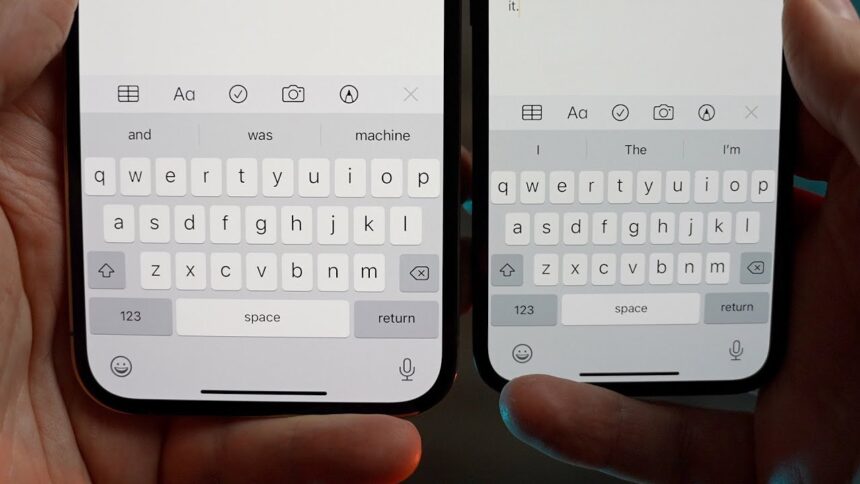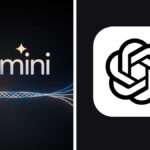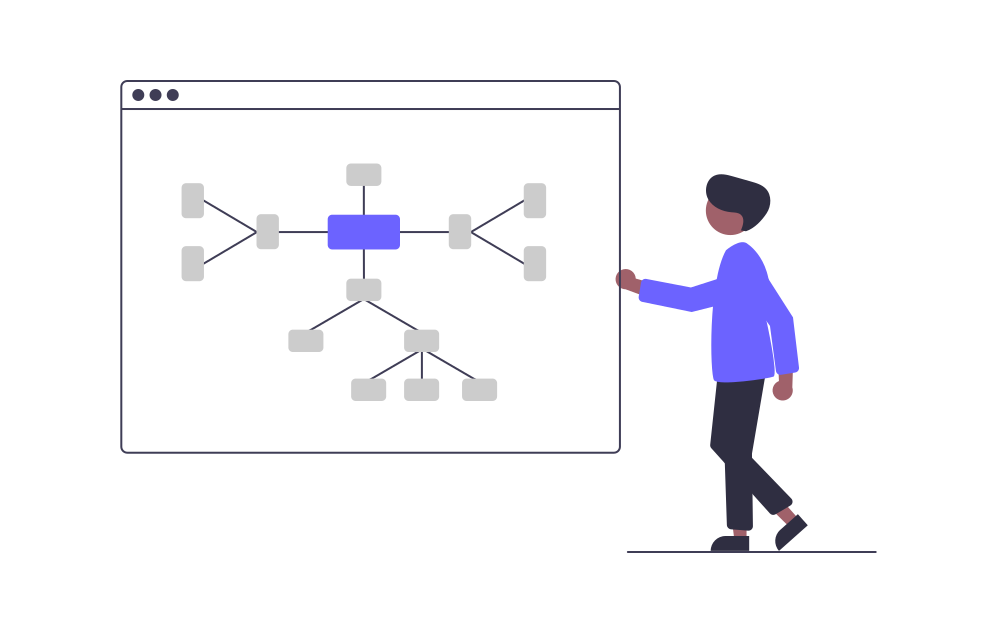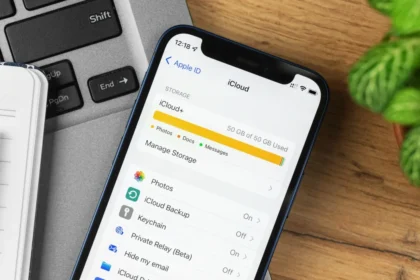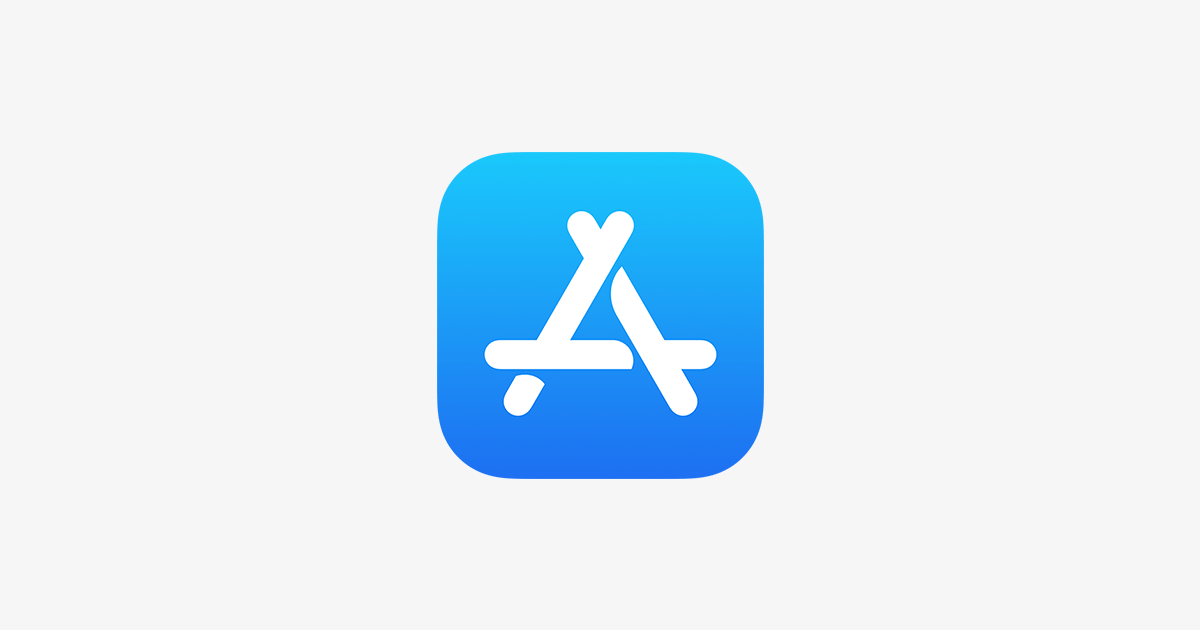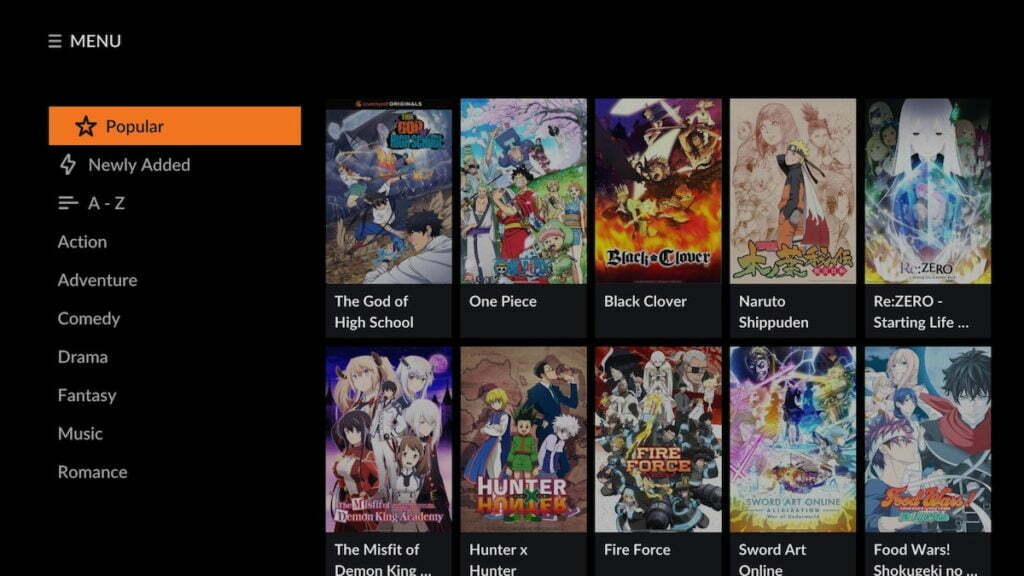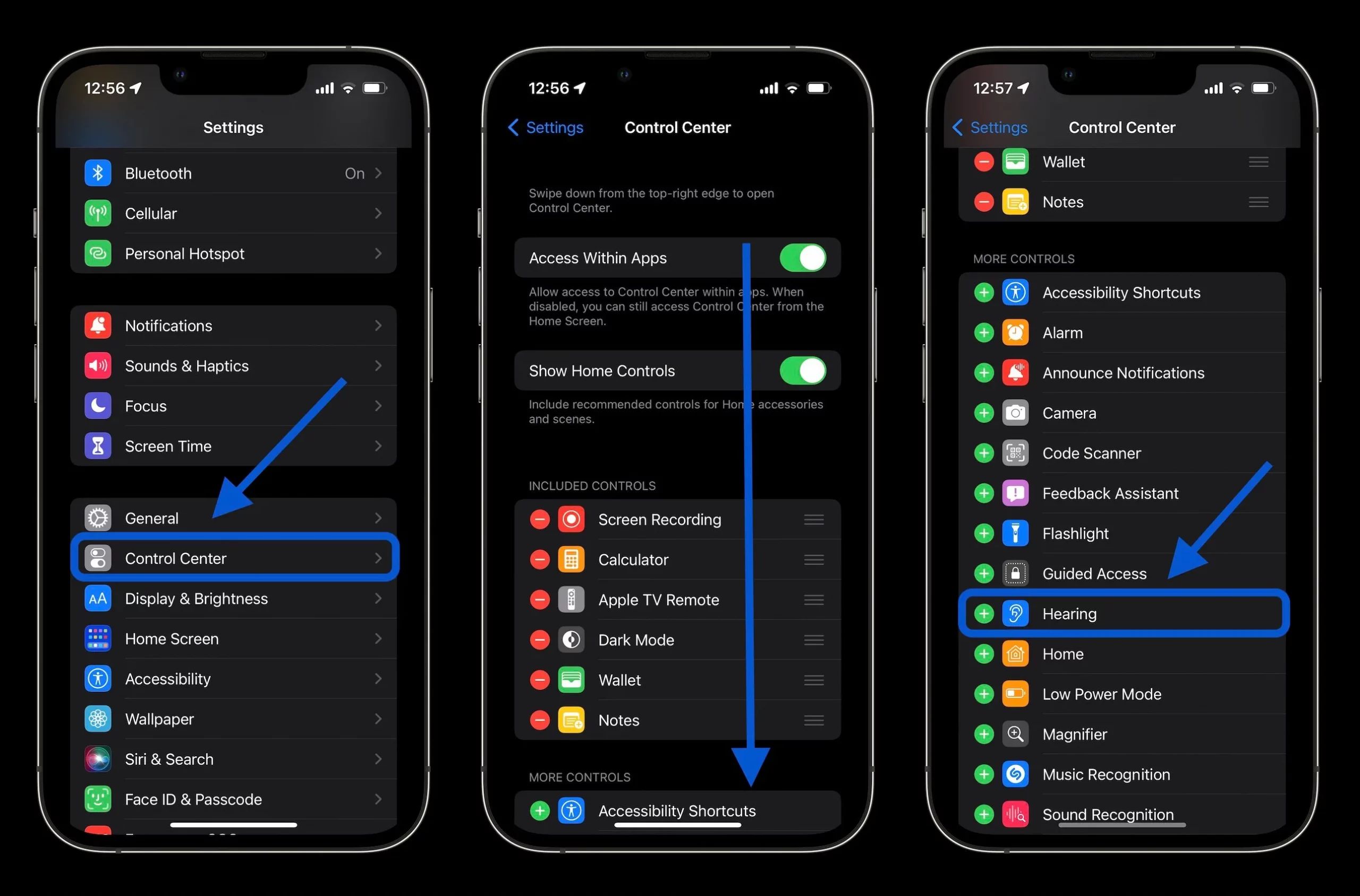Struggling with tiny keys on your iPhone? You’re not alone. Many iPhone users, especially those with larger hands or visual impairments, find the default keyboard size challenging. While Apple doesn’t offer a direct way to enlarge its native keyboard, there are still some clever workarounds to make typing more accessible and more comfortable.
In this guide, we’ll explore various methods to increase your iPhone keyboard size effectively. Whether you’re using an older model like the iPhone SE, a compact version like the Mini, or prefer a more spacious typing experience, we’ve got you covered. From built-in iOS settings to third-party keyboard apps, we’ll walk you through the options to help you find the perfect keyboard size for your needs.
Increase iPhone Keyboard Size
1. Using Screen Zoom
In this first mode, you need to change the iOS system Zoom so that the keyboard increases in size. Remember that the entire screen interface will also be enlarged; you can change this setting whenever you want. See how to proceed:
- Open the Settings app. Then tap “Display & Brightness”;
- Scroll down and enter “Preview”;
- Choose “Extended” and finally tap “Set”.
2. Downloading TuneKey App
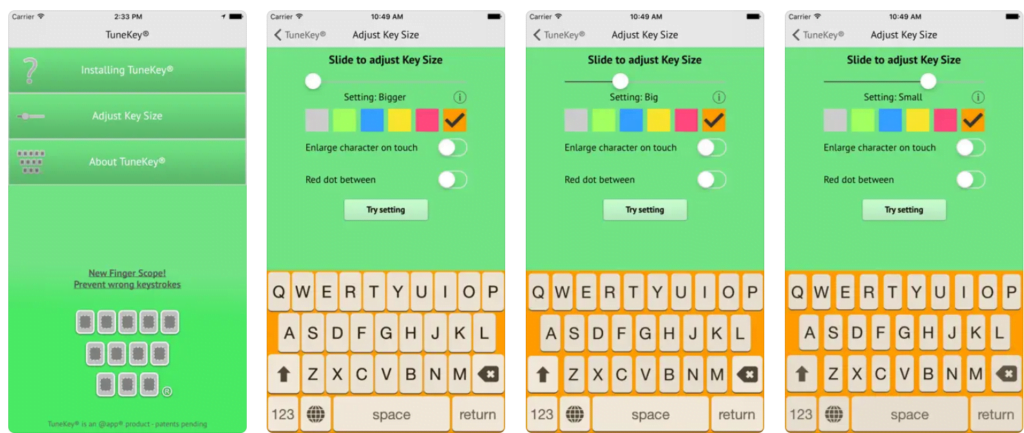
TuneKey is a free app that can be downloaded directly from the App Store. It allows you to use the keyboard in a very large size, which is ideal, especially for people with visual difficulties. Check out how to configure it below.
- Open the App Store and download the TuneKey app;
- After finishing the installation, open the Settings app;
- tap on “General” > “Keyboard”;
- Enter “Keyboards” and then “Add New Keyboard”;
- Tap “TuneKey”;
- To configure the size of the keys, go back to the iPhone Home Screen and open the “TuneKey” app;
- Select “Adjust Key Size” and move the slider under “Slide to adjust Key Size” to change the keyboard size
While Apple doesn’t offer a direct way to increase the native keyboard size, there are several effective workarounds to enhance your typing experience on the iPhone. Whether you choose to use the Display Zoom feature, switch to landscape mode, or explore third-party keyboard apps, you can find a solution that suits your needs.
Remember, the goal is to make typing more comfortable and accurate. Experiment with these methods to find what works best for your hands and eyes. With some adjustment, you can transform your iPhone keyboard from a source of frustration into a user-friendly tool that makes texting and typing a breeze.