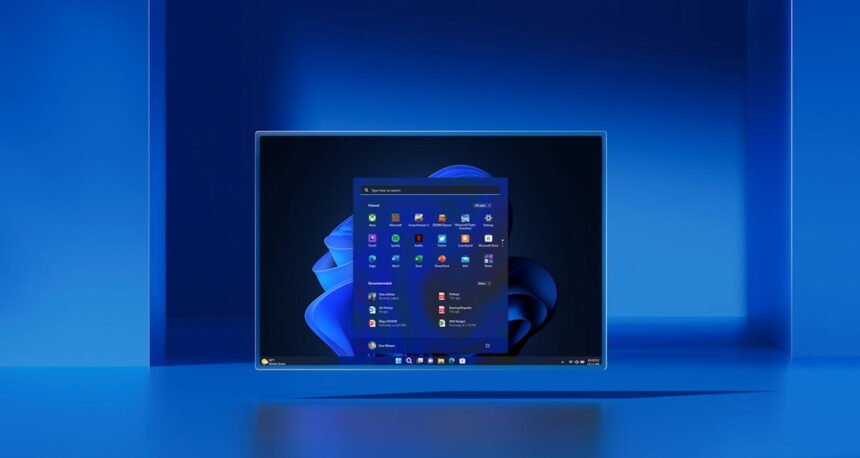The next version of Windows 11, 24H2, will be released in a few months. However, it’s important to note that Microsoft has already confirmed that this new version is practically ready for testing. This means you can try out Windows 11 24H2 before its official launch, but you’ll need to follow some specific steps.
It would help if you had to participate in the Windows Insider Program to download and install the official preview of Windows 11 24H2. This program is designed for experts and developers to test preliminary versions of the Microsoft operating system through different testing channels.
In the following paragraphs, I’ll explain how you can install Windows 11 24H2 months before its official release. If you want to try out new features, follow these steps carefully.
Install Windows 11 24H2 on your PC step-by-step
Fortunately, the entire process of installing this version of Windows 11 is quite simple and fast. However, it is essential to note that because This is a preliminary version, it may have some malfunctions. That is why, in general, installing it on your current computer is not recommended but rather on a second PC that you have at home.
In addition to this, it is necessary to note that not all features announced for Windows 11 24H2 They are available if you install this preview version, but many of them. This is because, although it is a finished edition, many features will be enabled later.
Here’s a step-by-step guide on how to install the Windows 11 24H2 preview on your computer quickly and safely, written in a human tone using simple words:
Leaving the clarifications aside, it’s time to guide you step-by-step so you can install the Windows 11 24H2 preview on your computer.
- First, open the Settings app in Windows 11.
- Next, go to the “Windows Update” section.
- Then, navigate to the “Windows Insider Program” section.
- Once in the Windows Insider Program section, click “Get started.”
- After that, click “Link an account.”
- Select your Microsoft account and click “Continue.”
- Now, choose the “Release Preview Channel” option.
- Click “Continue.”
- Click “Continue” again.
- Then, click “Restart now.”
- Once Windows has restarted, open Settings and go to Windows Update again.
- Enable the option “Get the latest updates as soon as they are available.”
- Click “Check for updates.”
- You should see an update for “Windows 11, version 24H2.”
- Click “Download and install.”
- When the installation is complete, restart your computer.
That’s how easy it is to get the next major Windows 11 update long before it’s available. However, it’s important to note that installing this preview on your main computer is not recommended, as you may experience various performance issues.
How to unsubscribe from the Windows Insider Program?
If you have already installed the new preview version of Windows 11 but want to unsubscribe from the Windows Insider Program to avoid receiving similar updates, the process is simple and takes only a few minutes. Here’s how you can do it:
- Open Settings Windows and then Windows Update to do this.
- Then, you will have to disable the switch that says Unenroll this device when the next version of Windows is released.
- Finally, you must restart your computer and verify that you have already unsubscribed from this program.
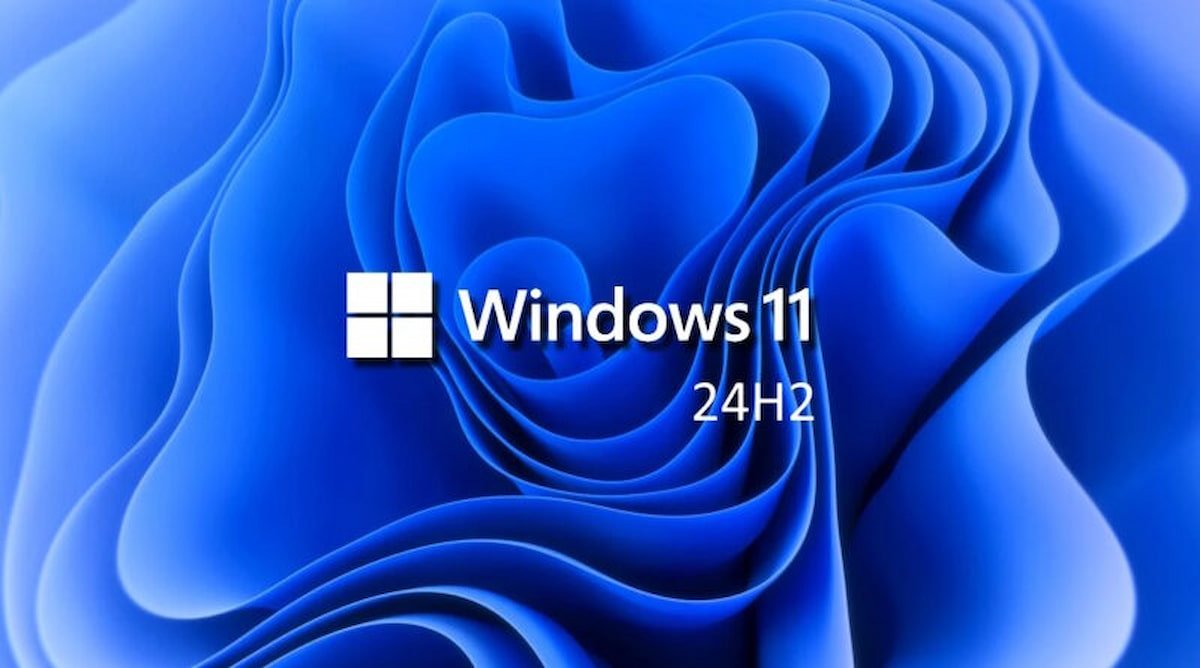
It’s important to note that if you unsubscribe from the Windows Insider Program, you’ll continue receiving regular and stable Windows updates, but you won’t get the preliminary ones anymore.
Additionally, when installing the Windows 11 24H2 preview version, remember that not all the announced new functions and features will be available immediately. Many of them will be enabled later, closer to the official launch for everyone.
The Windows Insider Program is an excellent tool for technology enthusiasts and those passionate about the Microsoft operating system. It allows them to try out new features before anyone else.
So, while the Insider Program gives you early access to upcoming Windows updates and new features, it’s essential to understand that the experience may not be complete or stable until the final official release.