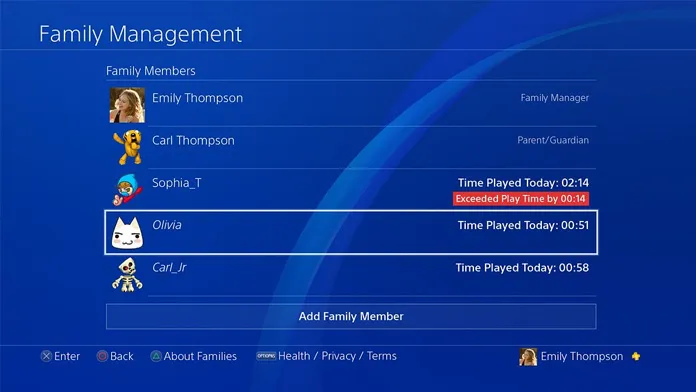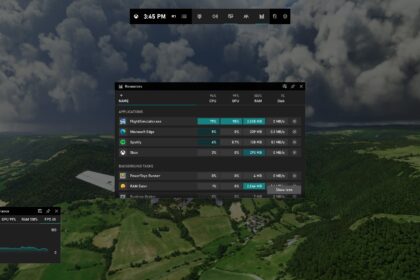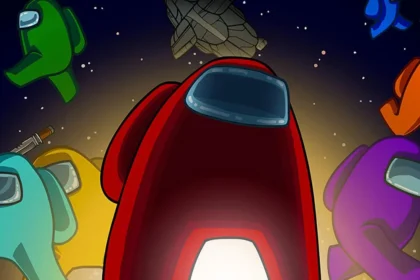Parental Control, also known as parental control, consists of settings and features that limit access to operating systems. It’s designed for parents to manage the type of content and how long minors or viewers can use a device.
On PlayStation 4, you can limit the time and duration of gaming sessions and track how long your child has played.
It’s important to know that the system’s game time shows how long the child was connected to the PS4, even if games or apps weren’t running. Before applying restrictions, the adult responsible for the PS4 needs to set up console users as family members.
You can add children and other players with different access levels when creating a family. You can even customize parental controls for each child.
Here are the family member roles that can be configured:
- Family Manager: When you create a family, you become its manager. As a manager, you can add and manage family members and set parental controls. It would be best if you were an adult to be a family manager.
- Parents/Guardians: Parents or guardians can also set parental controls. The manager can designate another adult family member as a parent or guardian.
- Family Members: Any user added to a family is a member. You can set up a new family or join an existing one by going to “Settings,” “Parental Controls,” “Family Management,” and following the on-screen instructions.
Set up a child’s PS4 playtime limit:
To check or restrict play time, you must first set a time zone for each child. Game time resets at midnight in the set time zone. Check out a setup tutorial:
- Select “Settings” (the menu represented by a briefcase on the PS4).
- Go to “Parental Controls/Family Management.”
- Select the “Family Management” option.
- Enter login and password to log in.
- Select a user on the screen that appears and then select “Time Zone.”
- Set the time zone.
- Confirm and return to the “Parental Controls/Family Management” menu.
- Then, choose the restrictions you want to apply to the user.
- Select “Restrict” to set the length of play time allowed for the child.
You can set the same gaming limits for all days or customize restrictions for each day of the week. When the allotted playtime is over, a pop-up notification will appear on the screen repeatedly to inform the child that their playtime has ended. Additionally, the PS4 system can automatically log out when the designated game time is up.