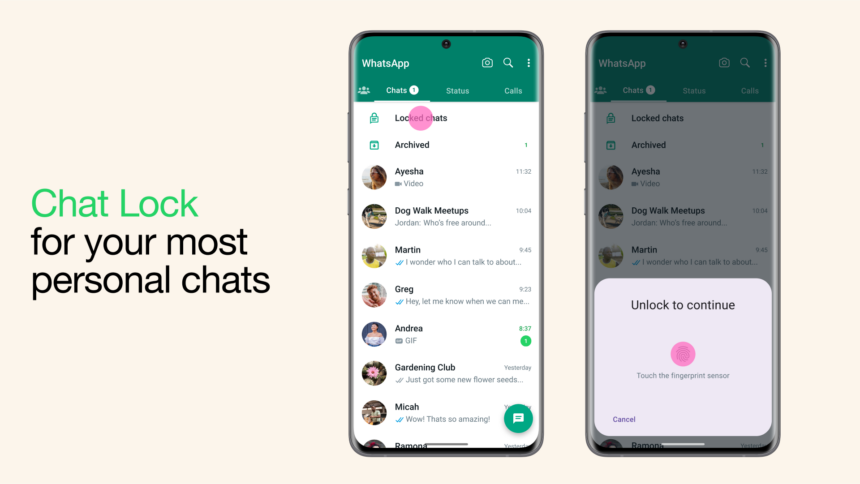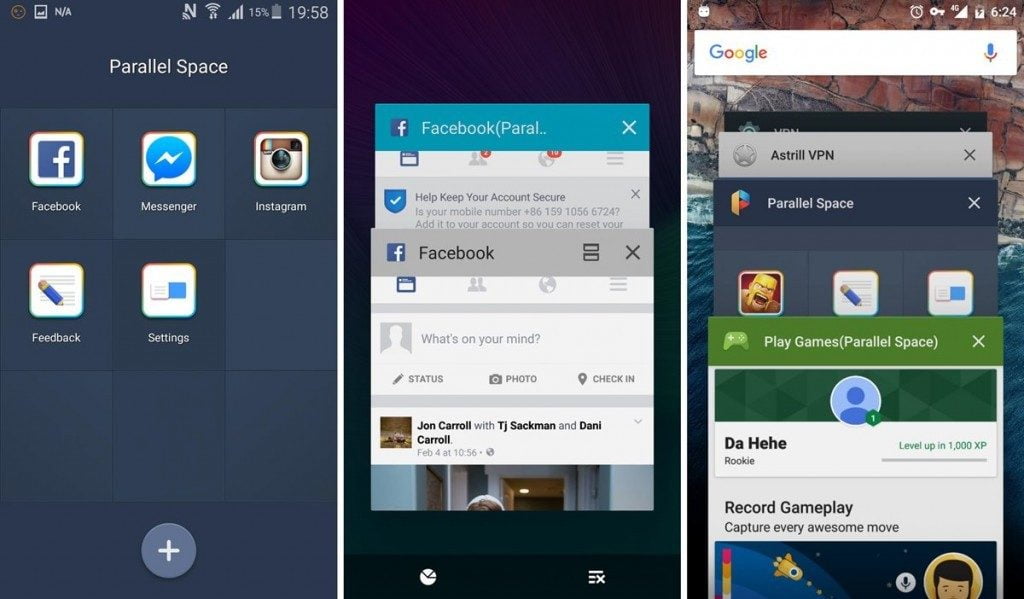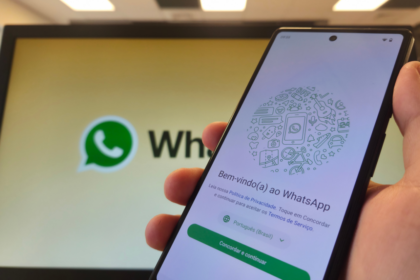WhatsApp’s conversation lock feature is designed to enhance user privacy and security. Available on Android and iOS devices, it provides an extra layer of protection by allowing users to secure chats with biometrics (fingerprint or facial recognition).
Users can also set up a passcode to access these locked conversations on a computer, ensuring only authorized individuals can view their private chats. This feature helps safeguard sensitive conversations from unauthorized access across devices.
What is locking a conversation on WhatsApp
WhatsApp introduced the conversation lock feature in 2023 to enhance user privacy by adding an extra layer of security to chats. This feature blocks direct access to selected conversations, allowing them to be viewed only after biometric verification or facial recognition.
While notifications remain active, they no longer display message previews or reveal the sender’s identity, ensuring greater discretion. Locked chats offer much more protection than archived conversations, which can still be accessed easily.
Initially, this feature was not available for WhatsApp Web users. Still, a 2024 update enabled access to locked chats on desktops by entering a security code generated on the mobile device. This expansion further secures conversations across platforms while maintaining convenience.
How to lock a conversation with biometrics or facial recognition
See how to enable the function on iOS and Android devices
On iOS
- Open WhatsApp;
- Select a conversation and click on the chat details;
- Select “Lock conversation”;
- Click “Continue” to enable biometrics/facial recognition and lock the conversation.
On Android
- Open WhatsApp;
- Open a conversation and go to the chat data;
- Click on “Lock conversation”;
- Select “Continue” to enable biometrics/facial recognition and lock the conversation.
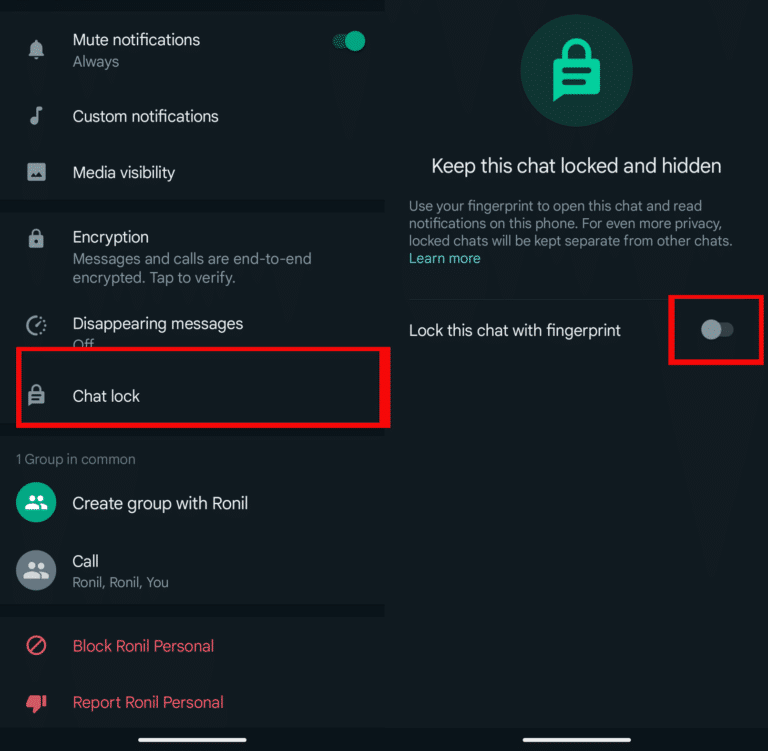
How to lock a conversation with code
If you want to add another access layer, you can create an access code that works for iOS and Android.
- Open WhatsApp on your cell phone;
- Go to the locked conversations folder;
- Tap “Settings”;
- Select “Secret code”;
- Enter the new password.
How to access locked conversations on WhatsApp Web
To access conversations locked on the Web version, you must enter a code created on your cell phone
- WhatsApp Web access;
- Click on the locked conversations icon;
- Enter the code created on your cell phone.
How to unlock a conversation
- Open WhatsApp on your cell phone;
- Go to the conversation you want to unlock;
- Open chat data;
- Uncheck the “Lock conversation” field.
WhatsApp also allows users to hide conversations through archiving, just as they can put passwords in chats.