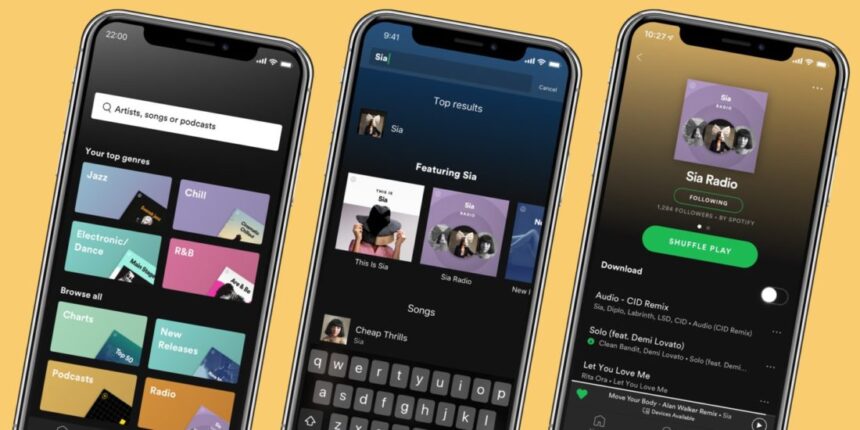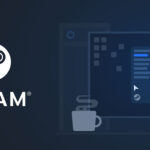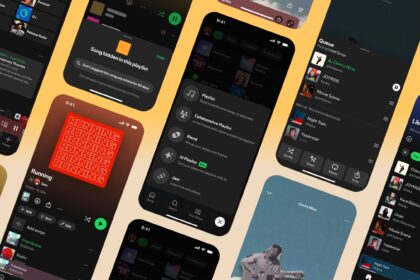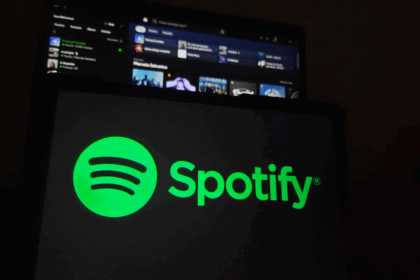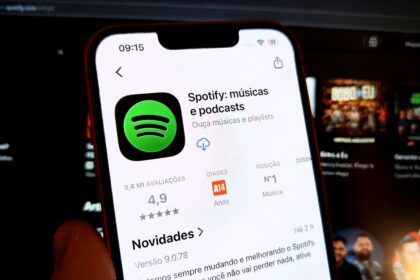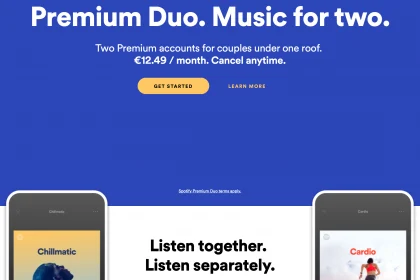Have you ever felt trapped in your music streaming service? Perhaps you’re tempted by Apple Music’s lossless audio, YouTube Music’s video integration, or Tidal’s high-fidelity sound quality. Still, the thought of losing years of carefully curated playlists keeps you from making the switch. You’re not alone – many music lovers hesitate to explore other platforms because they’ve invested so much time building their perfect library on Spotify.
The good news is that you don’t have to start from scratch. Suppose you’re looking to try out a new service, frustrated with Spotify’s recent changes, or want to maintain a backup of your musical collection.
In that case, there are now several reliable ways to transfer your entire music library – including playlists, liked songs, and albums – to other streaming platforms.
This guide’ll walk you through the best tools and methods to seamlessly migrate your Spotify library while keeping your music organization intact.
Migrate Spotify Library to Other Services
Transfer Spotify music to other services with Tune My Music
- Go to Tune My Music and choose the transfer source platform. Then you need to log in with your Spotify account to proceed;
- Enter a playlist link or tap “Upload from your Spotify account” to open your entire library;
- If you have chosen to upload from your account, the platform lists all saved playlists, artists, albums, and songs marked as favorites. Select what you want to migrate and press the “Next” button;
- Then, choose which service you want to transfer the songs to and log in to the respective platform;
- Finally, confirm all the information and tap “Start” to start the transfer. Tune My Music will report the progress on the main page, and then you can access your music on another platform’s account.
Migrate the Spotify library from mobile with FreeYourMusic
- Open FreeYourMusic on your mobile and tap on the Spotify icon. Then log in with your streaming platform account;
- On the next screen, select the target service. It is also necessary to log in to the platform;
- The app will list all playlists linked to your Spotify account. You can apply filters to find lists like those created by your profile. Select the content you want to transfer and tap “Start Transfer”;
- Track the transfer of content through the application. To migrate other lists, tap “Create a new transfer.”
It is important to note that streaming services have catalogs that are different from Spotify’s. Therefore, some songs may not be available on other platforms.