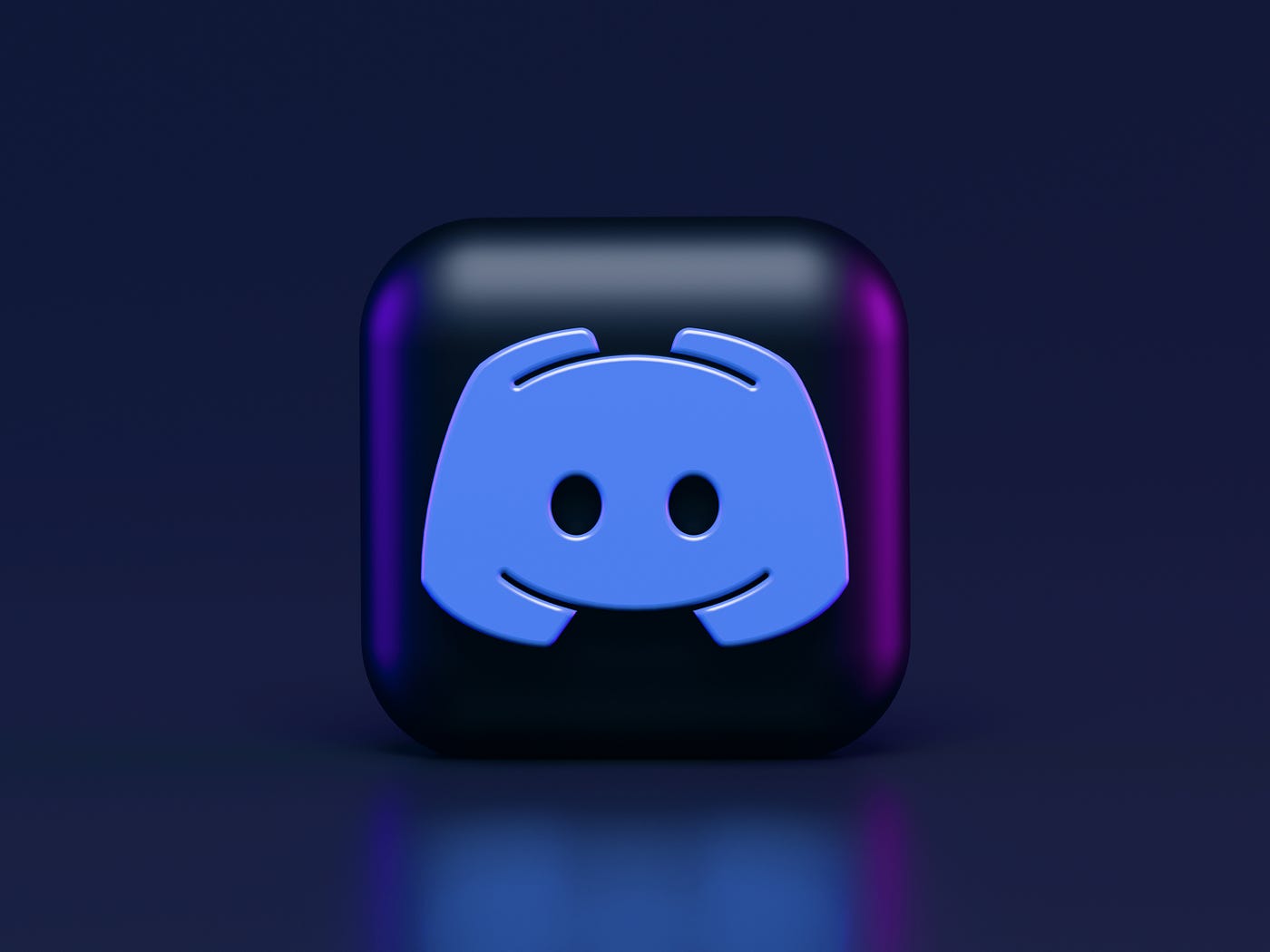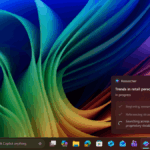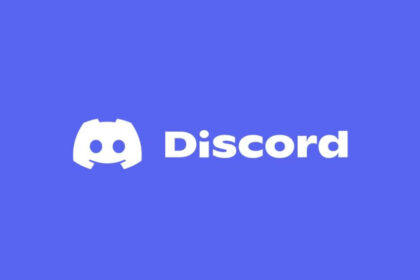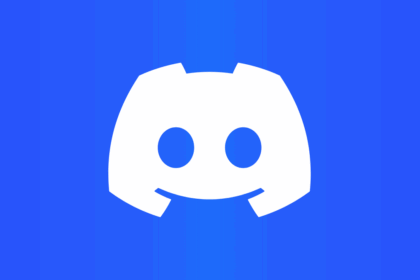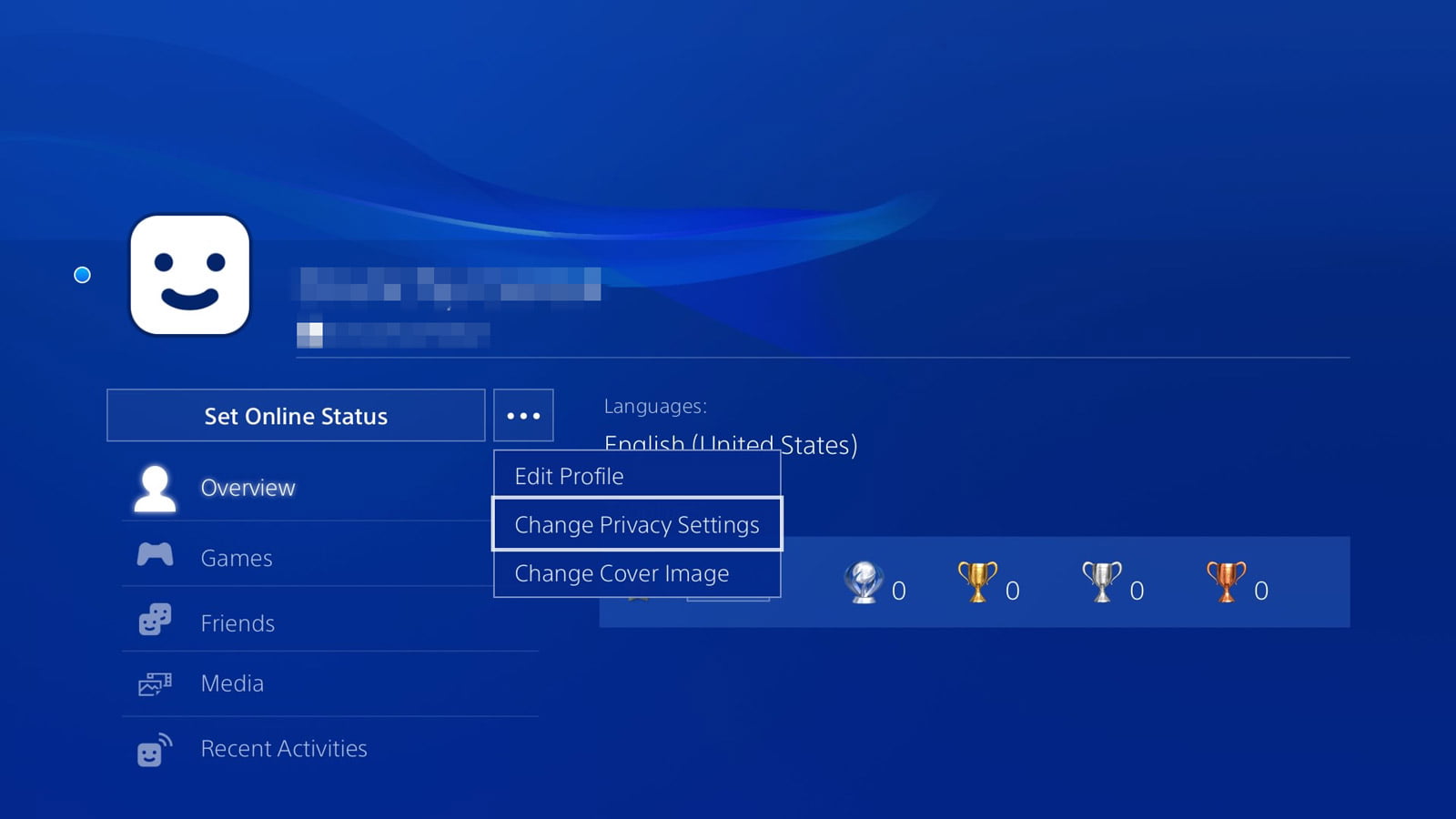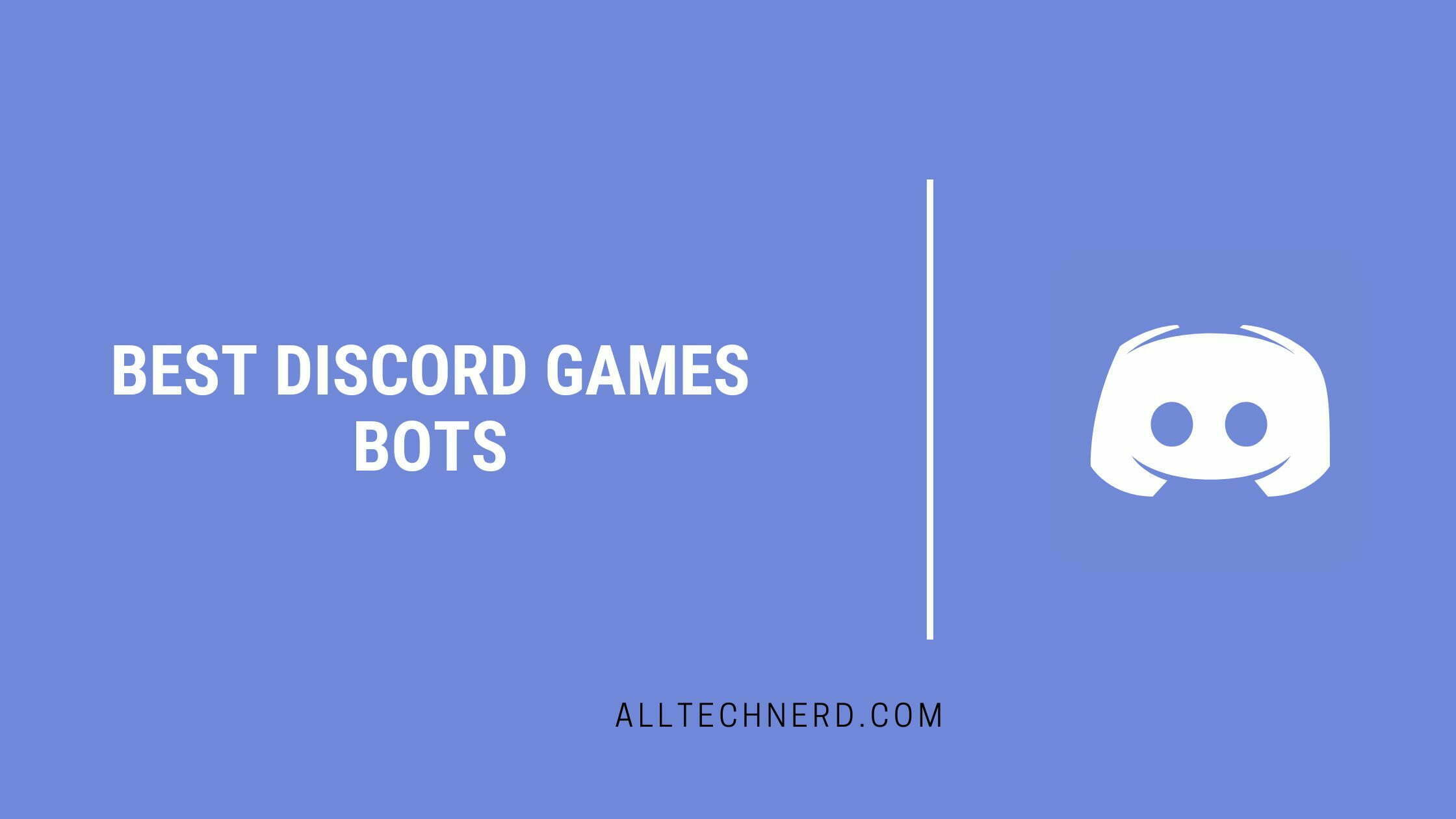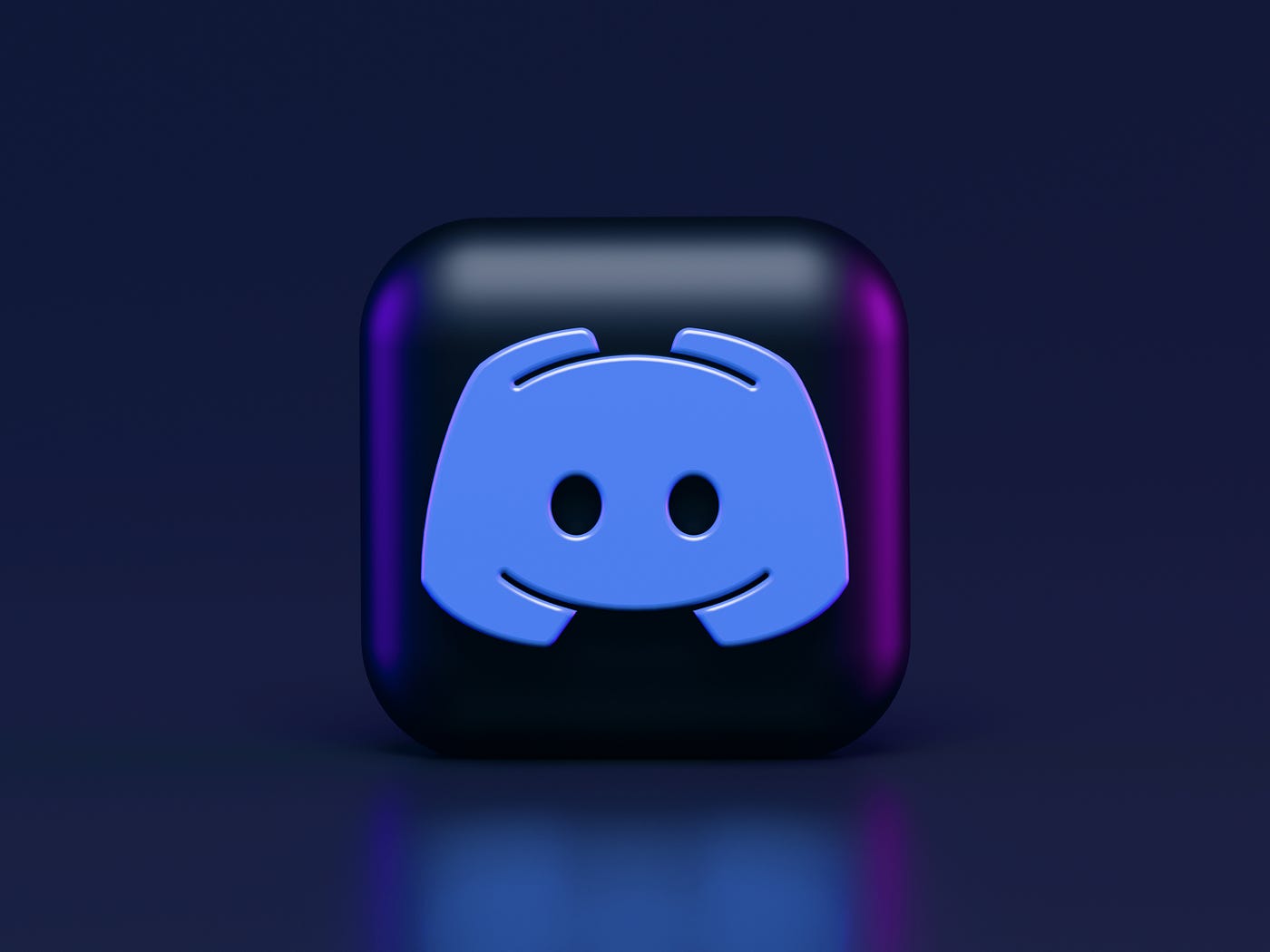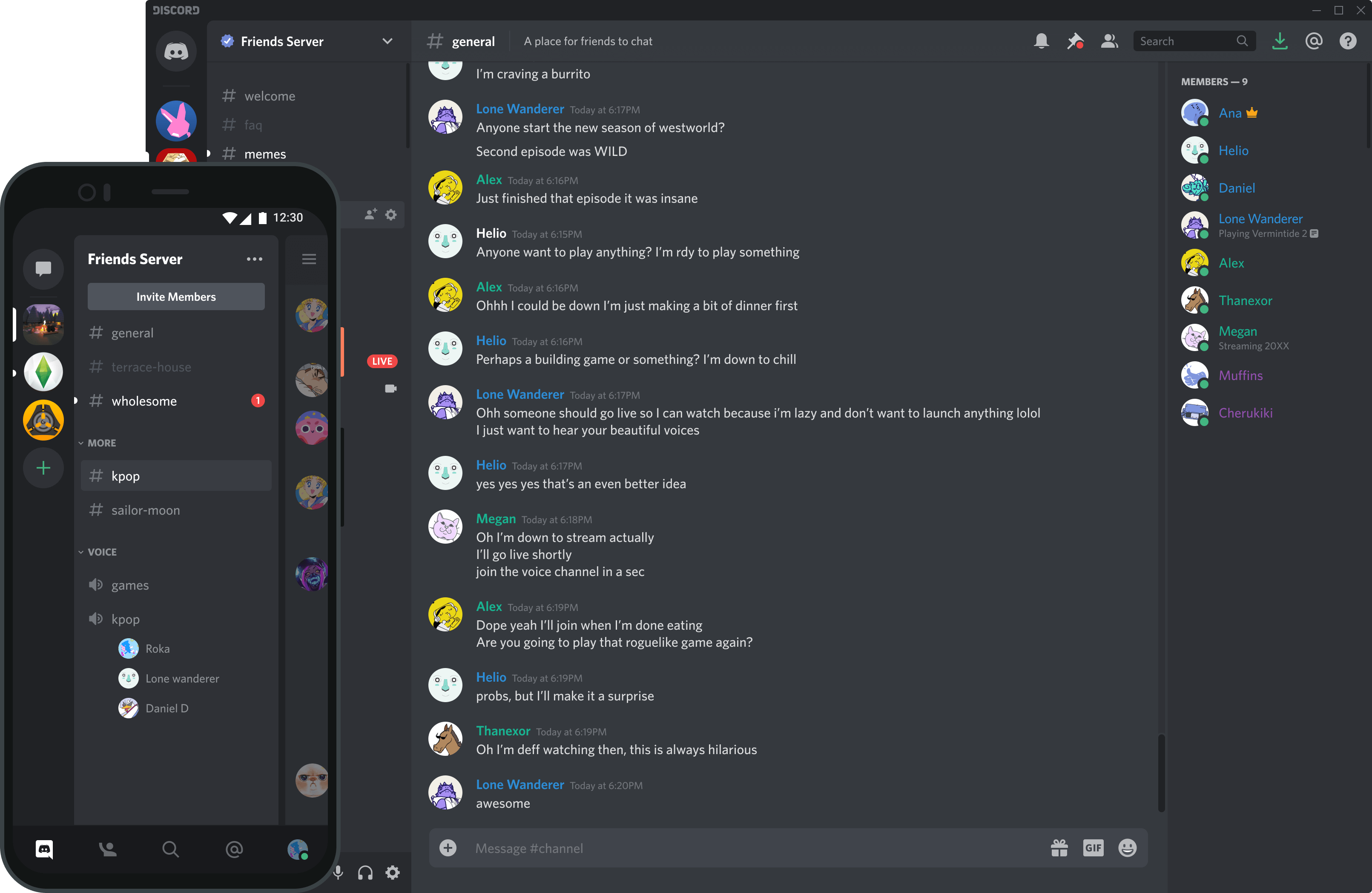Of course! Discord, available on Android, iOS, and the web, is a widely used platform known for its instant text and voice communication, particularly popular among gamers. One of its standout features is the creation of servers, which are essentially private groups housing various communication channels.
If you find server notifications too distracting, Discord offers a handy solution—you can mute specific text channels or a collection of voice channels. This process is simple and efficient. Here’s a step-by-step guide to help you achieve that.
How to Mute a Discord Channel on PC
1. Open a server from the left menu and right-click on a text channel or a group of voice channels. In the opened menu, click on “Mute channel” or “Mute category” and then choose the time to be muted;
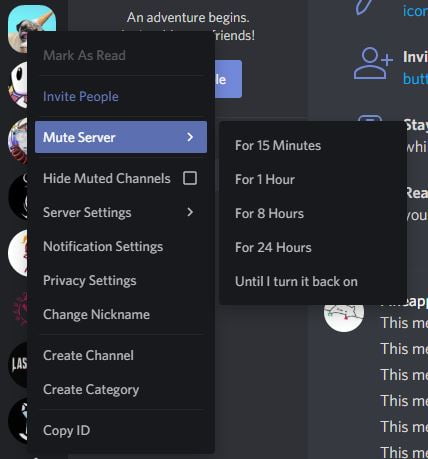
2. To unmute a channel or category again, right-click on it again and select the “Mute” option.
How to mute a Discord channel on a mobile
1. Open the Discord app on your cell phone, access a server, and briefly press your finger on a text channel or a channel category;
2. In the lower menu that opens, click on “Mute channel” or “Mute voice channels”;
3. Then select how long you want to mute it;
4. To activate the sound again, press your finger on the channel or category and, in the menu that appears next, click on “Mute.”