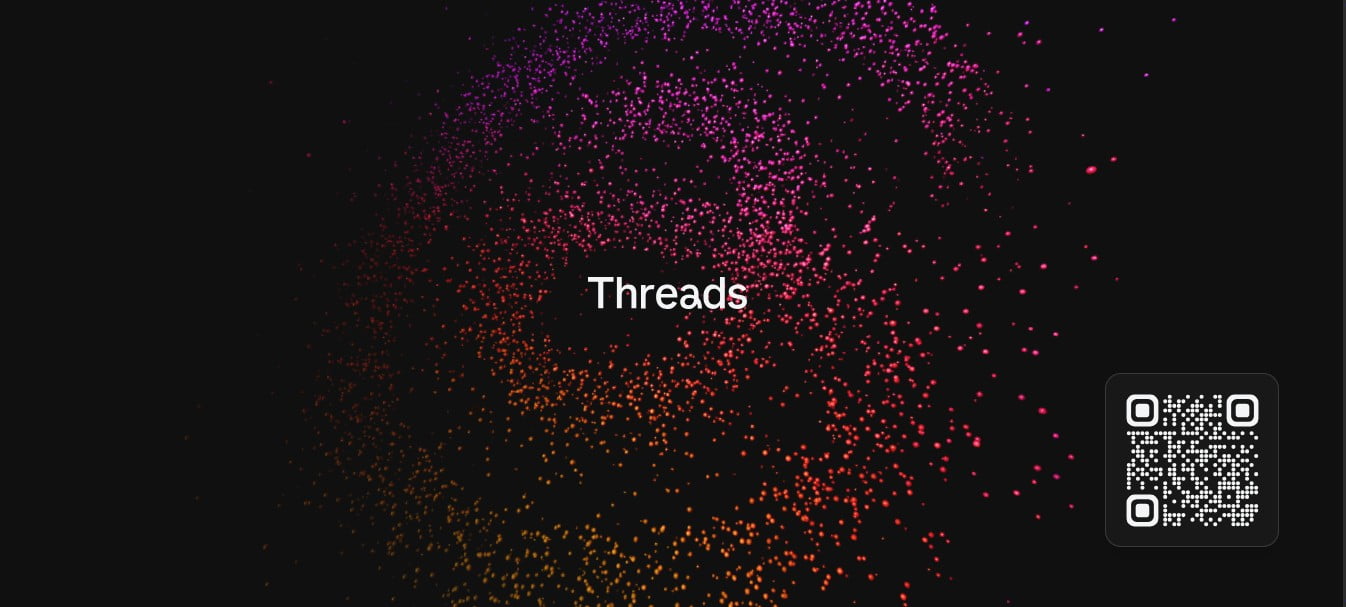Threads is a popular social networking platform that offers a unique and engaging experience in the microblogging world. It stands as a strong competitor to Twitter, offering users the ability to share photos, videos, and texts in a format that closely resembles the functionality of the well-known blue bird platform.
The similarity between Threads and Twitter is striking, with Threads allowing users to post various types of content on Meta’s platform seamlessly. Whether it’s sharing captivating photos, entertaining videos, or engaging in meaningful conversations through texts, Threads offers a familiar and intuitive interface that fans of Twitter will find easy to navigate and use.
How to publish photos on Threads?
Posting a photo on Threads is a very simple task:
- Open the app;
- Tap the new post icon in the bottom bar;
- Tap the clip icon and attach the desired photo — you can post up to 10 photos at once;
- Tap publish.
You can also publish images within a response directed to your post or that of other profiles. There is also a way to create texts of up to 500 characters to accompany the attachments.
Formats and sizes supported by Threads
In addition to being able to attach photos to your posts, Threads also offers the functionality to include videos. Each post can accommodate videos up to a maximum length of five minutes, allowing users to share longer video content. Furthermore, users can also create photo galleries within their posts, allowing for a maximum of ten files to be included.
While there are limitations on the length of videos and the number of files in photo galleries, Meta does not explicitly specify the maximum upload size for each file type or the supported formats. This information is not readily available within the app itself.
During testing, Threads demonstrated compatibility with popular file extensions, enabling users to upload a wide range of media. However, it’s important to note that there may be challenges when uploading heavier media files, such as 4K images or raw videos. In such cases, the upload process may become stuck in the “Publishing…” mode, and unfortunately, there is no option to cancel the procedure.