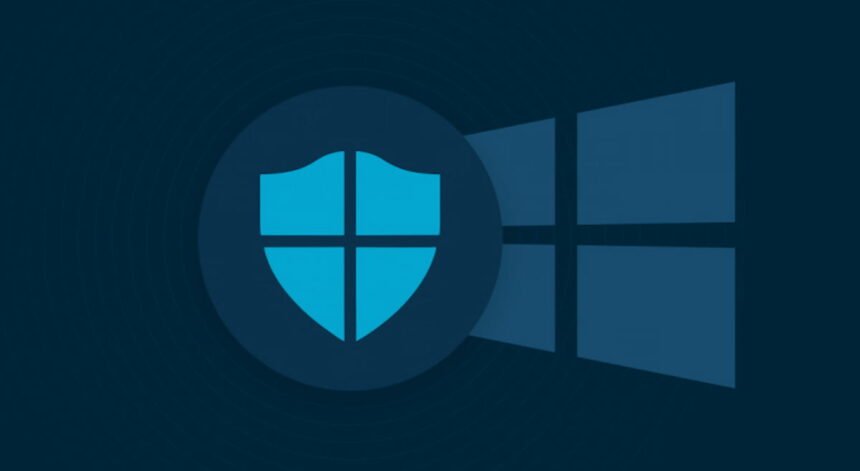It’s increasingly essential to protect the data on our computers. Over time, we tend to store more and more information on these devices, ranging from personal details to important work and academic data. Additionally, browsing the Internet can expose us to cybercriminals who may try to infiltrate our systems.
Many types of malware infect PCs and try to go unnoticed. They don’t delete files or make noticeable changes, which allows them to stay hidden longer while stealing information in the background or turning our device into a zombie machine.
To help you safeguard your computer and data from malware threats, here are some practical tips:
Enable Windows Defender Firewall
The first step in safeguarding your computer from malware is to activate the Firewall integrated with Windows Defender, the built-in antivirus for Windows.
This feature is crucial as it acts as the first line of defense against malware, filtering all incoming and outgoing network traffic and blocking any suspicious connections. Here’s how to ensure this feature is enabled and how to monitor your network:
Turn on Windows Update automatic updates
It’s no secret that sometimes Windows updates can cause issues with your system, such as the update that broke the taskbar. Because of this, it’s wise to be cautious when installing unstable or beta updates on your main computer.
Despite these occasional problems, it’s still highly recommended to keep automatic updates enabled for Windows Update. This ensures that you receive crucial security patches that fix vulnerabilities that could be exploited by cybercriminals. By enabling automatic updates, you’ll not only get new features for Windows but also essential security patches that help keep your system secure.
Turn on Windows Defender real-time protection
Windows Defender is the antivirus that comes built into Windows and has been around for several years. It does a great job of protecting your computer from threats, although it’s not completely foolproof.
This tool scans the files you download from the Internet, as well as websites and programs you run, to detect any potential risks. Therefore, it’s a good idea to keep its real-time protection enabled.
Additionally, you might consider using a second paid antivirus for extra peace of mind. This way, you’ll have multiple tools working to filter and protect everything happening on your computer.
Activate the ransomware protection feature
One of the most useful features of Windows Defender is its protection against ransomware. This type of malware is particularly dangerous because it hijacks your computer and holds your files hostage, demanding a ransom for their return. If you don’t pay, you risk losing all your data.
Luckily, Windows Defender includes a ransomware protection tool. Make sure it’s activated to help prevent these types of attacks. This protection can save you a lot of money and prevent the loss of your files. Even if you pay the ransom, there’s no guarantee you’ll get your files back. Additionally, paying supports illegal activities and helps improve the hackers’ infrastructure.
Be careful with the files you download and the links you visit on the internet

Using common sense is crucial for protecting your computer from malware attacks. Always be cautious and avoid visiting unknown or suspicious websites, and definitely don’t download files from these sources as they can contain hidden threats.
Additionally, consider installing browser extensions that enhance your online security. The internet can be a dangerous place with threats lurking everywhere, so it’s best to stick to trusted and familiar websites.
Use legal software at all times

This advice ties closely with the previous one. Many malware attacks happen after installing pirated or illegal software serial Keys from the internet. Cybercriminals often modify these executable files, hiding malware that sneaks into your computer once you install or open the file, since you’ve unknowingly given it permission.
So, it’s always best to use legal and genuine software. Remember, those who share cracked files and programs aren’t modern-day Robin Hoods—they often have malicious intentions.