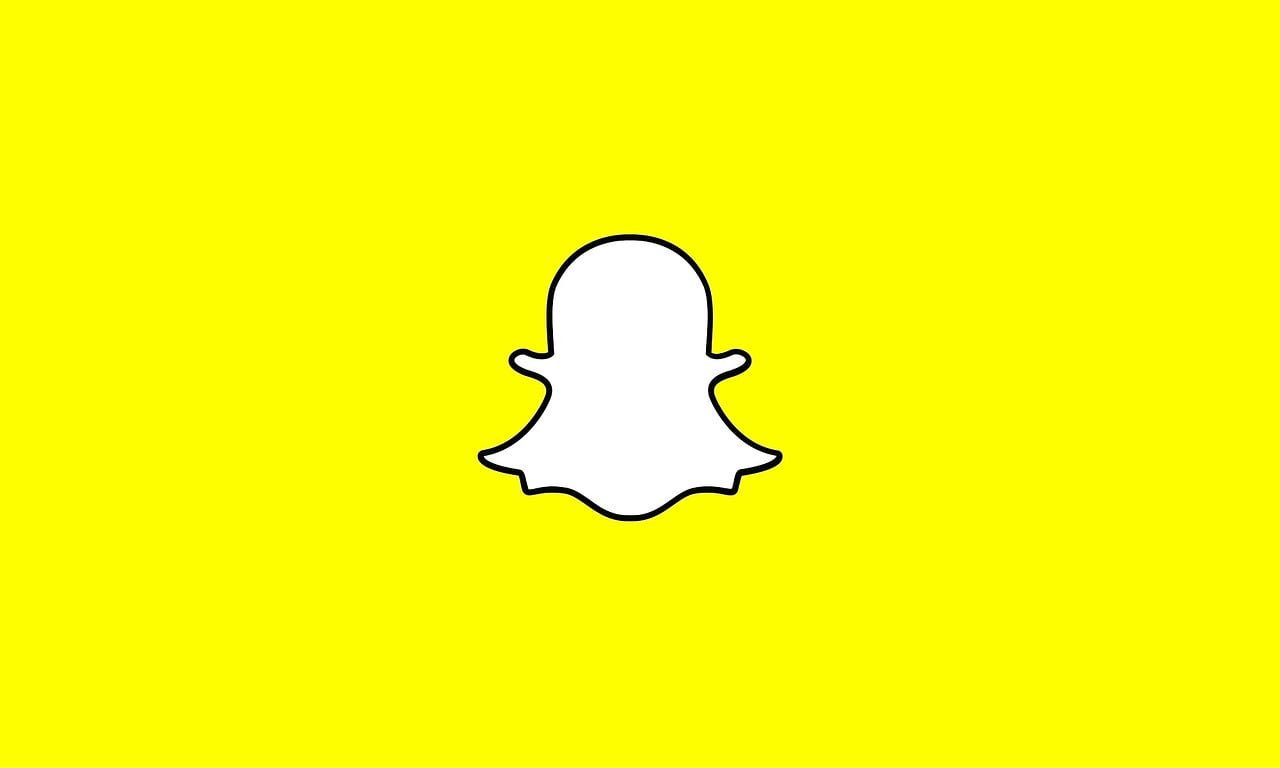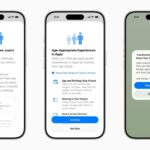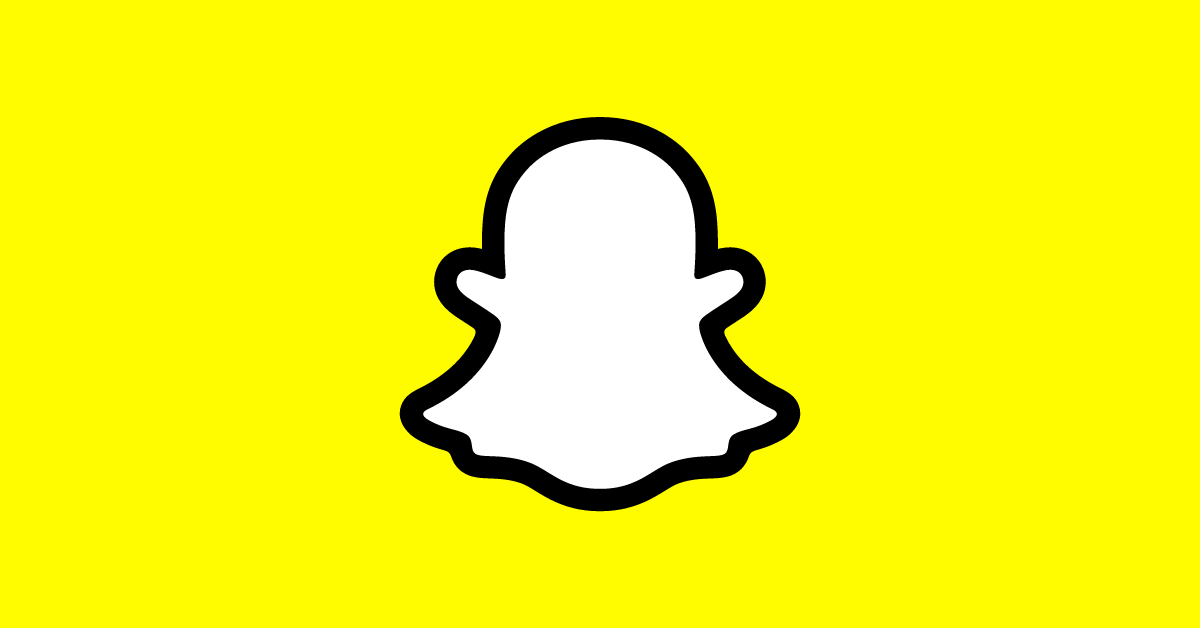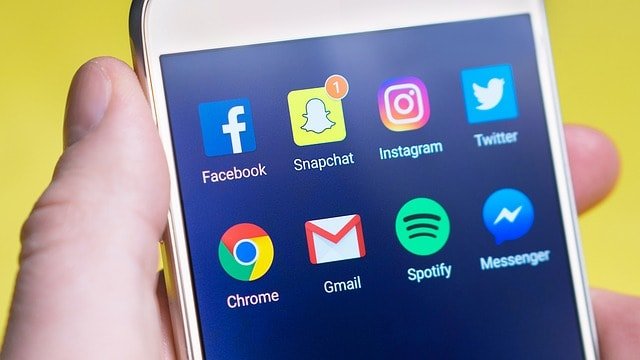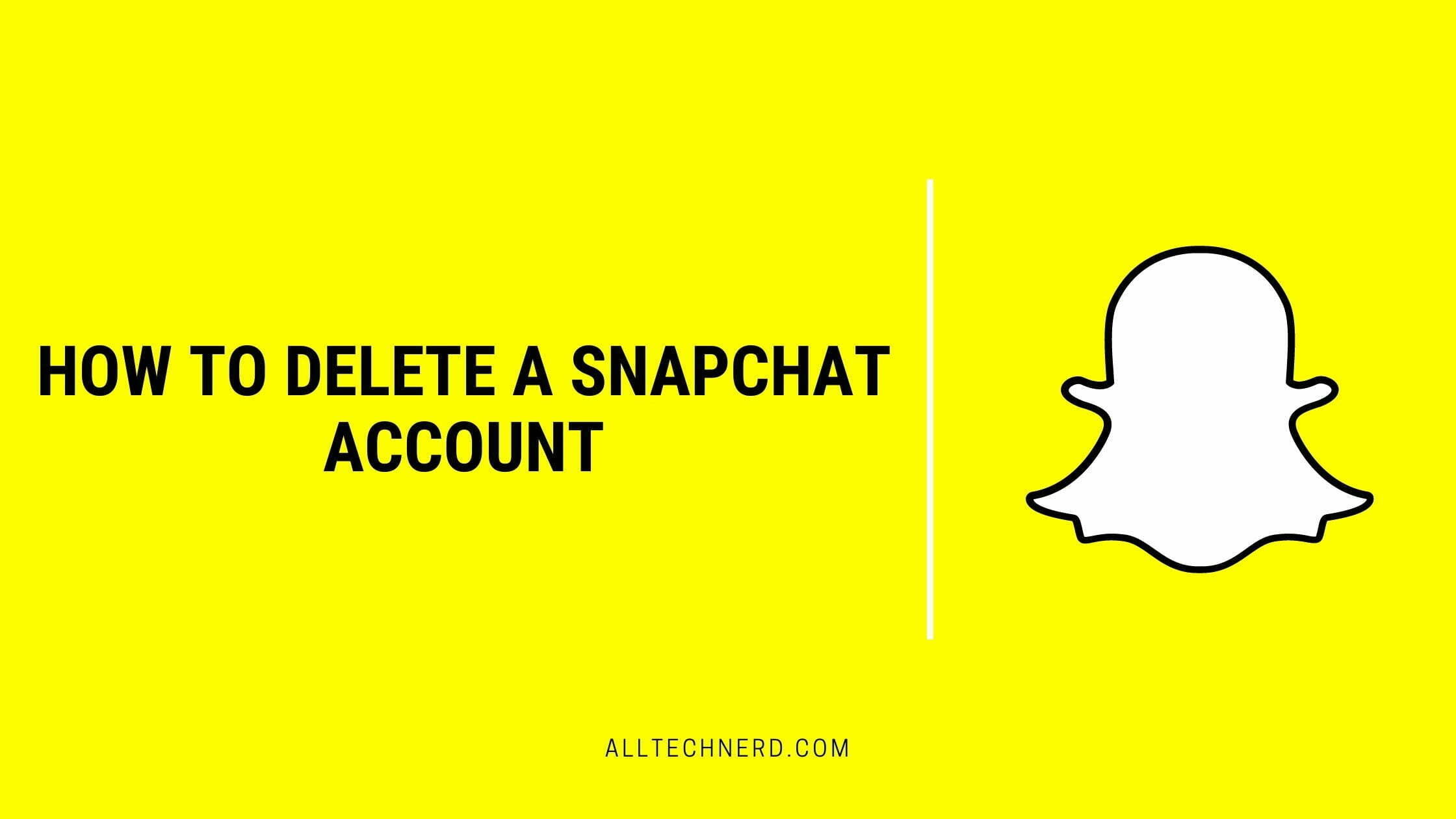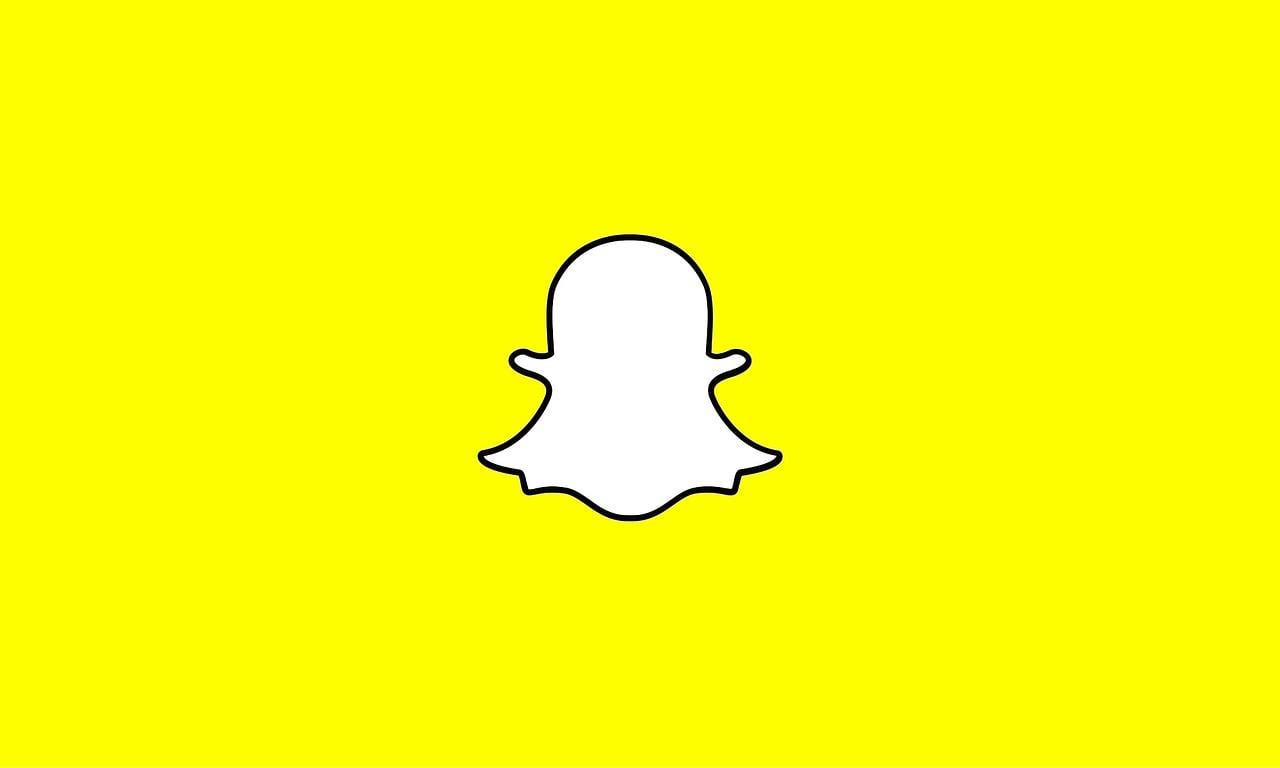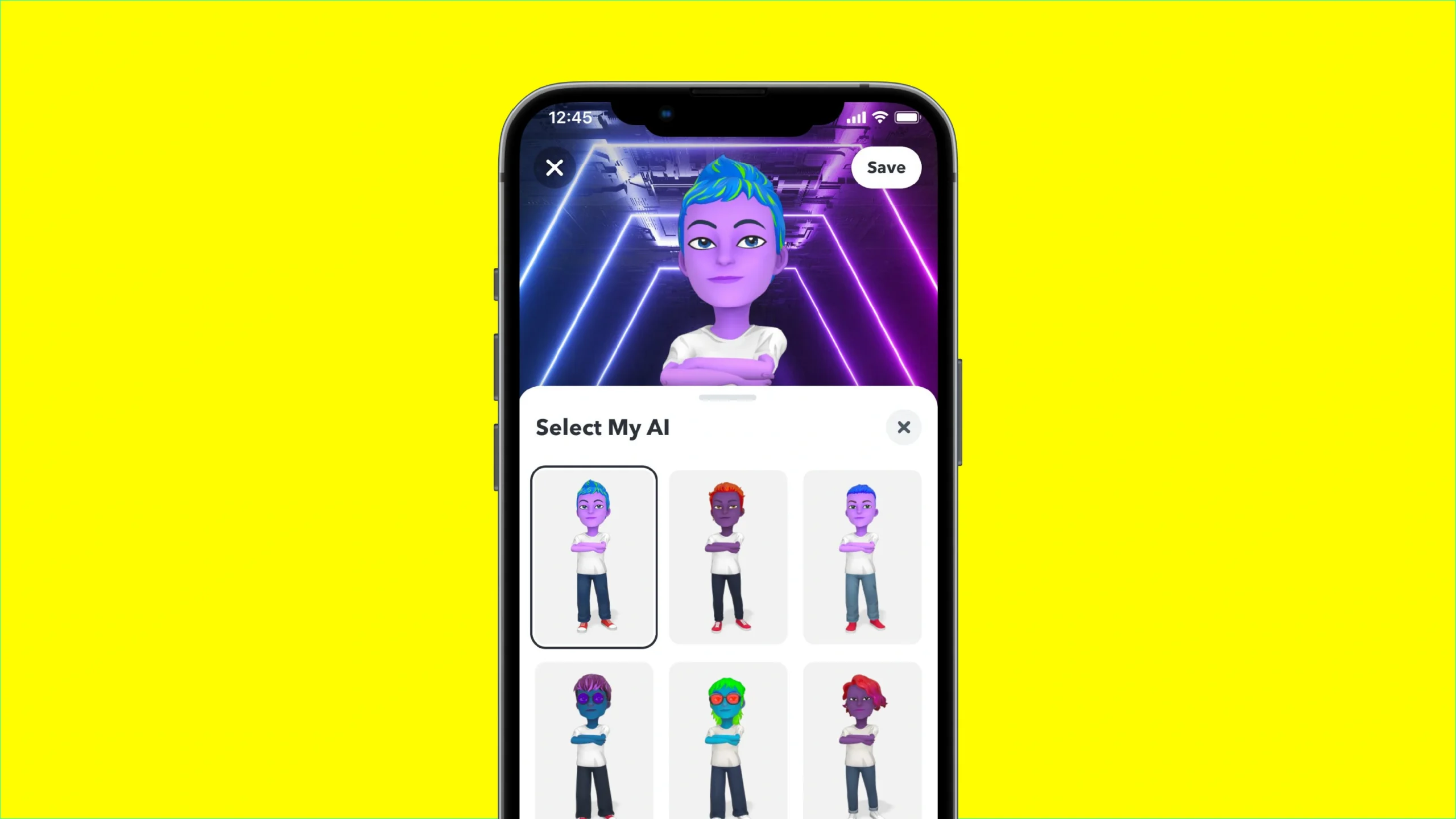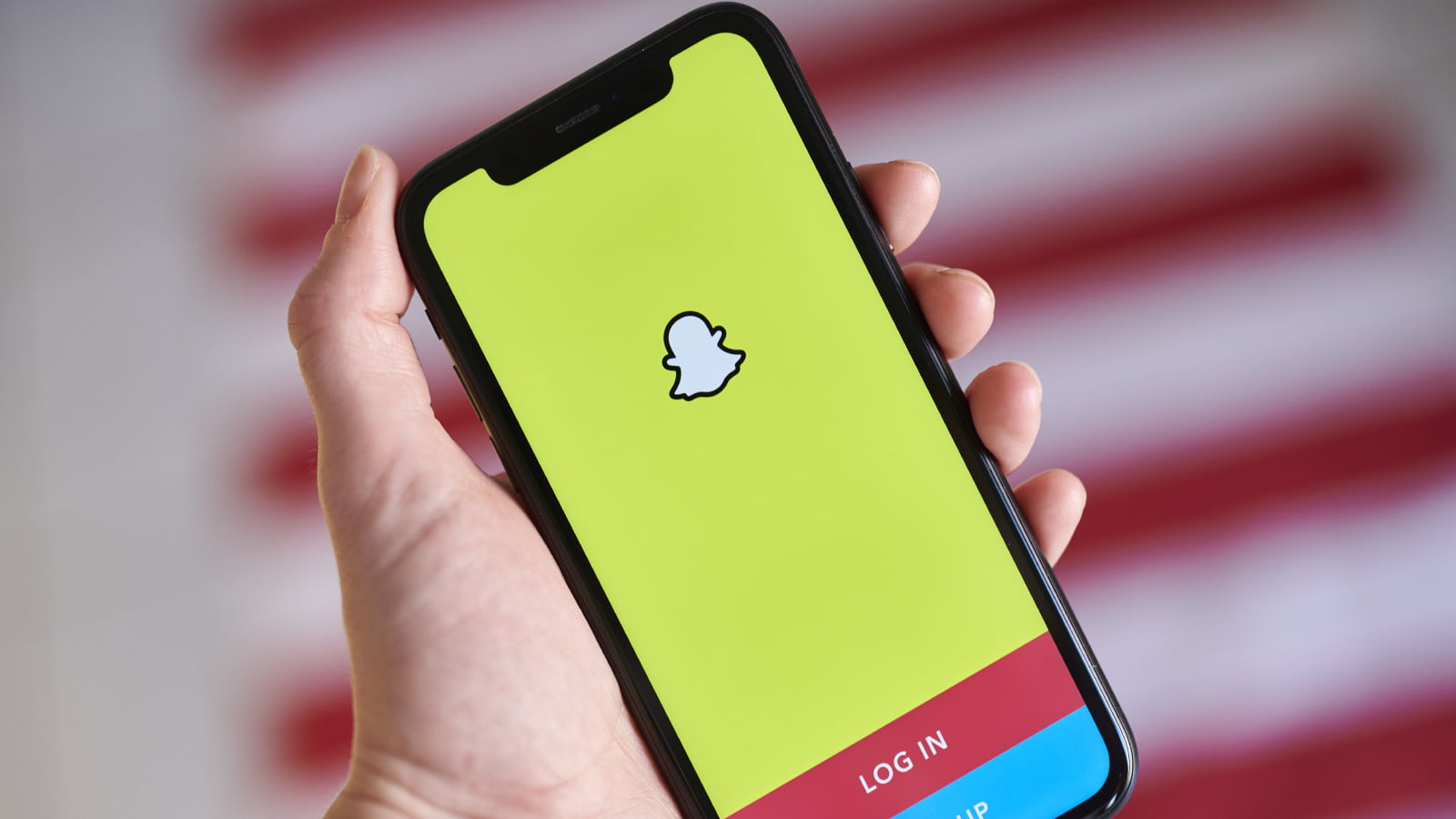Snapchat is an app that allows you to send photos, videos, and messages to anyone. All the messages will self-destruct after the recipient has viewed them.
Maybe you once sent a snap or made a post and ended up losing or not saving it. In those cases, you might want to know how to recover deleted photos from Snapchat. Regardless of the reason, we have gathered information below on this topic. Keep reading to learn!
Is there a way to recover photos from Snapchat?
According to Snapchat, any content you publish will be deleted when its deadline expires or after you’ve viewed it.
If a snap is not opened within 30 days, or media is uploaded in a group and not opened within 24 hours, it will also be deleted from the server. In these cases, there is no official method to recover this content.
If your phone has a gallery, you can access it and find the photo there. If not, you should be able to look through your phone’s files. If that doesn’t work, try looking for the image in the device’s operating system cache files.
View in mobile gallery
If you posted an image to the social network directly from your photo gallery, it’s still possible that the image is there. It may be on Android if you have a phone or on the iPhone if you have one of those devices. You could also check the Recycle Bin on Google Photos or look for it in the Google Files recycle bin.
Check Snapchat’s internal folder on mobile.
Android devices usually store the files of specific programs in folders on the internal memory. You’ll need an app like Google Files, for example, to access them.
- Open Google Files and tap on “Internal Storage”;
- Locate the Snapchat folder and access it;
- Try to locate the image in the available folders;
- If you can’t, identify files with the extension “.nomedia,” which, although they don’t generate visualization on the cell phone, can be accessed on the PC; for example — by renaming them.
Access the system cache folder
In addition to the above options, Android offers a cache folder where temporary files are stored. If you didn’t get it using the previous methods, consider going to it to check.
- Open the manager and tap on “Internal Storage”;
- Tap “Android” and enter “Data”;
- Locate the “com.snapchat.android” folder;
- See if you find what you are looking for in the “cache” or “files” folder.