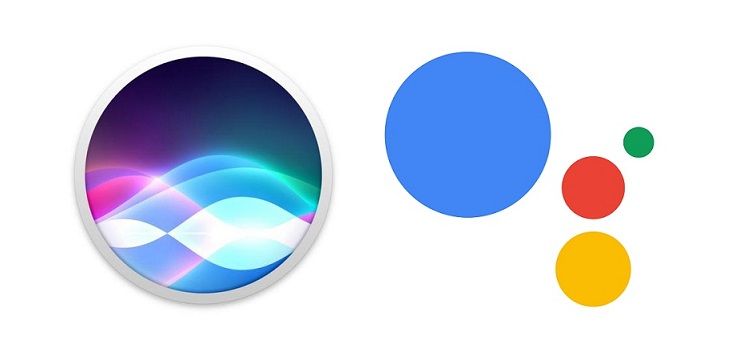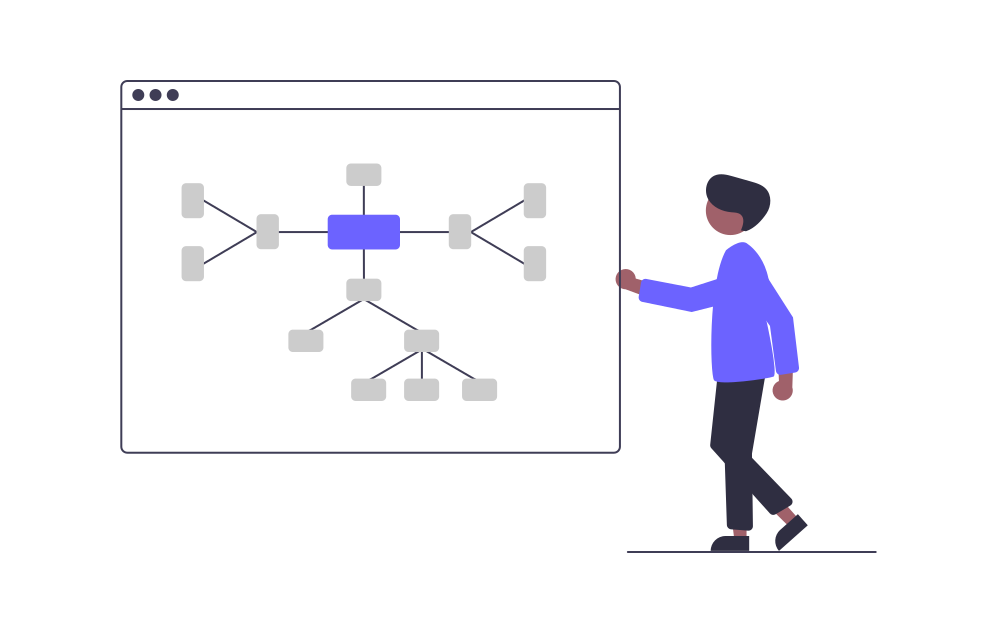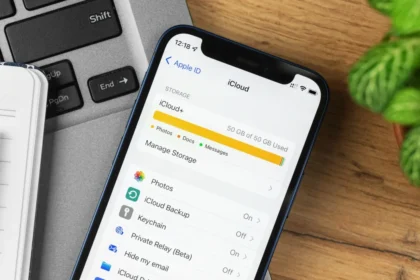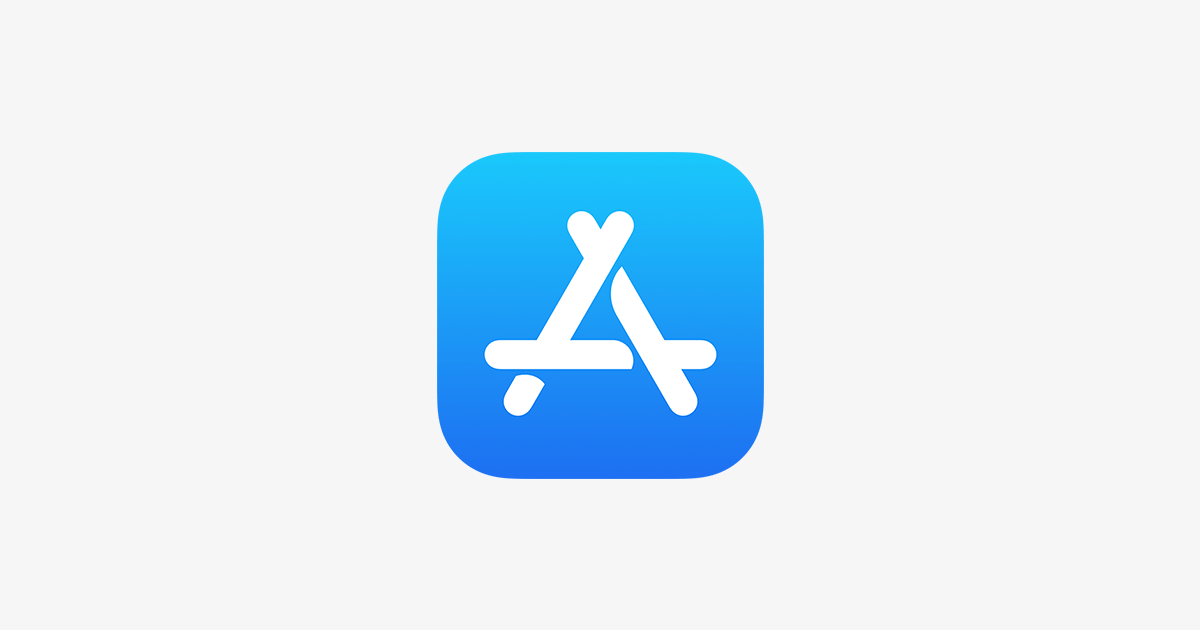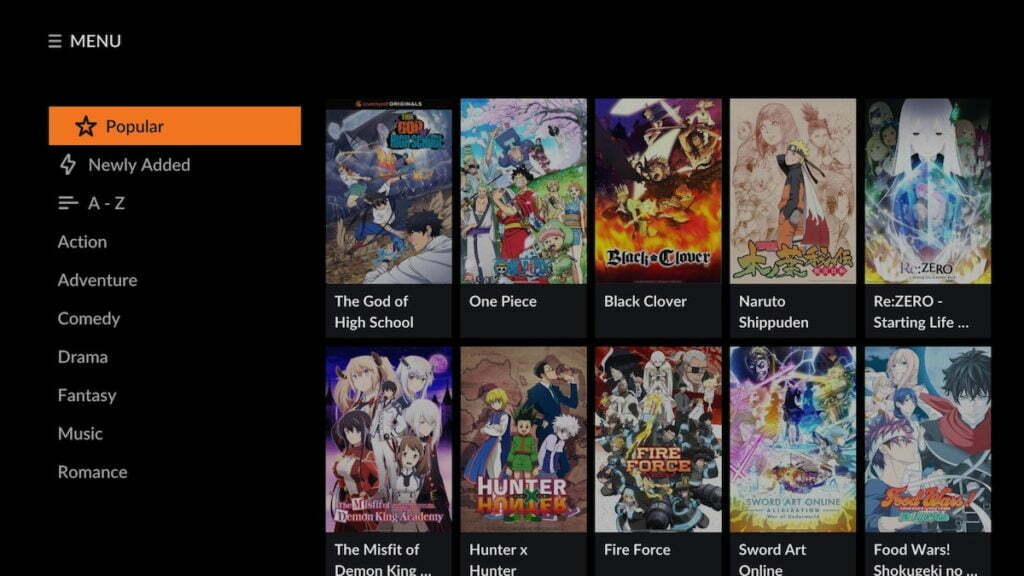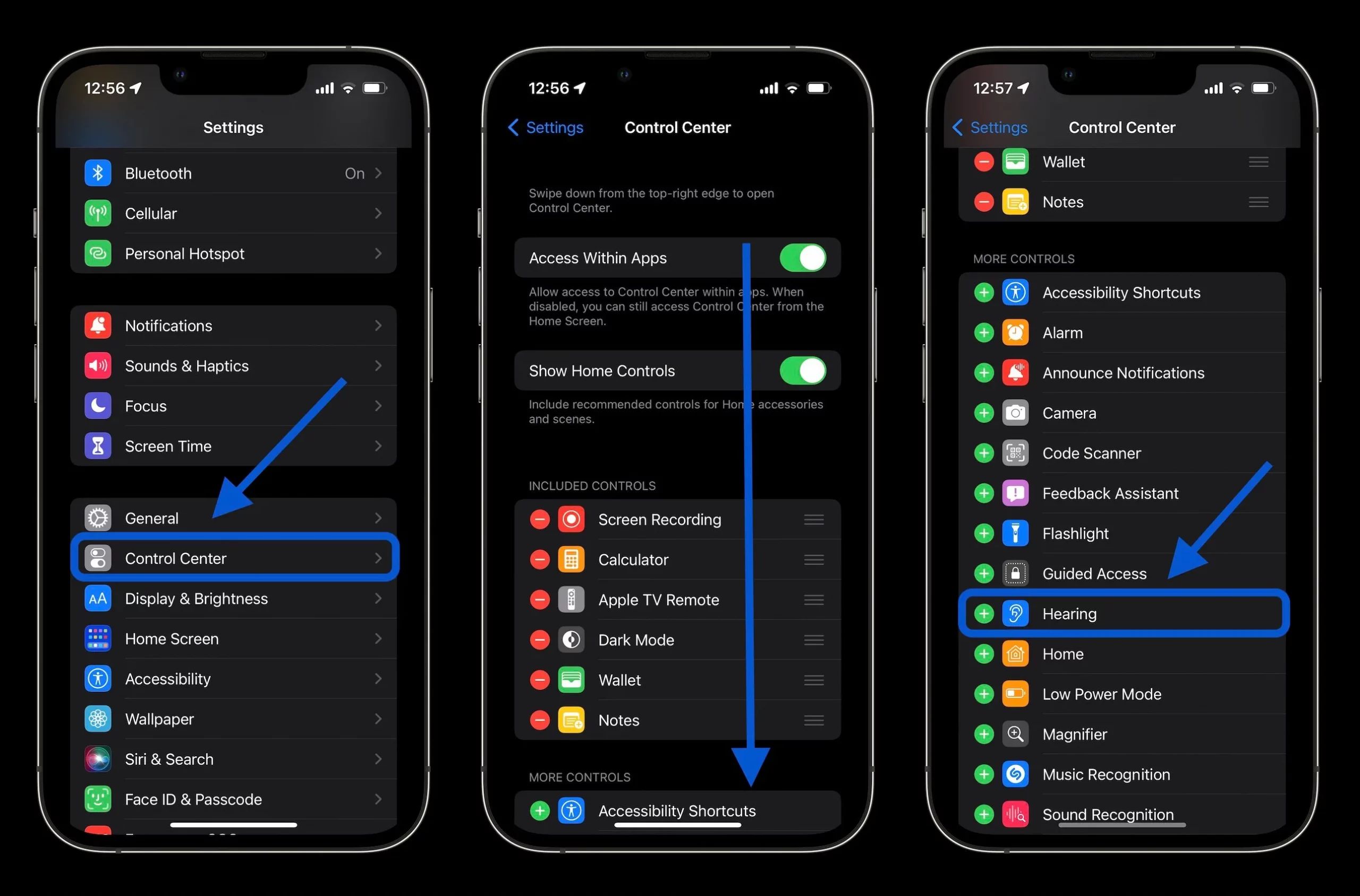Suppose you’re tired of Siri’s limitations on your iPhone and prefer the compatibility of Google Assistant with your home apps and Smart devices. In that case, there’s a simple way to switch from Siri to Google without jailbreaking or disabling Apple’s assistant.
Thanks to Siri’s integration with Google via the Shortcuts app, you can easily use the “Hey Siri” command, followed by “Ok Google,” to perform tasks and ask questions, just like you would on an Android device.
To get started, make sure you have the Google Assistant app downloaded from the App Store. Then, follow these steps to integrate it with Shortcuts and unlock the full potential of Google Assistant on your iOS device:
- Open the Google Assistant app on your iPhone. Then log in with your Gmail account;
- Manage privacy items and tap “Continue.” If prompted to send notifications, choose whether to accept, deny or leave in the Scheduled Resume;
- In the lower-left corner of the screen, tap the box-shaped button;
- Tap the “Add to Siri” button on the given option.
How to integrate Google Assistant into Siri via Shortcuts
If the option to add Google Assistant to Siri doesn’t appear in the app, you can manually complete the task via the iPhone Shortcuts app. To do this, follow the instructions below.
- Open the Shortcuts app. Then tap the “+” button;
- Select “Add Action” and go to “Apps”;
- Tap “Assistant” and choose “Ask Google”;
- Write at the top, “Ok Google” (without quotes), and tap the “x” button to complete the task.
Now, say “Hey Siri” and “Ok Google” to use the assistant on your iPhone.