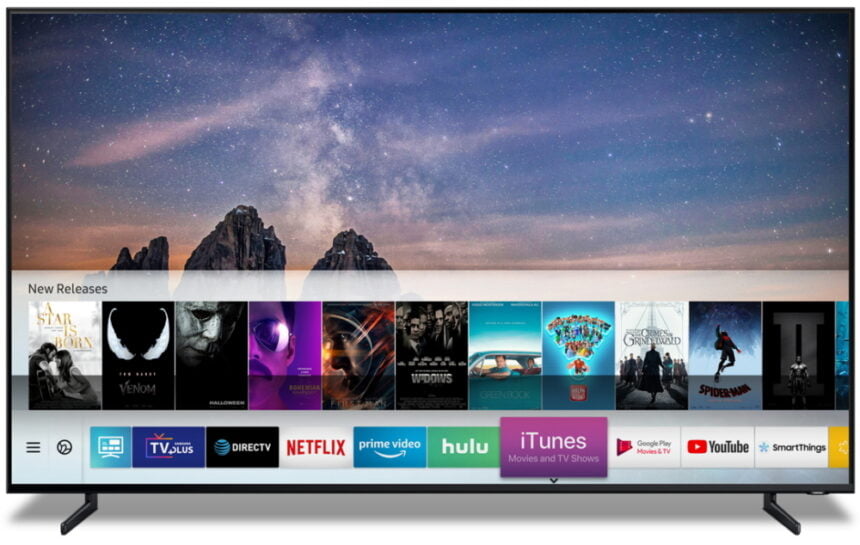Are you planning to part ways with your Samsung Smart TV? Whether you intend to sell it, give it away, or start fresh, performing a factory reset on the device is crucial. It prepares the TV for its next owner and can help resolve any persistent software issues or bugs you may have encountered during your ownership.
The factory reset process restores the Samsung Smart TV to its original out-of-the-box settings, effectively wiping all user data, installed applications, and customizations. However, it’s important to note that your internet and network configurations will be retained, saving you the hassle of reconfiguring those settings after the reset.
Before proceeding with the reset, it’s advisable to back up any important data or settings you wish to preserve. This could include downloaded content, personalized settings, or any other information stored on the TV’s internal storage.
How to Reset a Samsung Smart TV
Resetting a Samsung Smart TV can help resolve or restore various issues to its original settings. Here are the steps to reset a Samsung Smart TV:
I will be using Samsung Samsung TV Self-Diagnosis. In case if security PIN (which is 0000 by default) is required.
1. Press the Menu button to access the main menu using your remote control.
2. In the main menu, use the arrow keys on your remote to navigate to the “Settings” or “Setup” option.
3. In the Settings or Setup menu, find and select the “Support” or “General” option.
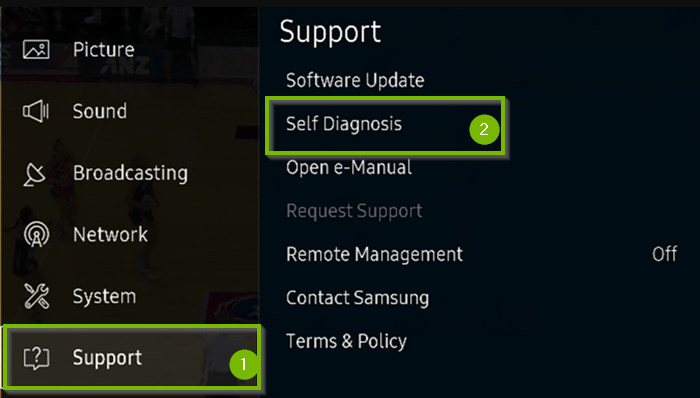
4. Within the Support menu, look for the “Self Diagnosis” or for some devices “Reset” option and select it.
5. In the Self Diagnosis menu, you should find an option labeled “Reset” or “Reset TV.” You will get the Reset option in the 4th step itself for the General option.
6. When prompted, Confirm that you want to reset your Samsung Smart TV. You may need to enter a PIN if you’ve set one up.
7. After confirming the reset, your TV will restart and reset to its factory default settings.
8. Once the reset process is complete, you’ll need to set up your Samsung Smart TV again, including connecting it to your Wi-Fi network and signing in to any streaming services or accounts you use.
Please note that performing a reset will erase all settings and data stored on your TV, including installed apps and login credentials. Make sure to back up any important data before proceeding with the reset.
Source: Samsung