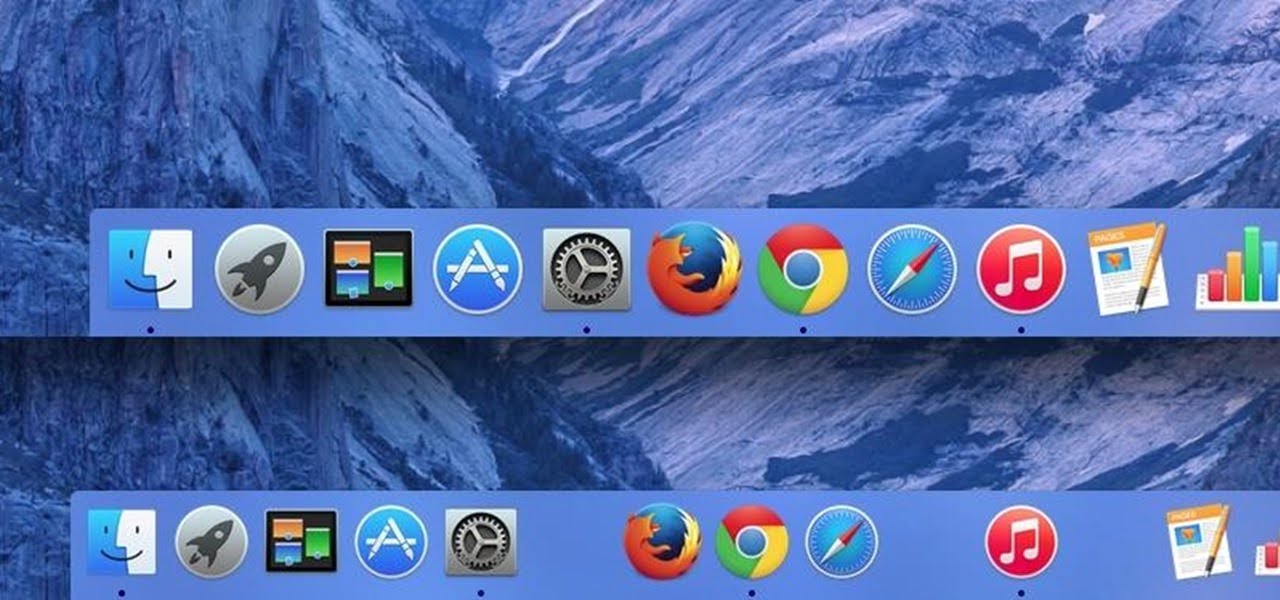What is Mac Dock?
The Mac Dock is a convenient toolbar located at the bottom of the screen on your Mac computer. It serves as a central hub for accessing and launching applications and managing files efficiently. The Dock provides easy navigation, whether you’re looking to open your favorite apps or quickly access important documents.
Since its introduction in Mac OS X in 2001, the Dock has undergone various changes and improvements with each major macOS update. Despite its evolution, it has remained a user-friendly feature for accessing system apps and resources.
One of the advantages of the Dock is its flexibility and customization options. You can personalize the Dock by adding your preferred files and removing less frequently used ones. And don’t worry if you want to revert to the original settings – there’s no need to panic.
While there’s no specific keyboard shortcut like ⌘Command+z to undo changes, you can use a Terminal Command to reset the Dock to its default state. It’s worth noting that this reset won’t remove any programs or files already on the Dock.
If you’re interested in resetting your Mac Dock, here’s a guide on how to do it
Resetting the Mac Dock
1. In Finder, Open the folder “Applications” > “Utilities” > “Terminal.”
2. type the code: defaults “delete com.apple.dock; killall Dock” (without quotes). Then press return.
Ready! The Dock will instantly revert to its original size and place all applications aligned in the standard way.