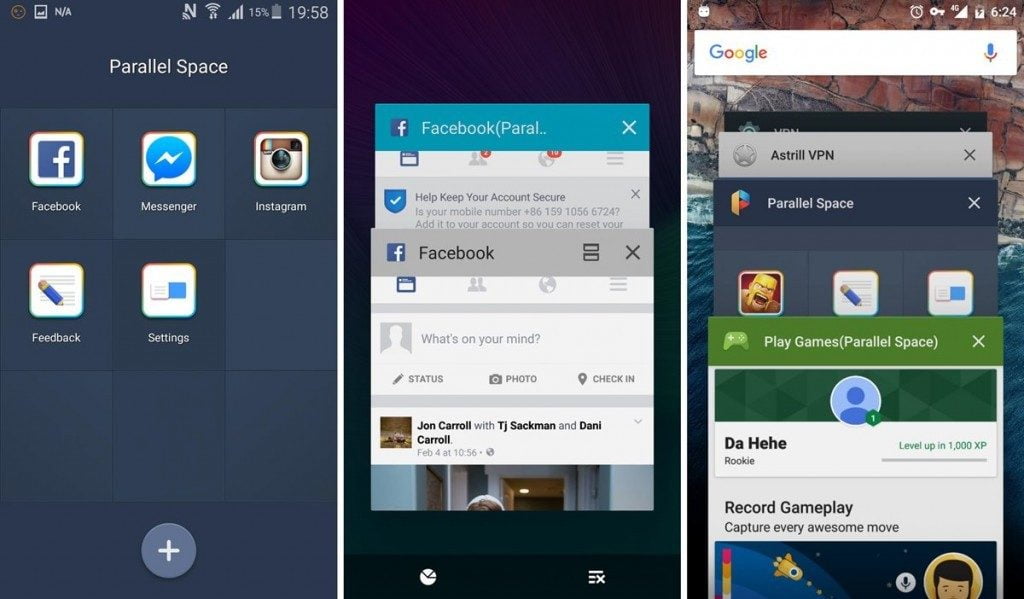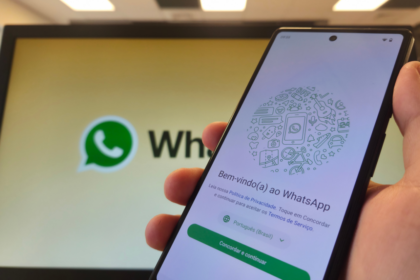In the digital age, messaging applications have become an integral part of our daily routine, and WhatsApp is one of the most popular apps available today. With its user-friendly interface and many features,
WhatsApp has revolutionized communication and made it more accessible and efficient. One of the widely used features of WhatsApp is the ability to send and receive audio messages.
However, these audio messages may contain essential information you might want to save for future reference or keep as a cherished memory.
This blog post will guide you on how to save WhatsApp audio on your Android or iOS device. So, if you are looking to preserve those valuable voice messages, read on to discover the simple steps involved.
How to save WhatsApp audio on an Android phone
- Open a conversation on WhatsApp and find the audio you want to save, and mark it;
- Tap the “Three dots” and select “Share”;
- Locate the icon of some cloud storage, such as Google Drive, OneDrive and select it;
- Give it a title, select the folder to be stored, and tap “Save”;
- To have it on your cell phone, access the platform and download it.
How to save WhatsApp audio on iPhone
- Open a conversation on WhatsApp and locate the audio you want to save, and mark it;
- In the menu that opens then, select “Forward”;
- Tap the forward icon in the lower right corner;
- On the sharing options screen, select “Save to Files”;
- Select which folder to save it in and tap “Save.”
How to save audio from WhatsApp Web
- Open a conversation on WhatsApp and locate the audio you want to download;
- Click the “Arrow” icon;
- In the opened menu, select “Download.”
How to save WhatsApp audio to MP3
Unfortunately, the saved voicemail file is not in MP3 format — it usually downloads in OGG format. If you want access to this format, you must usually download it using one of the abovementioned procedures and convert it to MP3.
- To convert audio from OGG to MP3, go to the platform Online Audio Convertr;
- Click “Open Files,” select the audio to be converted, and wait for it to load;
- Keep the “MP3” option checked and click “Convert”;
- Wait until the conversion is finished and download the file to save WhatsApp audio in MP3.
Saving audio messages on WhatsApp is a straightforward process that can be completed in just a few simple steps. Whether using an Android or iOS device, you can quickly preserve your audio messages for future reference or sentimental reasons.
Following the steps outlined in this article, you can effortlessly save your audio messages to your internal or external storage.
It is always better to be cautious and save your audio messages, as they might contain valuable information you don’t want to lose. We trust this informative post guided you through saving WhatsApp audio messages.