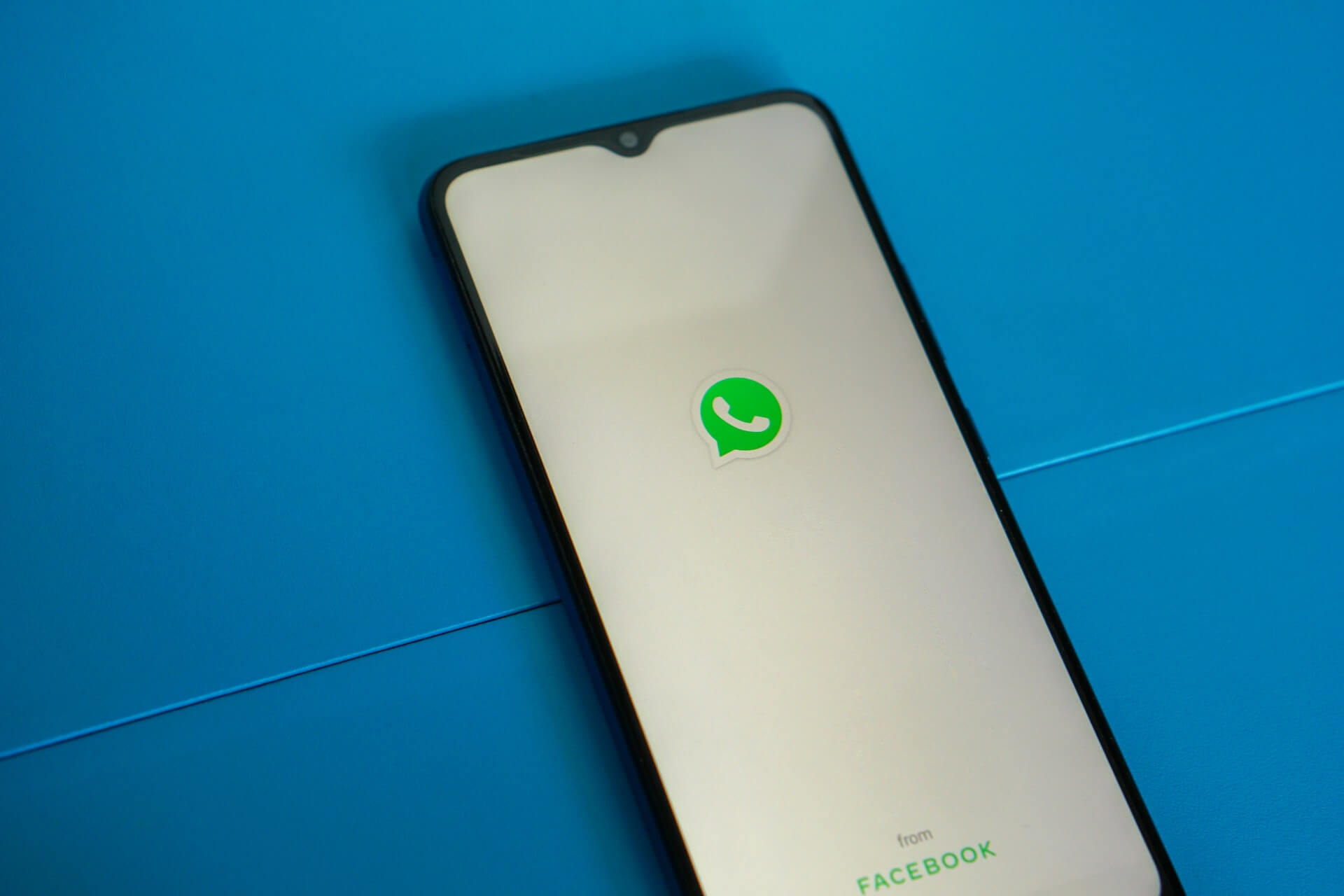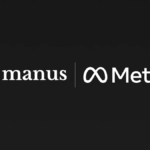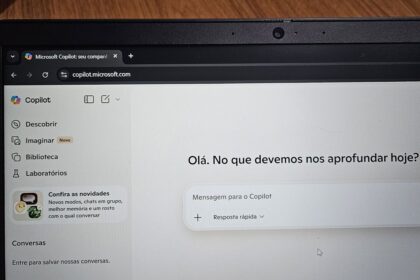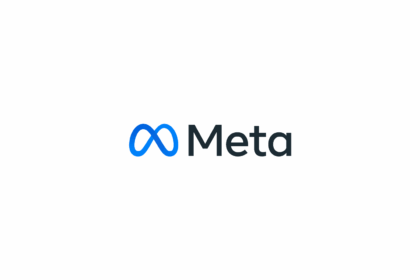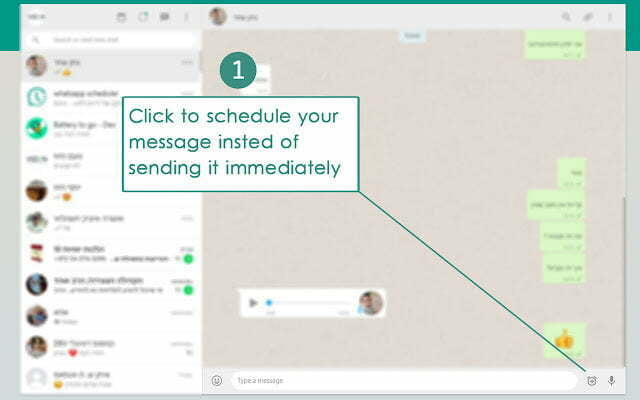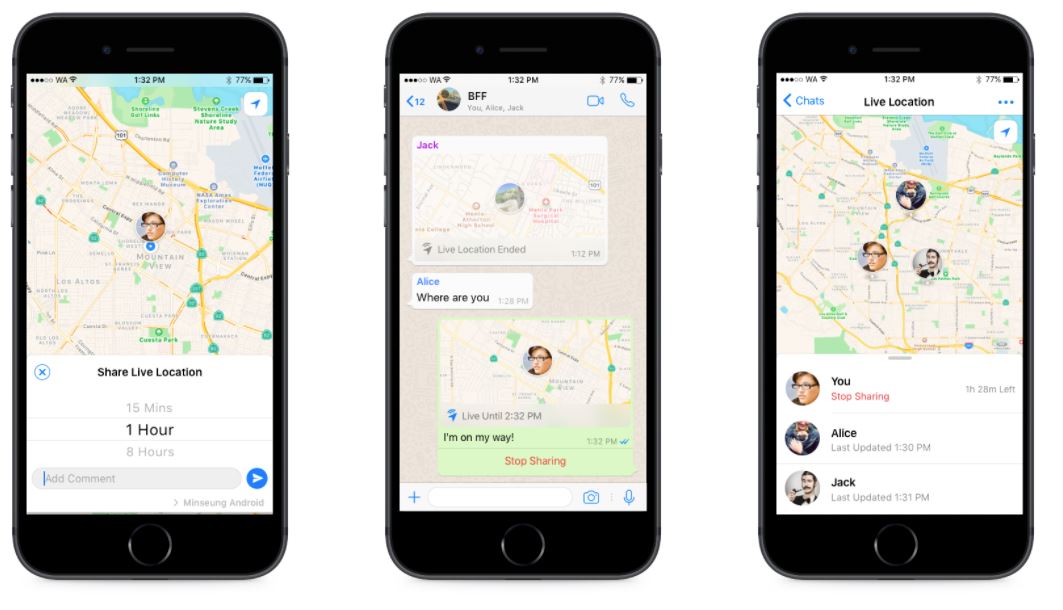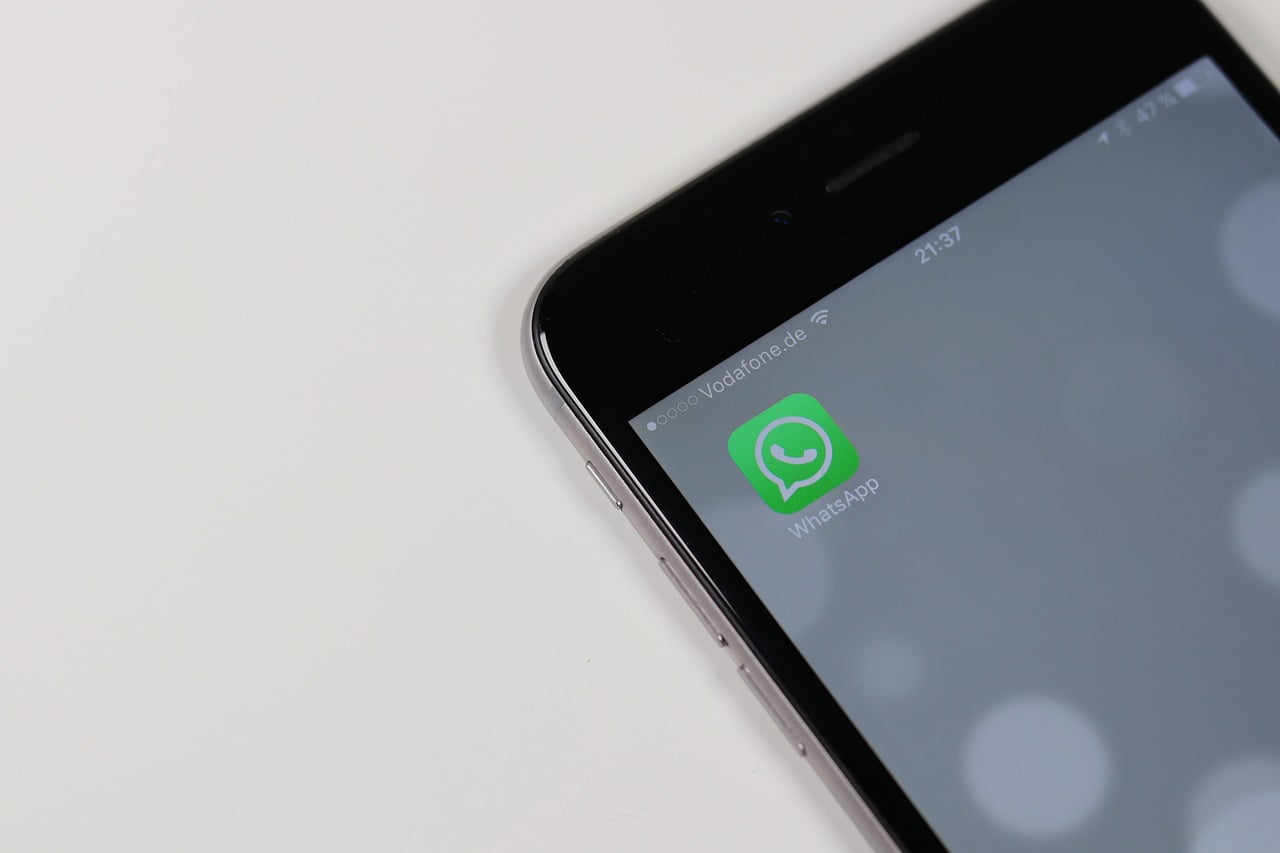Looking for an easy way to share your favorite Facebook videos with your friends on WhatsApp?
Anyone who wants to share the video of that amazing meme with their friends, family, or whoever; the best process is natively present in the platform.
Before this Native Share feature, it was necessary to download the video before sending it, a process that is still possible to do if necessary. But if there is a direct option that allows the share Facebook videos easily why waste time downloading Facebook Videos and then sending them?
Let’s Check out the Guide to Share Facebook Videos on WhatsApp
How to Send video from Facebook to WhatsApp
The process can be done either via the Facebook application on the cell phone or via the Facebook website on the computer browser, sending it to the desired conversation on WhatsApp Web. Check out the step-by-step instructions for each one below.
On Smartphone
Go to the Facebook app on Android or iOS and find the video you want to share, in the timeline or through the videos saved in your profile, and select the video in your Facebook account. Once you found the video you can share it like this:
- Tap “Share” in the menu below the video;
- Choose “WhatsApp”, it normally appears in the first options, if not, swipe to the bottom and tap “More” to find it;
- When you tap, you will be directed to WhatsApp. Select the contact you want to share with;
- Tap the arrow to join the conversation and wait for the thumbnail to load;
- Tap the send button and the person will be able to watch the video directly from WhatsApp.
On Web
To share the video from your computer, you will need to download and install WhatsApp Desktop. After the download is complete, go to Facebook and also open your WhatsApp Desktop account. Find the video and share it:
- Click “Share” in the options below the video;
- Choose “Share via…” and choose “Send on WhatsApp”;
- WhatsApp Desktop will open automatically.
- Choose the user you want to send and tap the send icon;
- Then wait for the thumbnail to load and submit.
It is also possible to share, on both platforms, by sharing the link obtained through the same share menu used previously, however, it is only recommended for social networks or platforms that do not have the native option on the social network.
This is the way to send and save videos in a WhatsApp conversation or group, allowing people to watch them without having to leave the messenger.