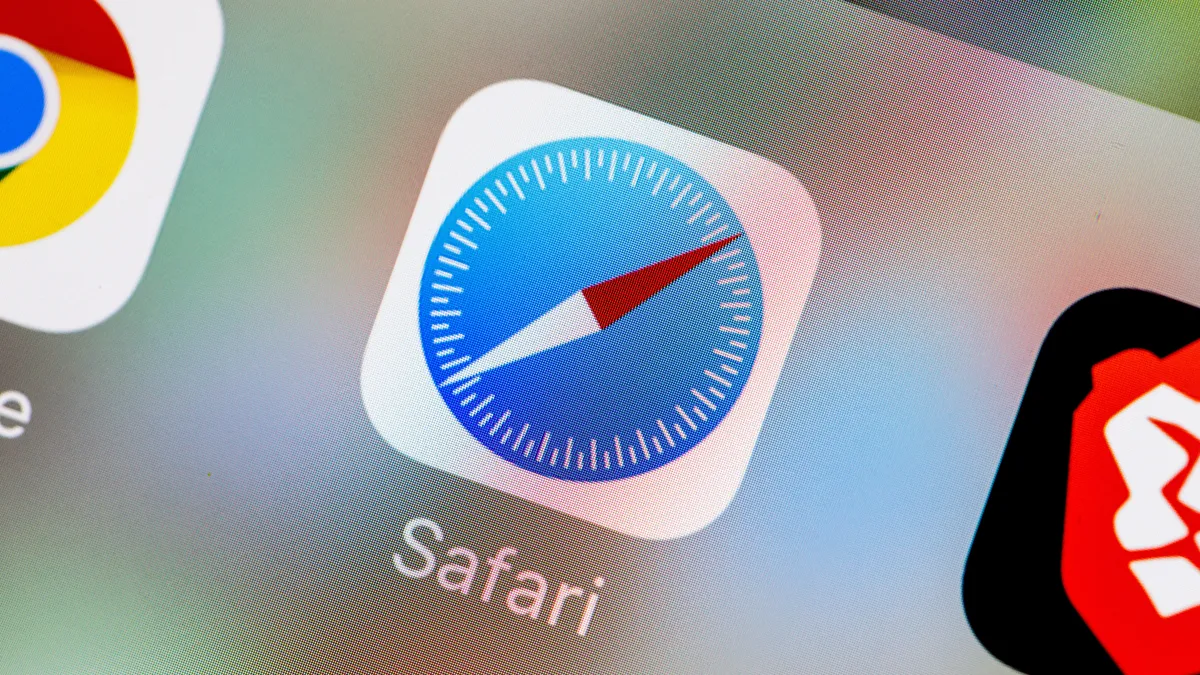If you’re a regular Safari user for internet browsing and file downloads on your Mac, you’ve probably encountered permission requests when downloading files. Now, don’t get me wrong, this feature is crucial for maintaining the security of your Mac. However, it can become a bit cumbersome for everyday use.
Understanding that some websites may exploit your trust and attempt to sneak malicious files into your system is essential. Permission requests are a way to ensure that you’re the one initiating the download of software, images, spreadsheets, or any other file type.
The issue arises when your Mac prompts you to confirm this action on every website, potentially causing compatibility problems. If you’re familiar with and trust the websites you visit, you can bypass this protective measure.
Below, we’ve outlined a step-by-step guide to downloading files in Safari on your Mac without the browser repeatedly asking for permission.
Disabling Download Permission
1. On Mac, open Safari. Then, at the top of the screen, click on the menu “Safari” > “Preferences…”.
2. Go to the “Sites” tab. On the side tab, select the “Downloads” section.
3. In the list of sites, “Configured Sites” will appear as the open sites and also whose permission has already been given for downloads. You can set them to “Allow” and authorize all downloads, “Ask” and always show a confirmation of the action, or “Deny” and block any file from being downloaded.
If you want to remove a previously configured site, click on it and then press the “Remove” button.
Below under “When visiting other websites,” open the drop-down menu and click “Allow”. This way, all downloads will be automatically allowed in Safari.