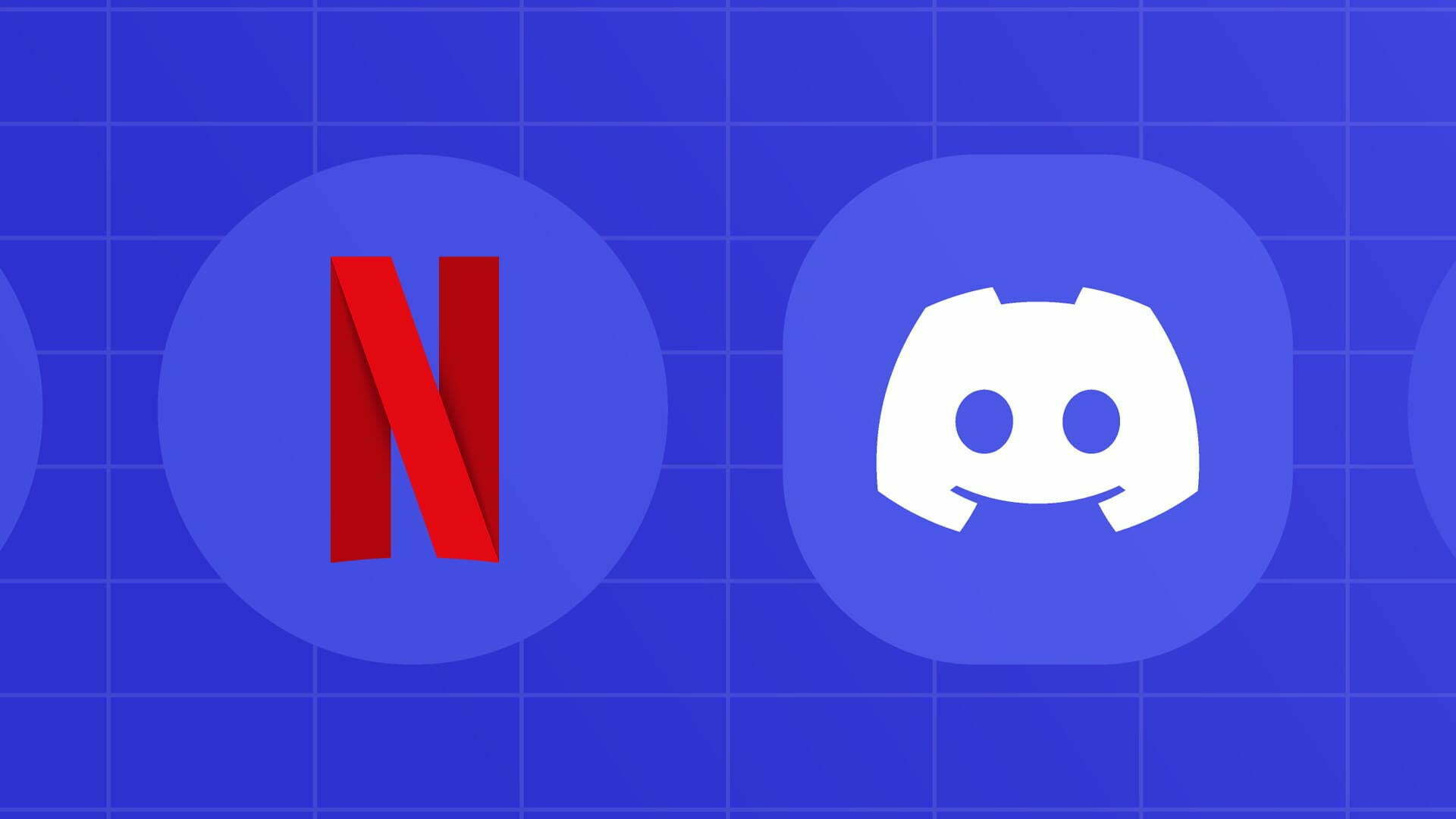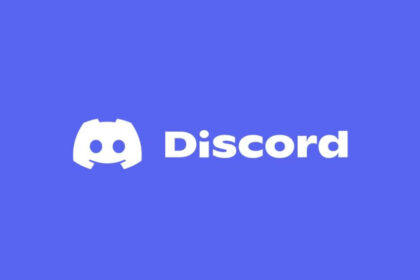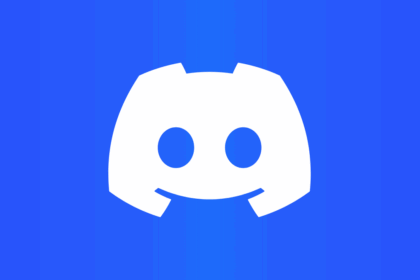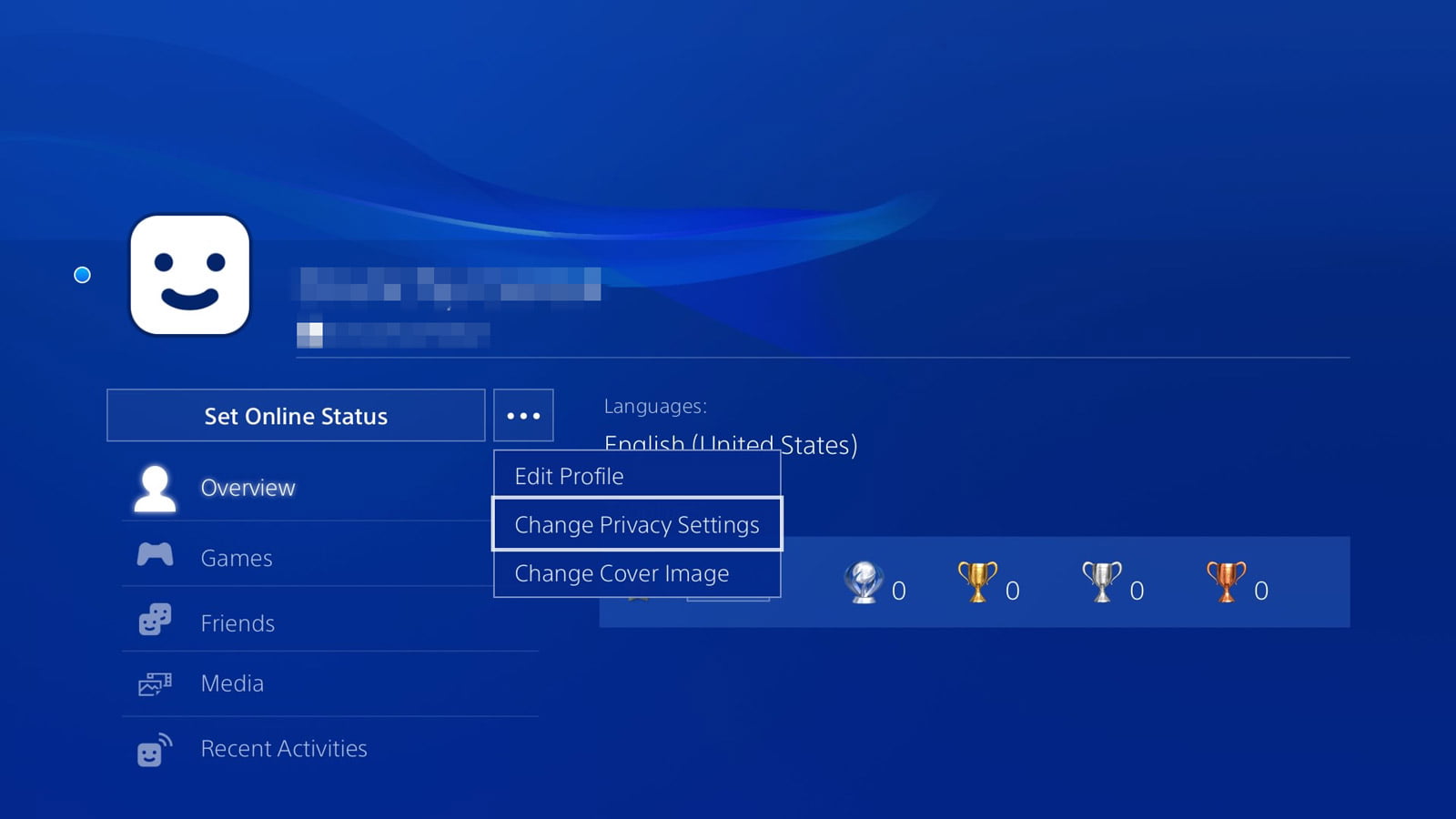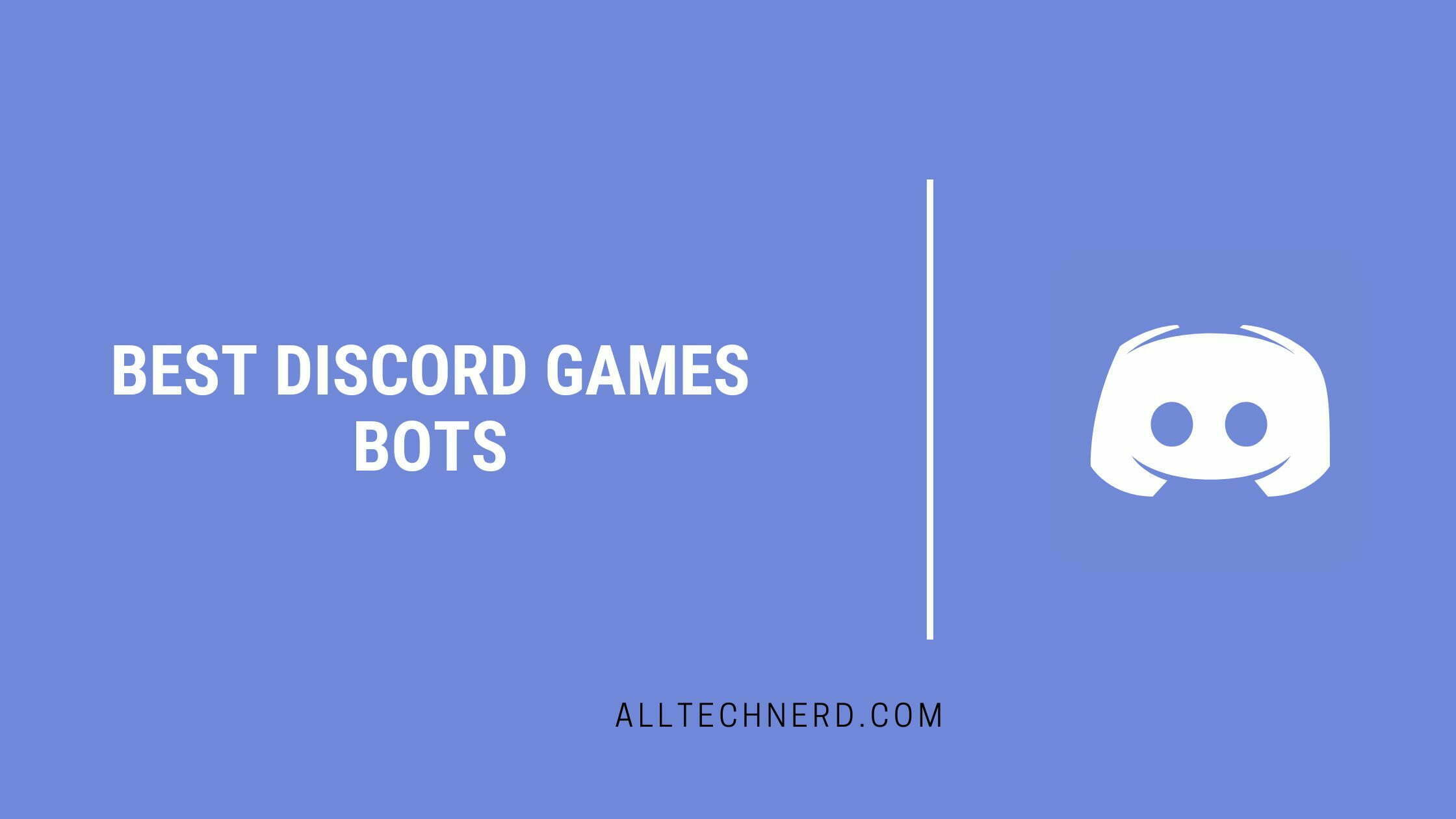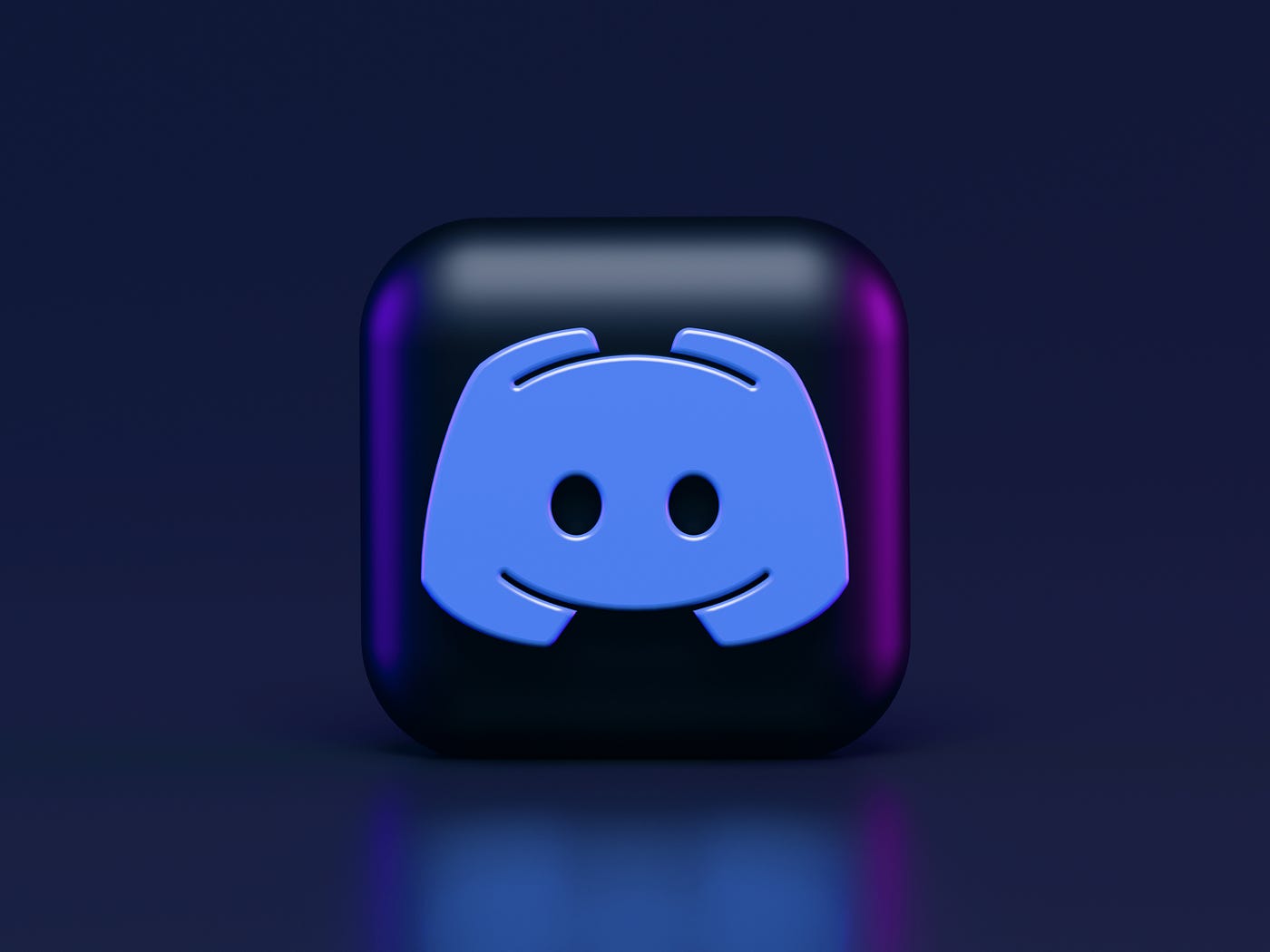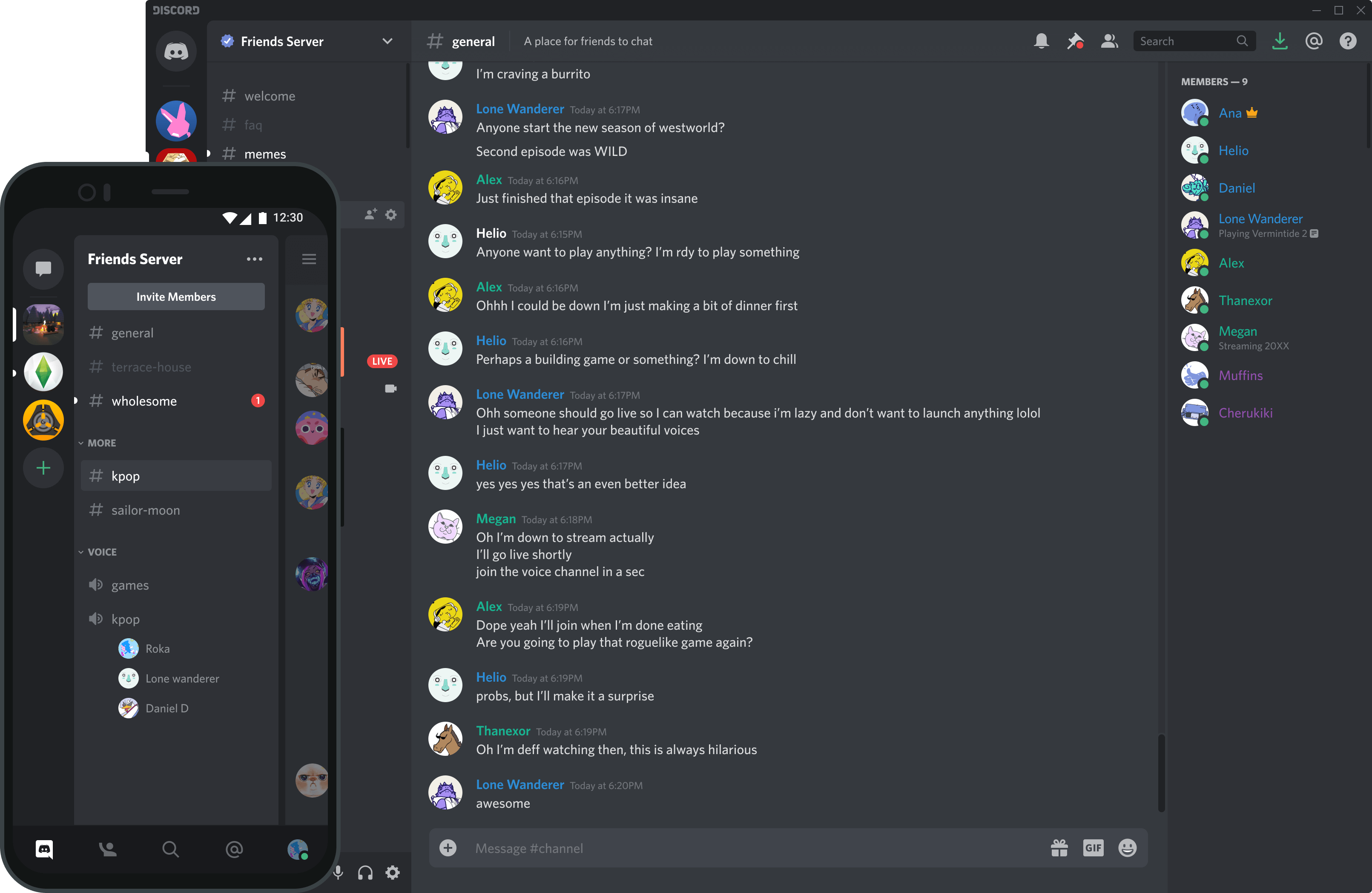You’ve got friends on a call and want to stream Netflix on Discord? Knowing a few things and taking precautions when broadcasting a movie or program is important.
Note: Streaming on Discord may infringe on the platform’s streaming rights, making the screen black and impossible to stream the content.
It is recommended to use Netflix Party, the official Netflix function, to watch content with others in real-time. If you still want to broadcast on Discord, it’s important to read Section 4 of the Netflix Terms of Use and, after becoming aware, follow the steps below.
How to Stream Netflix on Discord
Disable Browser Hardware Acceleration
To remove the black screen, it is necessary to disable the hardware acceleration function in your browser settings. Check below how to make the change in the main ones.
Chrome
- Access Google Chrome settings by clicking on the three dots in the upper right corner;
- Click on “Advanced” and enter “System”;
- Just disable the “Use hardware acceleration when available” setting.
Edge
- Open the browser options by clicking on the upper right corner and entering “Settings”;
- Go to “System and Performance” and uncheck “Use hardware acceleration when available”.
Firefox
- Enter Mozilla Firefox settings and scroll down to the “Performance” section;
- Clear both selections to disable configuration.
Stream Netflix on Discord
Once you have disabled the function in your browser, it’s time to start the broadcasting process on Discord, making the platform understand the browser as a game to broadcast it. Go to the platform and follow the steps below.
- Open the Discord app and open the settings by clicking on the gear icon in the lower left corner, next to the username;
- Swipe until you find “Activity Status” in the “Activity Settings” section;
- Click on “Add it!”;
- Select the browser in which you are using Netflix.
Now, with the browser open with Netflix in the background, the user can stream by accessing some voice channel on a server on the platform. Access it and follow the steps below.
- Join a voice channel with your friends and click the “Screen” icon to access the sharing options;
- Select the browser option you are using;
- Then tap “Live” and choose the image quality to stream from Netflix; it can be changed while streaming.
Ready! You can now stream Netflix on Discord to watch movies, series, and other productions with your friends. Again, it is recommended to use Netflix Party to watch a movie with other people from a distance.