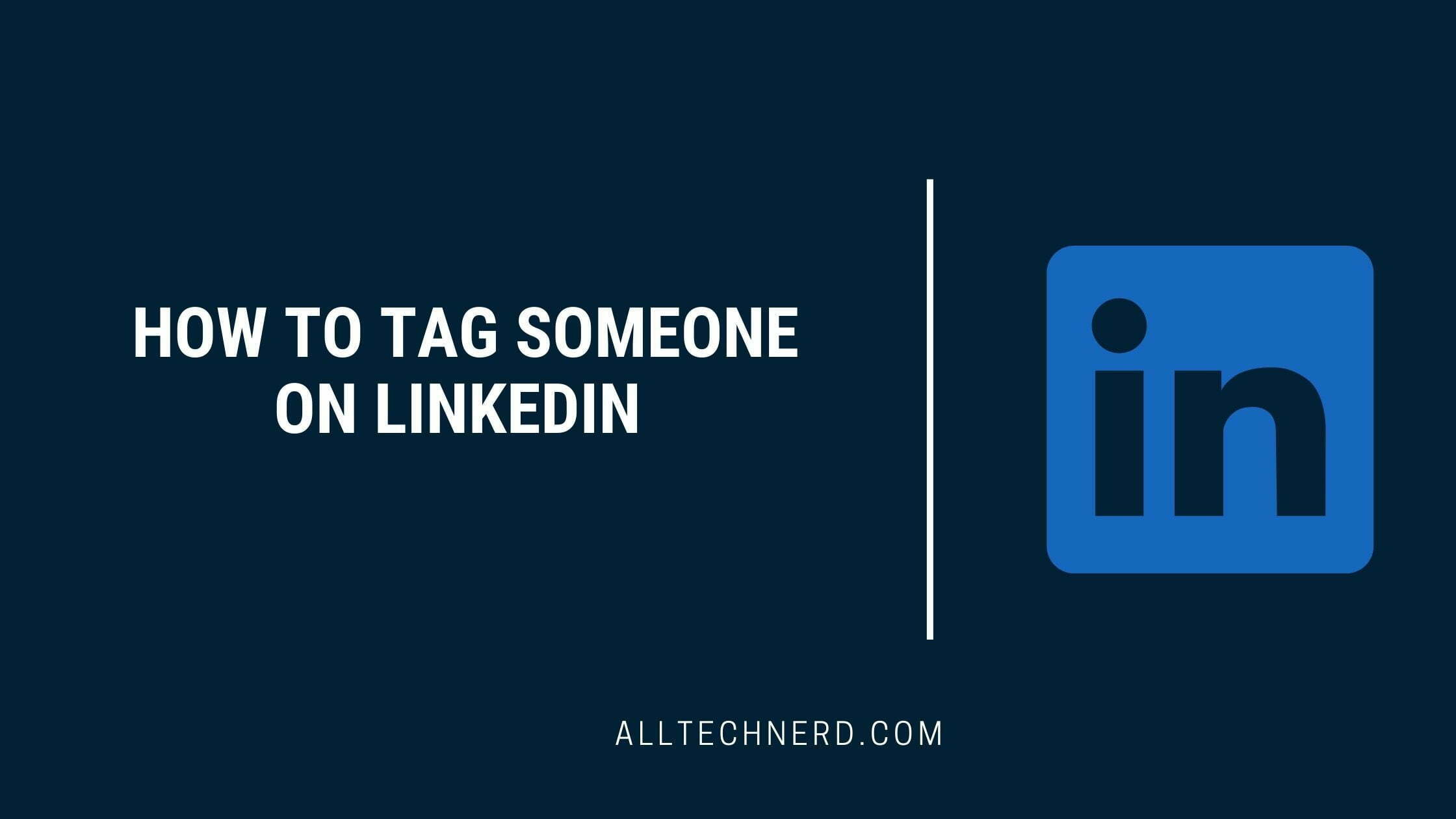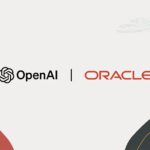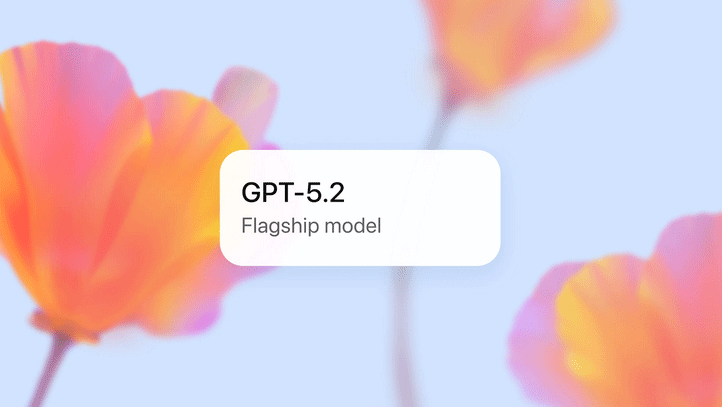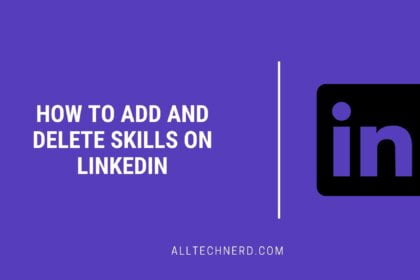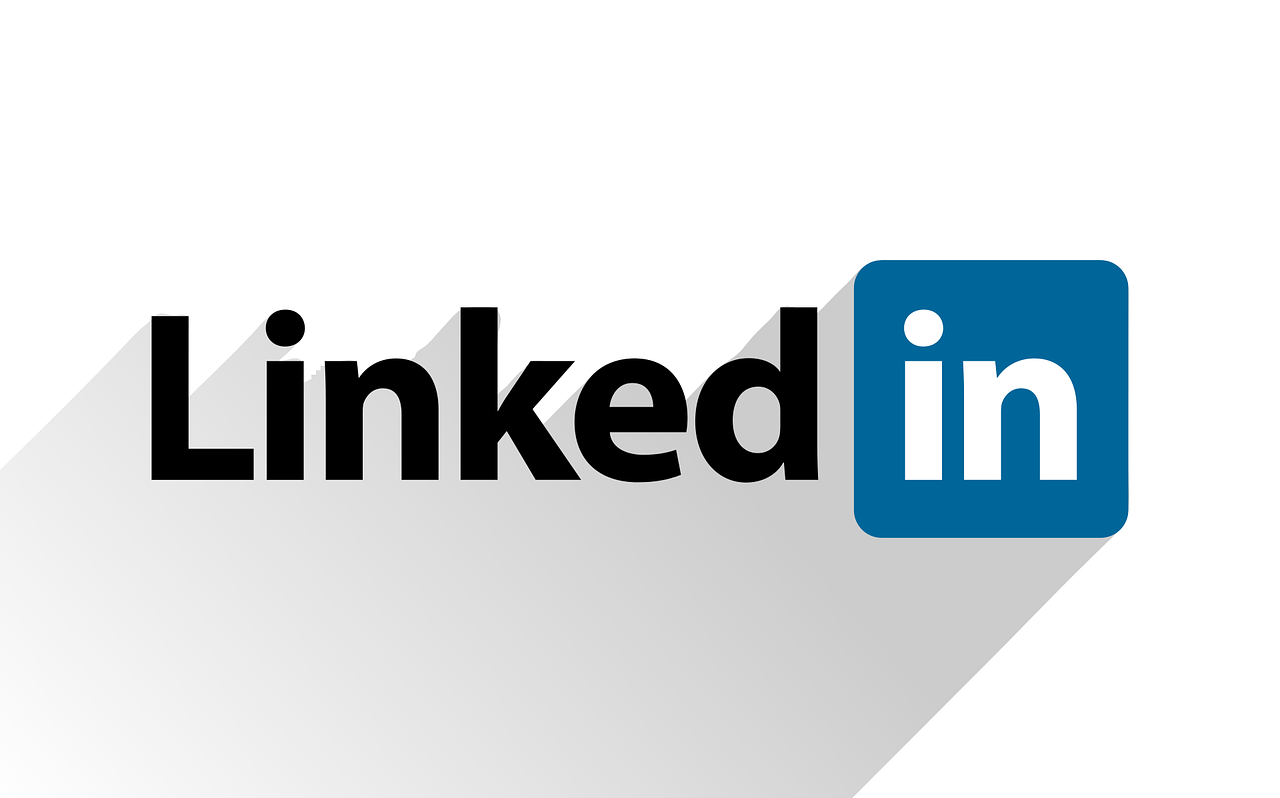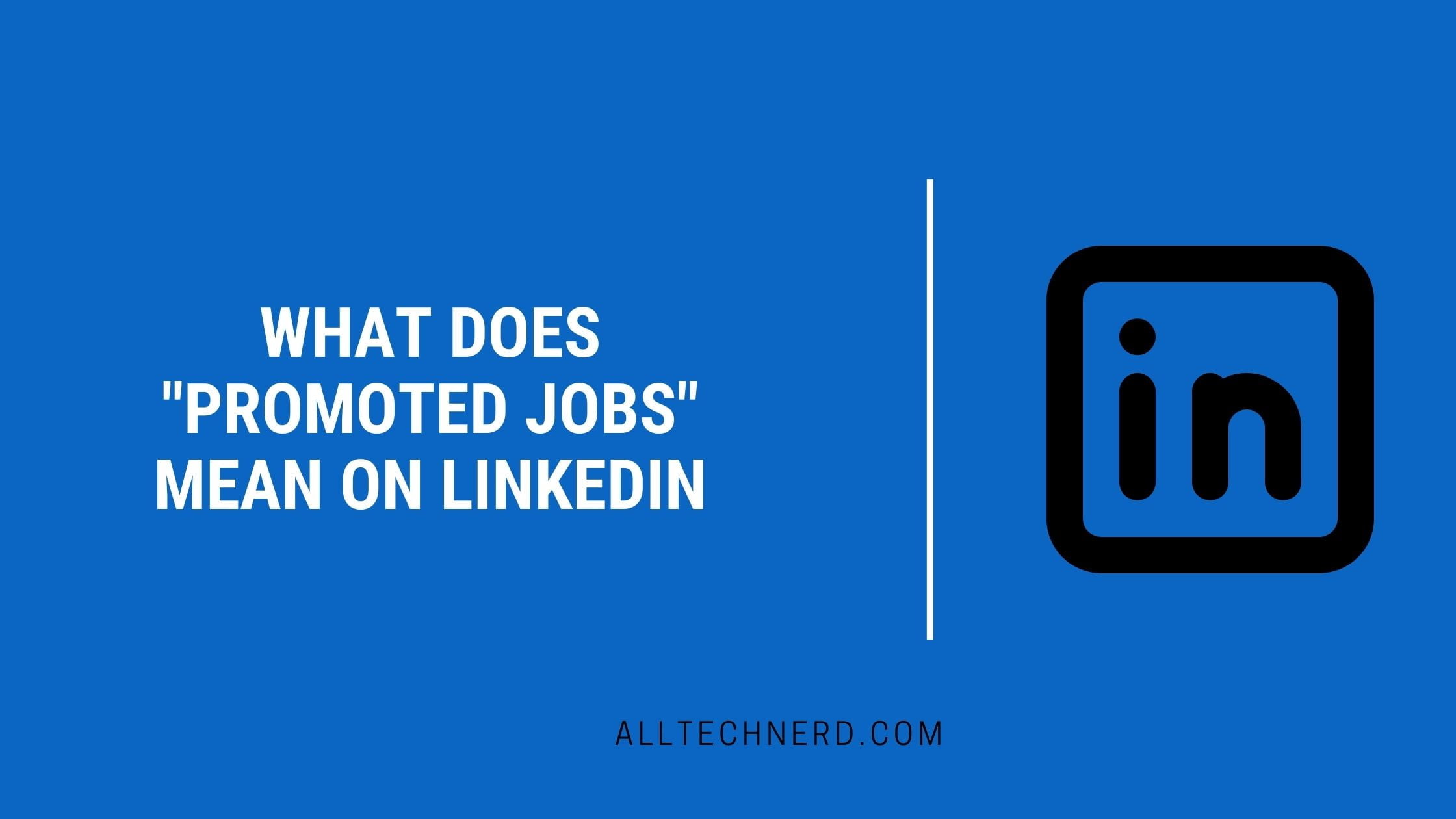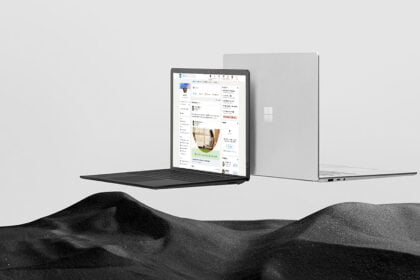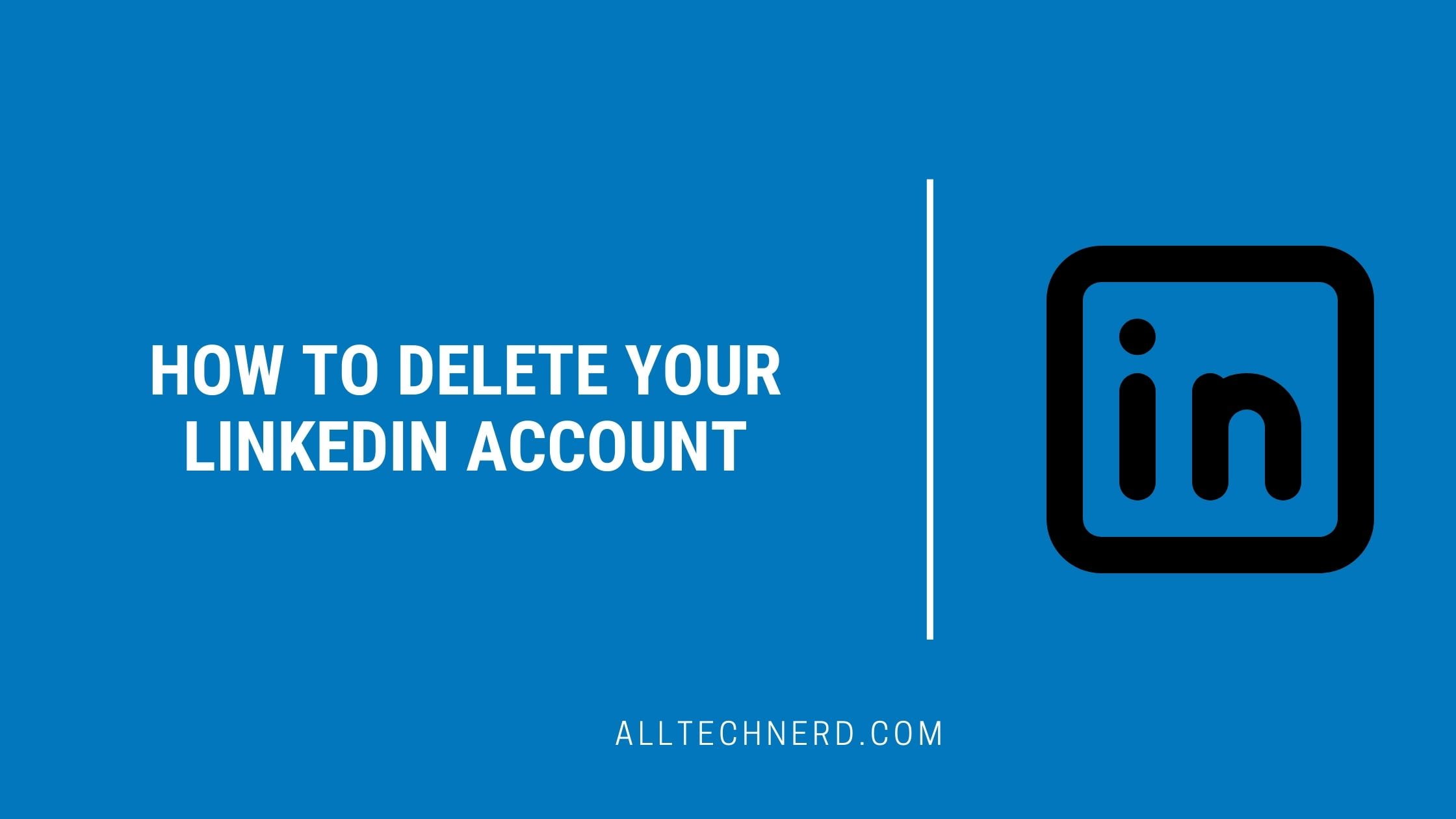There are various ways to tag someone on LinkedIn. You can mention a person or a company in your posts, add photo tags, or even tag someone during group conversations on the platform.
When you tag a contact, LinkedIn creates a direct link to their profile for easy access. The process for mentioning someone is similar whether you’re using a computer or a mobile app. Here’s a step-by-step guide for both situations!
How to Tag someone on LinkedIn during a post
- In the post text box, type the “@” symbol to open the contact list.
- Start typing the name of the contact and tap the option to mark it.
- Ready! LinkedIn will create a link to access the person’s profile, who will also receive a notification about the mention.
How to Tag in Photos on LinkedIn
- Create a post on LinkedIn.
- Tap the camera icon and upload the desired photos.
- Then select the “Mark” option.
- Tap any corner of the photo and search for the profile name.
- Select the profile to make the markup and press “Save” to continue.
- Finally, post the photo.
How to Tag someone in a LinkedIn conversation
- Open a group conversation and type “@”;
- Then, a list with all the conversation participants is displayed. Tap to mention them and send the message. It is also possible to mention all the people present.
How to Remove a mention from your profile
You can also remove a tag from your profile in someone else’s post. His name is still mentioned in the original text, but the social network has removed the access link to his page. Follow the steps below:
- Go to a tagged post and tap the three dots icon.
- Then select “Remove Mention” and confirm the action.
Who can be tagged on LinkedIn?
You can mention any LinkedIn profile in your posts, even if you’re not connected. However, you can control who can tag you by adjusting your privacy settings. Simply go to the “Visibility” section and uncheck the “Mentioned by others” option.
Remember that this setting only prevents others from mentioning you in future posts. If needed, you may still need to remove any mentions in older content manually.