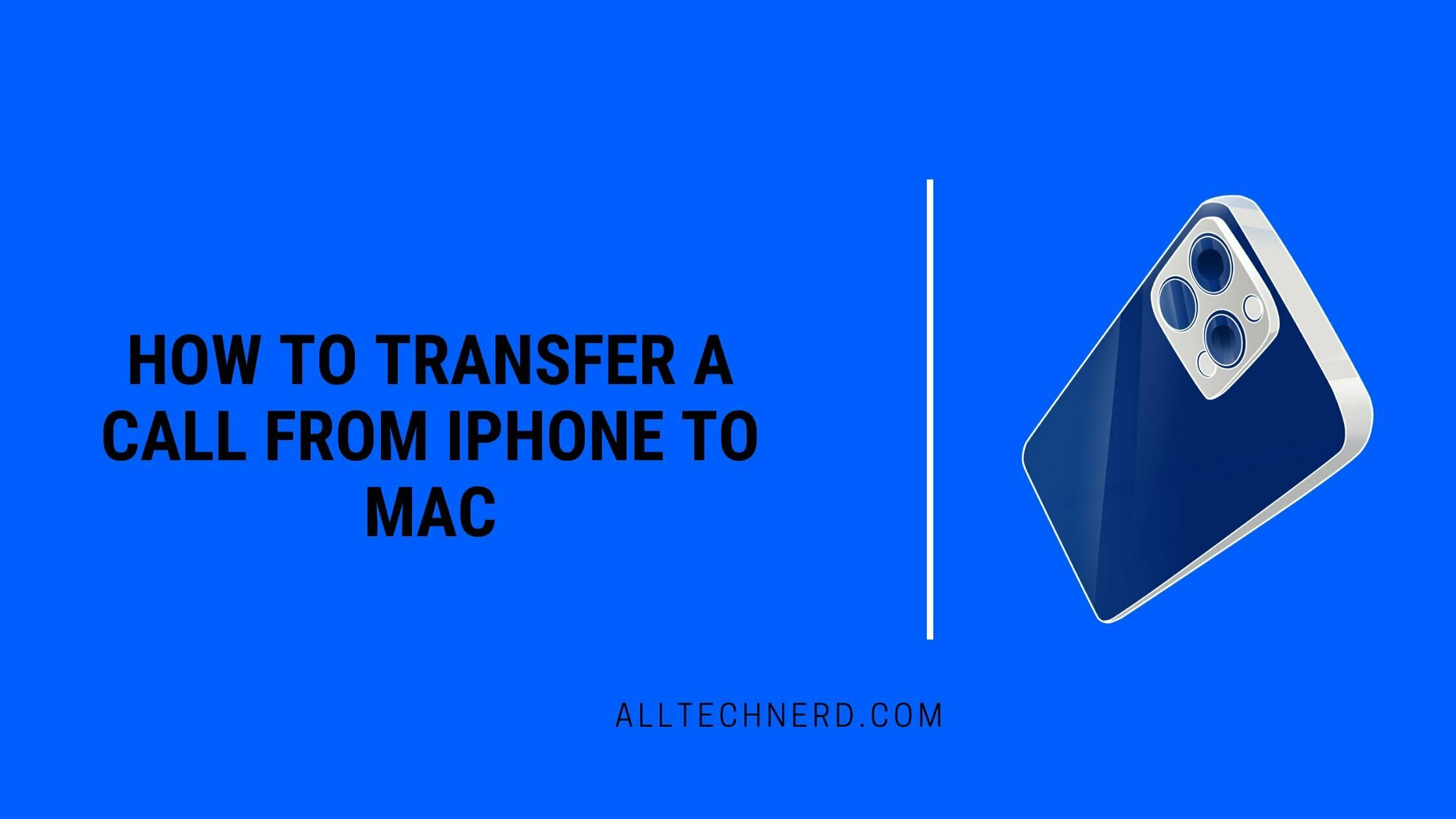Apple’s wonderful and efficient ecosystem offers features often unnoticed by its most assiduous users. A good example is the connection transfer between iPhone and Mac, which can be done, quickly, and effectively.
However, some requirements must be met for the feature to run properly on your macOS and iOS devices. Most likely, all requirements will already be fulfilled peacefully in the case of your personal devices.
See how simple and practical it is to transfer calls from your iPhone to your Mac –
How to Transfer and Answer a Call from iPhone on Mac
1. With your iPhone next to your Mac, click the audio icon on your call screen when you receive or make a call.
2. Besides the default switch between the iPhone’s standard output and the device’s speakers, your Mac should also appear as an option; click on it.
3. The audio icon will become a computer.
4. On your Mac, the FaceTime app will open – even if you’re not actually using FaceTime and it’s a regular call – and your call will appear in a window in the upper-right corner of the screen. Audio will now be coming out of your Mac’s speakers – or, for that matter, the headphones that are connected to it.
5. As a bonus tip, if you’re using AirPods on your Mac, this option will also appear in the list of available audio – even if your AirPods aren’t connected to your iPhone at first. Click on them.
6. The audio icon will become headphones. This way, the AirPods will automatically transfer from Mac to iPhone, so the audio will now come out of your Bluetooth headphones.
Transferring a call from your iPhone to your Mac makes it easy for you to stay connected, no matter where you are. Whether working from home or out in the field, this convenient feature allows you to move seamlessly between devices without missing a beat.
With just a few simple steps, you can connect with colleagues and friends, no matter what device they’re using. So the next time someone calls your iPhone while you’re at work on your Mac, don’t worry! Transferring the call is easier than ever before.