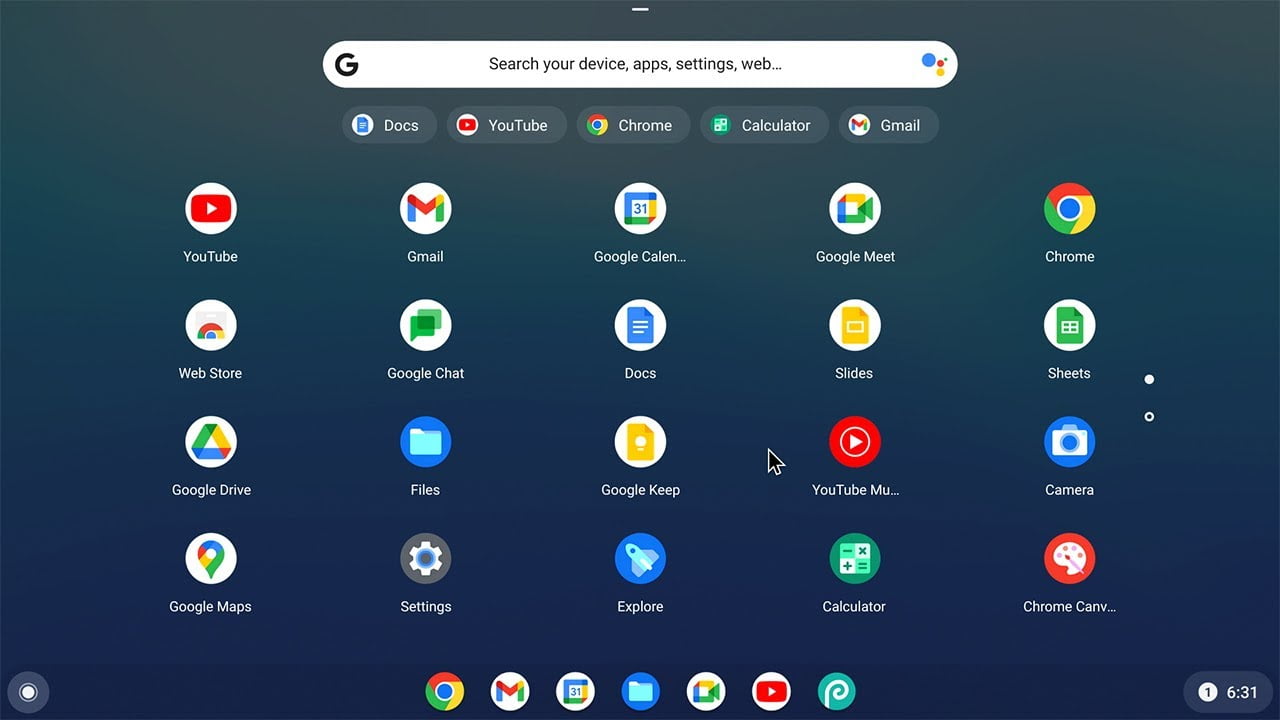People with older computers often struggle to complete tasks like word processing or web browsing. Not to worry, though. Google has invented a way to repurpose old Macs and PCs as Chromebooks so you can still find some use for it.
Let’s say you’ve got an old Mac that needs updating. Many solutions are great at providing a lighter OS, but Google’s Chrome OS Flex is truly just what the doctor ordered. This system isn’t as bulky as Windows and emphasizes simplicity- it’s perfect for those who want to give their computer new life without switching up their productivity in the Google ecosystem.
Minimum requirements
If you still use your computer’s operating system, macOS or Windows, OS Flex offers the possibility of dual booting. So, you can boot to Google’s system or your device’s default. The minimum system requirements are:
- Intel or AMD x86-64-bit processor;
- RAM with 4 GB;
- Internal storage with 16 GB;
- BIOS access;
- A Windows, macOS, or Chrome OS computer to set up a bootable USB stick.
Although Chrome Flex OS is still developing, occasional instabilities and crashes may occur. Some bugs may appear with continued use, but the performance is quite pleasant, so it should not interfere with usability. Remember that this version does not include Android apps, which are not supported.
System restrictions
Many features of your computer require compatibility with Chrome OS Flex. These include CD and DVD readers, facial recognition, a touch screen or stylus, Thunderbolt features, and fingerprint readers. While Google may add these features and make it more compatible system-wide at some point in the future, certain aspects do not function properly in Chrome OS Flex.
How to install
Before installing, ensure you get an 8GB or larger USB flash drive. Then sign up on the Google Enterprise website to receive Flex OS for free. Then follow the guidelines below:
- Enter the Chrome Web Store and search for the “Chromebook Recovery Utility” extension;
- Click “Use in Chrome” to install in the browser;
- Open the extensions in Google Chrome through the puzzle piece button (in the upper right corner of the screen);
- Click on “Chromebook Recovery Utility” and select the “First Step” option;
- In “Select a model from the list”, choose “Google Chrome OS Flex” and, in the product option, choose “Chrome OS Flex (Developer-Unstable)”;
- Click “Continue” and insert a USB stick or flash drive into your computer’s USB port. Then select it and click “Continue”;
- All data on the USB flash drive will be erased in this step. Then, click “Create Now” and wait while the extension creates a bootable USB stick with OS Flex built-in;
- Once finished, restart your computer. Then enter the system BIOS (refer to your motherboard’s input method) or press the key ⌥ Option on Mac;
- In the BIOS, go to the “Boot” option, change the order, and put the flash drive at the top of the list. Then save the settings and restart your computer. On Mac, select the bootable flash drive and press the Return.
Ready! Follow the on-screen instructions to install Chrome OS Flex on your computer. You can also use the operating system from the flash drive without installing it first to test its functions.