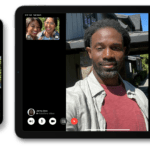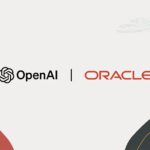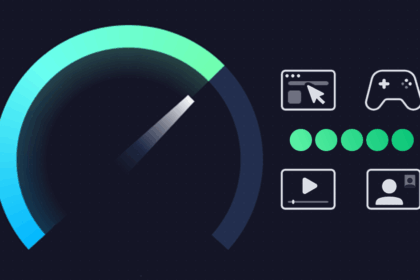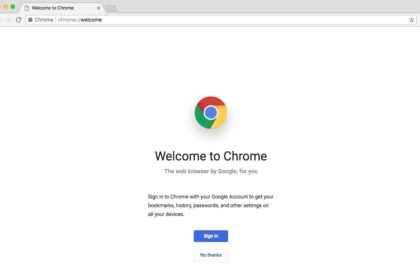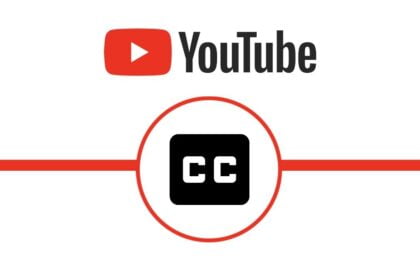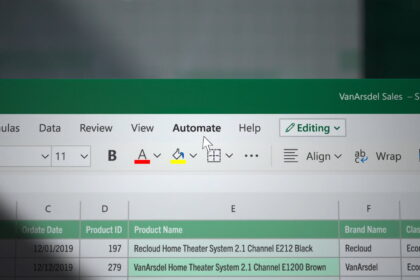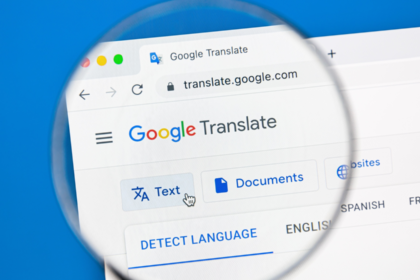If you plan to sell your Samsung Smart TV or pass it on to a family member, you might wonder how to uninstall Netflix from the TV.
Contents
Fortunately, removing the Netflix application from your Samsung Smart TV is possible. Here’s what you need to do:
How to uninstall Netflix from Samsung Smart TV?
Cutting to the chase, the answer depends on your model. If the streaming service was already factory-installed on your TV model, then Netflix cannot be uninstalled. To verify this, do the following:
- Press the “Home” icon on the remote control and Open the “Apps” tab from the open menu;
- Click on the “Gear” icon in the upper right corner to access the device’s “Settings” tab;
- Locate “Netflix” and see if you can click the “Delete” icon;
- If successful, this will cause the app to be removed. Otherwise, it cannot be uninstalled.
I can’t uninstall Netflix from Samsung Smart TV, so what?
If you can’t uninstall the TV app but still don’t want to leave your account logged in to the service, you’ll have to log out of it in the app itself.
- Open the Netflix app on the TV;
- Access the service’s left-side menu and click on “Help.” Do not click on “Sign out,” as this will make you close the app, do not log out of your account;
- Click on “Sign out”;
- Validate the action, then.
Another option is to disconnect Netflix from all devices remotely.