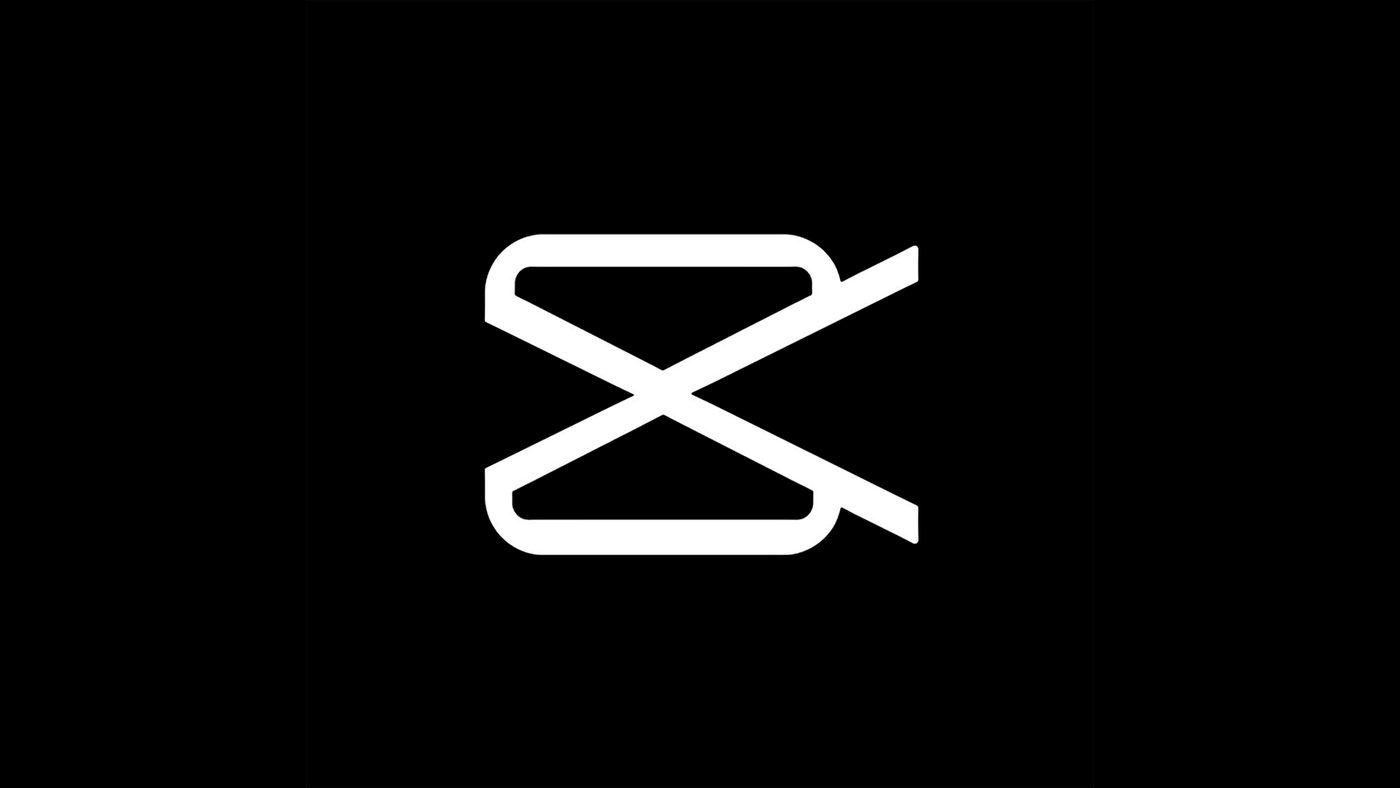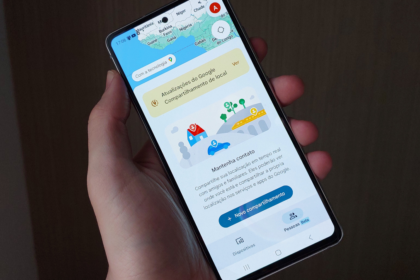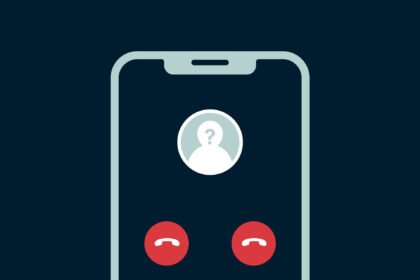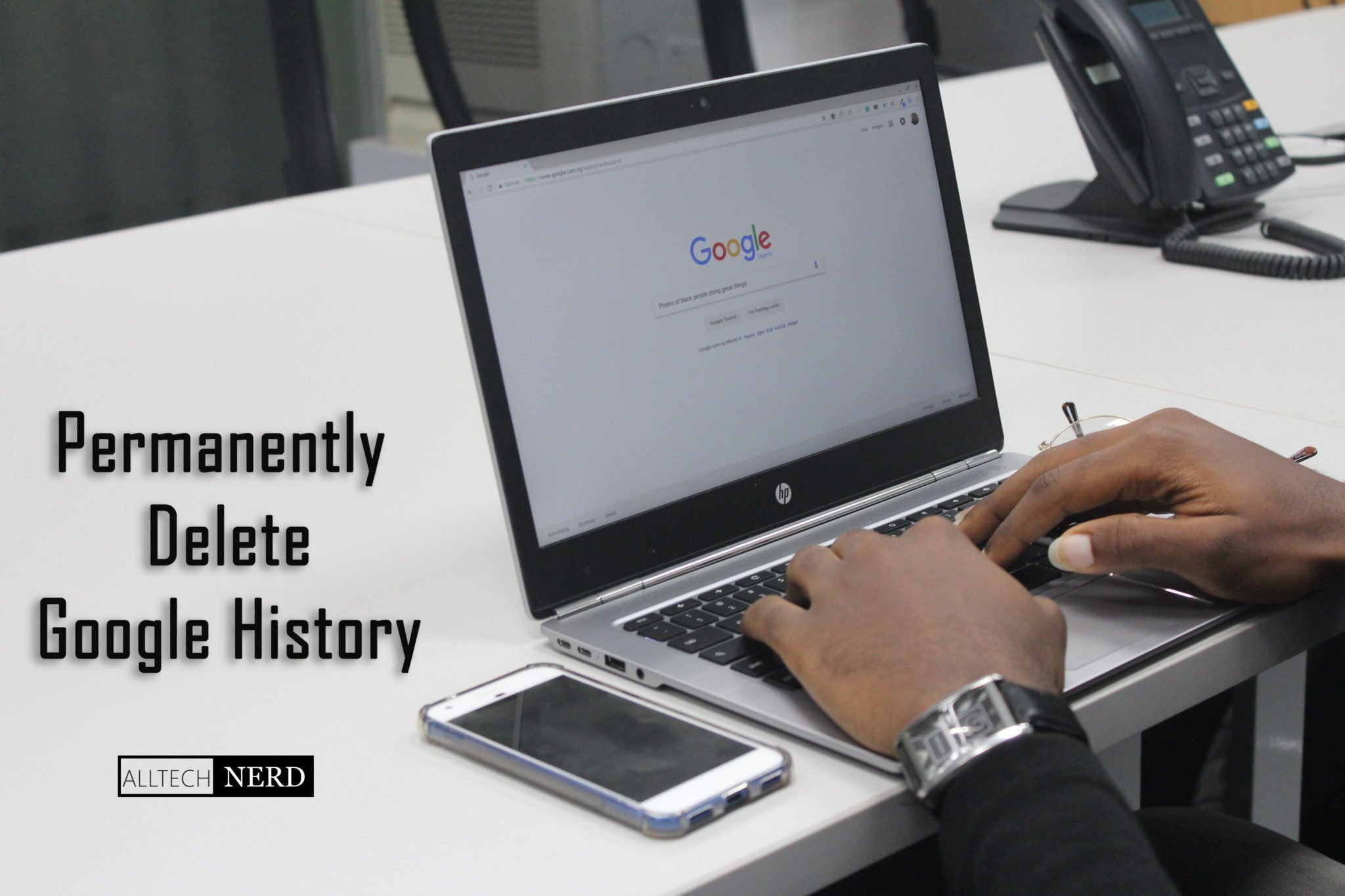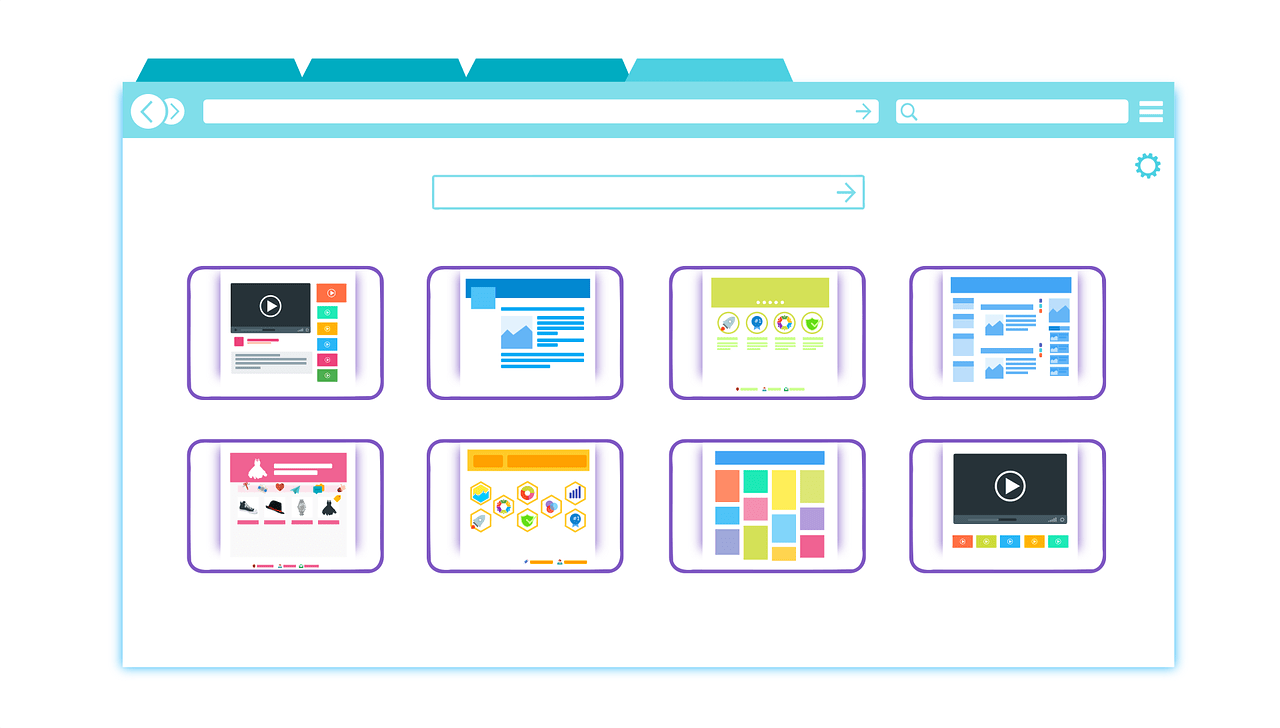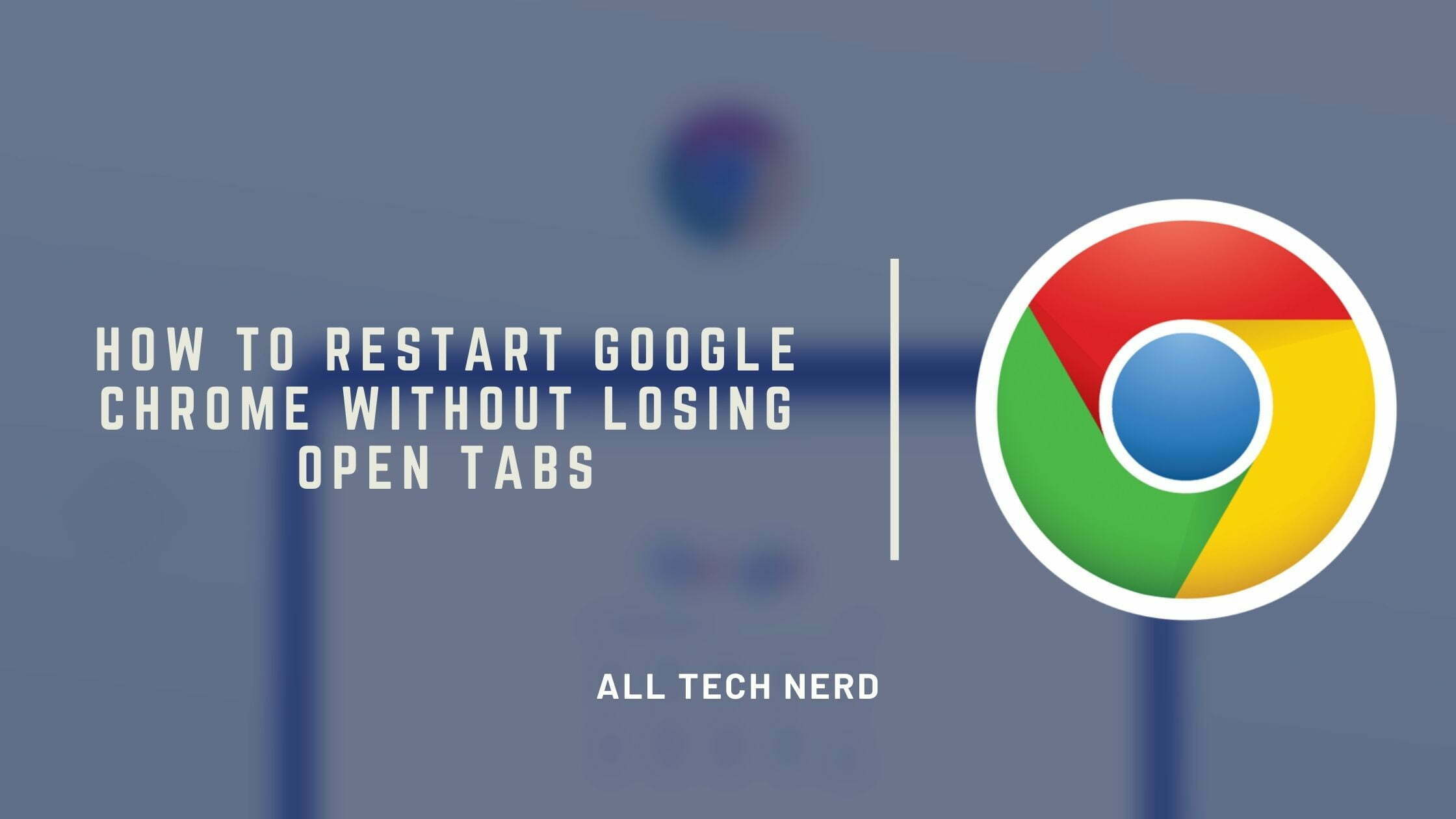Hey there! Today, I’ve got a neat trick to share with you. It’s all about that fancy “Chroma key” effect, also known as the false background effect. You know, the one that lets you mix and match videos or images to create awesome videos with cool backgrounds. You might have seen this effect in Instagram filters too, where you can replace the background with something else later. It’s super creative and looks really awesome!
And guess what? You can do this too, using a free video editing app called CapCut. It’s easy and fun, and you can add fake backgrounds to your mobile videos. Curious to know how? Well, keep reading this article!
How to make the Chroma key effect in CapCut
- Open the CapCut app (Android | iOS);
- Tap on “New project”;
- So, select your video files;
- After that, in the menu bar, tap on the “Chroma key” by selecting the video you want to make transparent;
- Then just select with the circle which color you want to make transparent;
- With everything in place, just adjust the value of “Intensity” to make the false background effect even more convincing.
Pretty simple, right? With this tip, you can easily add backgrounds and special effects when editing videos in Capcut. Did you like this article? Share with your friends!