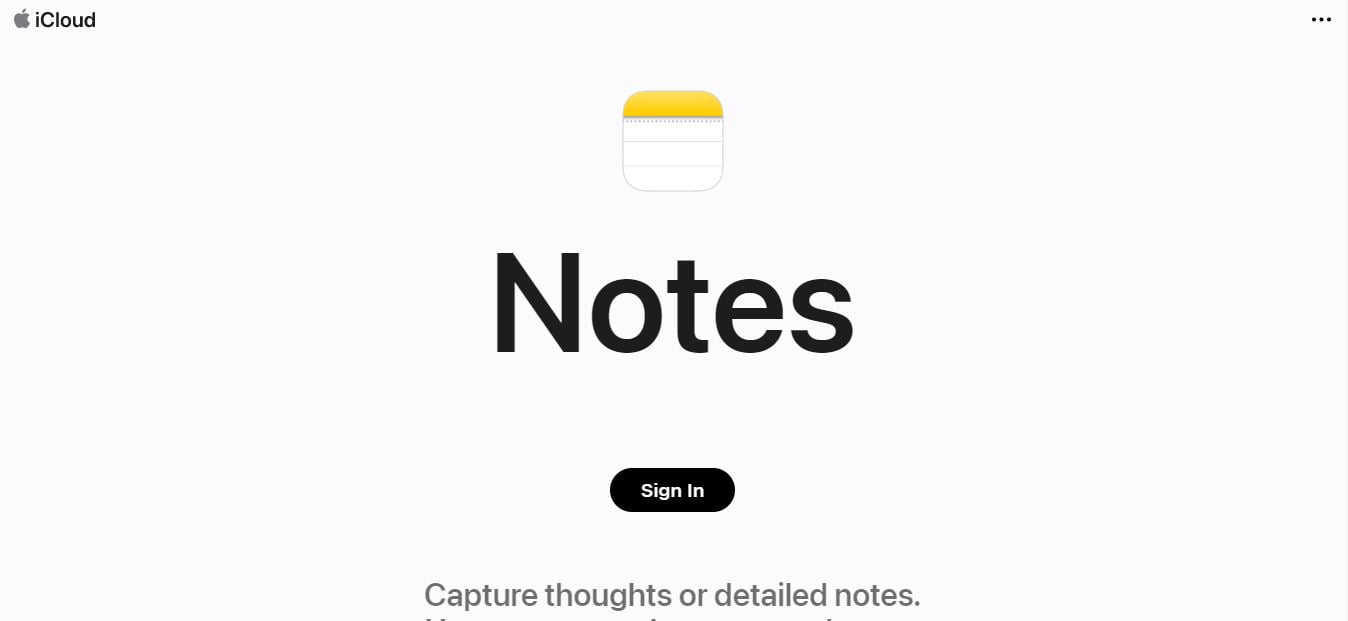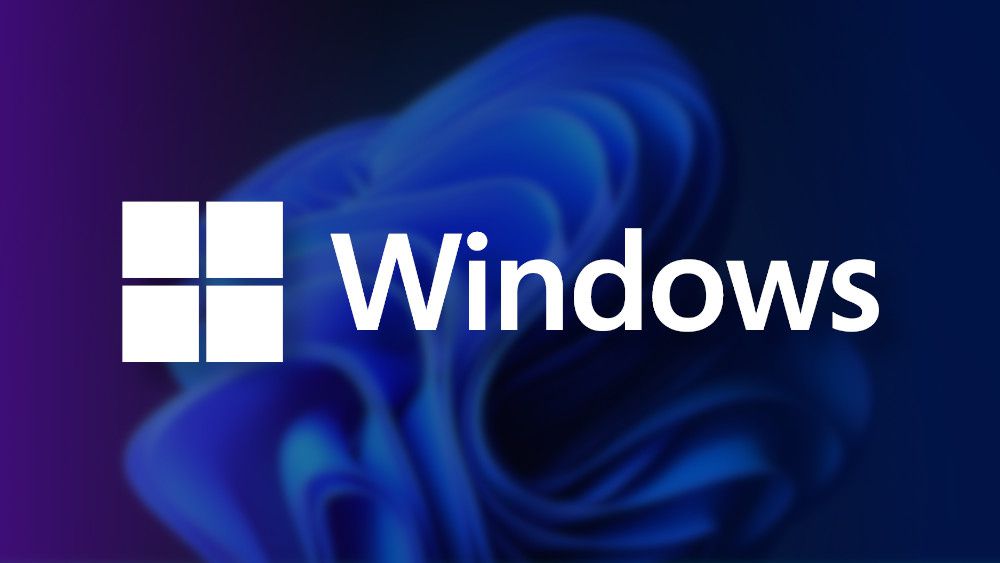Apple’s Notes app is a handy tool for keeping track of small information. It’s great for making to-do lists, jotting down ideas, or even keeping a running list of things you need to remember. The app is simple to use and easy to access, which makes it a go-to choice for many iPhones, iPad, and Even on Windows.
Notes is a built-in app on Apple devices, so there’s no need to download anything extra.
Each note can contain text, images, maps, links, and more. You can also format your notes using bold, italics, or bullet points. And if you need to keep track of something specific, you can add checklists or attachments like photos or documents.
If you want to share a note with someone else, tap the Share button in the top-left corner and choose how you’d like to send it (via email, Messages, AirDrop, etc.). You can lock a note with a password or Touch ID for extra security. Overall, Apple’s Notes app is a great way to keep track of small bits of information. It’s easy to use and has all the necessary features to make it work.
The Notes app is not only native to Apple devices but can also be accessed on a Windows computer. However, users must have an Apple ID account to sync their Notes on iCloud.
iCloud Notes can be securely accessed from a Windows computer once they’ve been synced – which can be done on your iPhone, Mac, or iPad, as we’ll see next.
How to turn on iCloud sync
On iPhone or iPad
In your device’s Settings, sign in to your Apple ID account and then “iCloud.” On your iCloud account screen, confirm that the Notes app sync is turned on.
on Mac
In your Mac’s System Preferences, enter “Apple ID” at the top of the window, then select the “iCloud” option in the sidebar. On the iCloud screen of your Apple ID, confirm that Notes app sync is turned on.
How to Use Apple Notes on a Windows PC
Go to the iCloud Website.
On a Windows computer, open your preferred browser, go to the iCloud website, and sign in with your Apple ID credentials. Depending on your security settings, you may need to confirm login via one of your trusted devices.
Open the Notes app.
When you log in to your Apple ID account, you will find a series of applications synced with iCloud, such as Mail, Contacts, Calendar, and Photos. Click to open the Notes app.
Open your Notes on the PC
When you open the Notes app, you can view, access, and edit all your content synced via iCloud on a Windows PC.