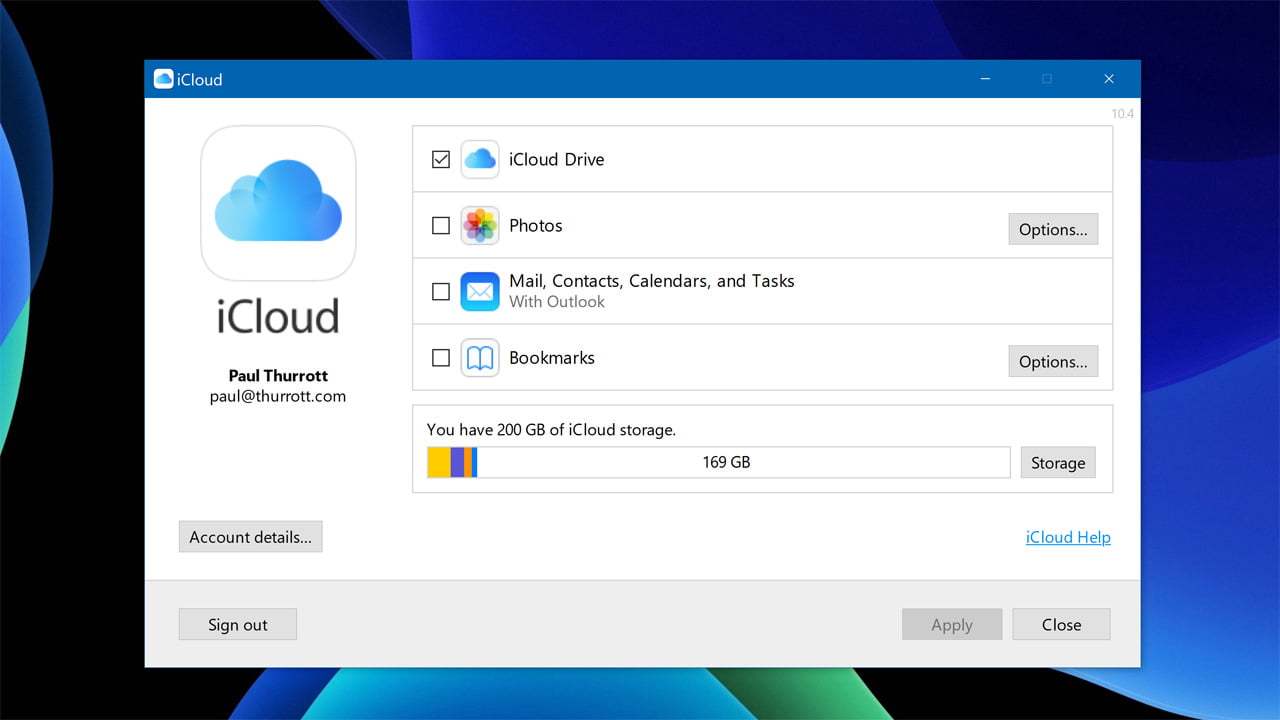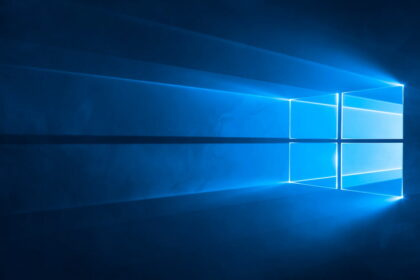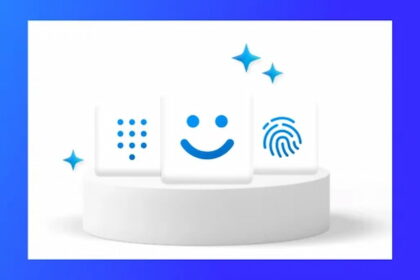iCloud is an essential Apple cloud service for users using their devices. It stores data from iCloud Drive files, photos, passwords, contacts, and other personal information that promotes integrating devices with security and privacy.
Due to its importance, Apple understands that many iPhone users, for example, use Windows PCs and must have iCloud on their computers.
Therefore, the company makes the cloud application free for Microsoft’s operating system, which delivers similar functionality to competitors, such as One Drive and Google Drive.
How does iCloud for Windows work?
The iCloud app for Windows is quite simple. It only delivers the main features of Apple’s cloud service: photo sync from Photo Library, documents saved in iCloud Drive, Safari bookmarks (saved in Google Chrome, Firefox, or Internet Explorer), and passwords from websites (you need to install an extension in Chrome or Microsoft Edge browsers).
If you need to access contact information, iWork suite files (Pages, Numbers, and Keynote), notes, calendars, or other resources, you must access the iCloud website with your Apple ID.
How to install iCloud on Windows?
To install the iCloud application on a Windows PC, follow the steps we prepared below.
1. Open the Microsoft Store app. Then download the iCloud app.
2. When launching iCloud, log in with your Apple ID.
3. Choose the app’s services by Ticking the checkbox.
Note that iCloud Drive files and Photos from iCloud Photo Library are available and synced in folders in Windows Explorer.