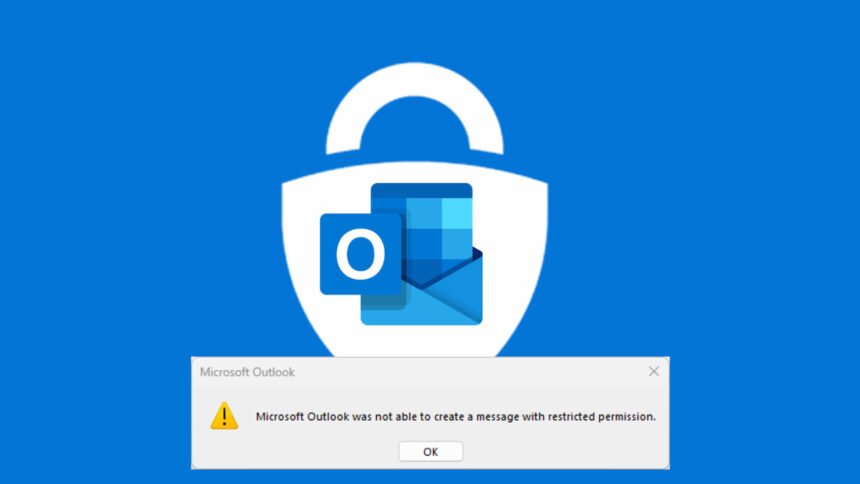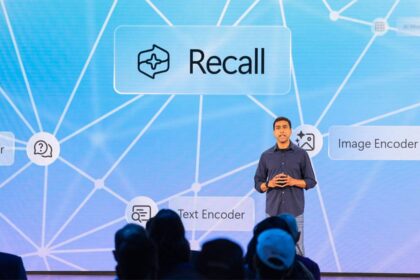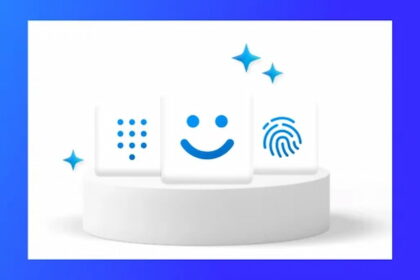Microsoft’s email client, Outlook, has many exciting features, and the company is working on bringing some highly anticipated new features and functions. However, users have reported an ongoing issue: the inability to respond to encrypted emails when using the Outlook desktop client.
This information is confirmed by the team at Bleeping Computer, who also note that this problem has recently been a recurring topic on the Microsoft community website.
Microsoft has shared a temporary fix for this error in Outlook Desktop
After months of waiting, Microsoft has finally shared a solution for the error that prevents users from replying to encrypted emails in Outlook. As mentioned, this issue has affected users for months. Many have tried various solutions, such as reinstalling Outlook or creating new email profiles, but without success.
Microsoft investigated to collect data and confirmed that this error only affects Microsoft 365 users on version 2402 of the stable channel, released on February 28.
The issue explicitly impacts users who respond to encrypted emails using the OMEv2 (Office 365 Message Encryption) system, now renamed Microsoft Purview Message Encryption.
When encountering this error, users receive an alert stating, “Microsoft Outlook has not been able to create a message with restricted permissions” when attempting to reply to encrypted emails.
We must emphasize that the solution Microsoft has shared is temporary while they work on a permanent fix. Additionally, the company explains that you can respond to encrypted messages using the new version of Outlook or Outlook Web Access.
However, if you rely on the desktop version of Outlook and need to reply to encrypted messages, you can perform a forced downgrade to revert to an older version where this feature worked.
Here’s how to do it:
- Open Command Prompt:
- Right-click on the Command Prompt result and select “Run as administrator”.
- In the Command Prompt interface, paste the following command and press Enter:
- cd %programfiles%\Common Files\Microsoft Shared\ClickToRun officec2rclient.exe /update user updatetoversion=16.0.17231.20236
This will revert your Outlook to a previous version where replying to encrypted messages works correctly.