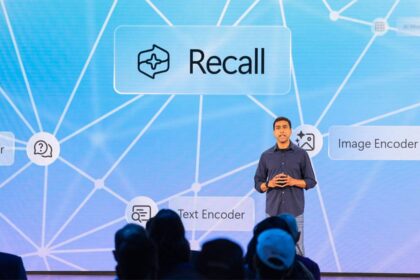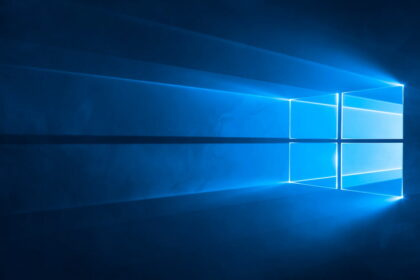Over the years, Windows has evolved into a mature operating system suitable for all users. Despite its progress, it can still encounter malfunctions that affect user experience, and some patches intended to fix these issues can inadvertently introduce new ones.
Nevertheless, Microsoft’s commitment to identifying and resolving these problems promptly is commendable. For instance, when a bug caused the taskbar to lock up, Microsoft quickly provided a fix. Recently, the company shared a temporary solution for a bug impacting Office 365 that causes crashes during typing. Below, we’ll provide more details about this issue.
Microsoft explained the origin of this bug, which blocks Microsoft 365 applications.
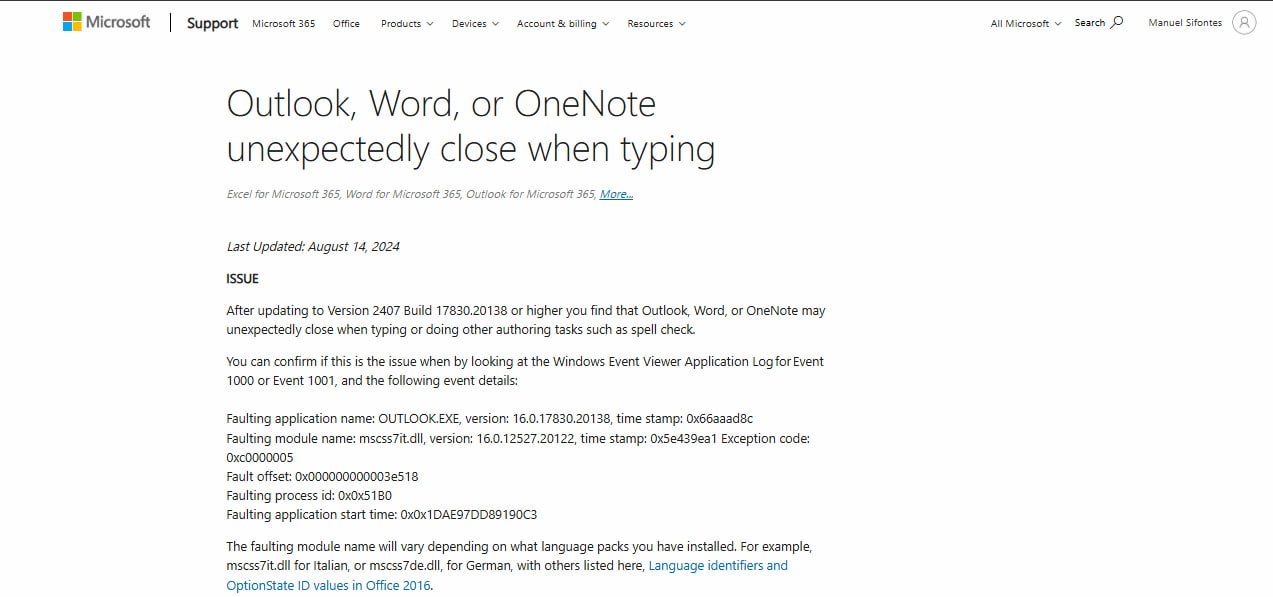
Some Microsoft 365 applications, including Word, Outlook, Excel, OneNote, and PowerPoint, have been experiencing issues where they freeze and stop responding during use. This problem has been frustrating for users as it disrupts their work.
Microsoft has acknowledged these issues and conducted an investigation to determine the cause. According to information shared by Bleeping Computer, Microsoft has identified that the problem stems from a mismatch between the language pack installed on the operating system and the language settings of Office applications.
Specifically, the company explains that the issue is related to differences in the language pack versions. The error module’s name may vary based on the installed language pack—for example, `mcscs7de.dll` for German or `mcscs7it.dll` for Italian.
Additionally, this issue can occur if the language pack version is not updated to match the build of Office you are using. Ensuring that both the language pack and Office are on the same build should resolve the problem.
Microsoft urges you to use this temporary solution for the Office 365 error.
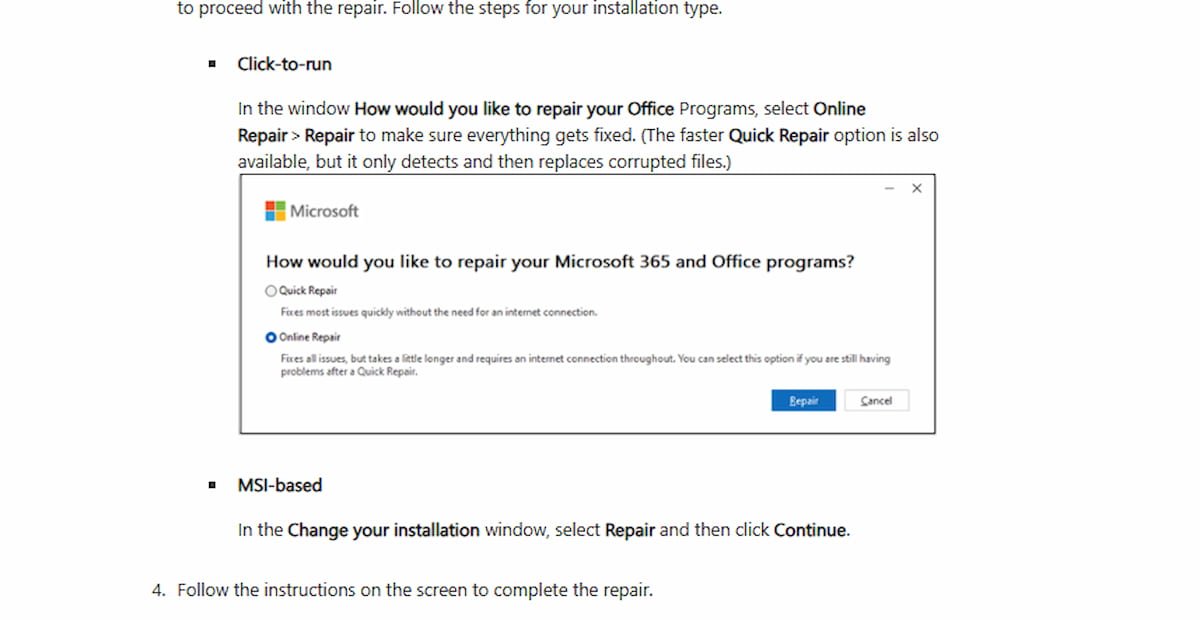
Currently, Microsoft is actively working on a permanent fix for the freezing and crashing issues affecting Microsoft 365 apps. In the meantime, the company has provided temporary solutions to address the problem.
If you’re experiencing issues with Microsoft 365 apps, such as unexpected closures or freezing, you can try the following steps:
1. Repair the Office Installation:
- Open a Microsoft Office application.
- Go to the Settings or Help menu.
- Select Repair and choose Online Repair.
This process will attempt to fix any issues with your Office installation and might resolve the freezing or crashing problems.
2. Reinstall the Language Pack:
- If repairing Office does not resolve the issue, uninstall the language pack you are using.
- Reinstall the language pack manually from the Microsoft Office website.
Microsoft has provided detailed instructions for both procedures on its blog. You can follow these steps as a temporary measure until a permanent fix is released.
For users facing these issues, implementing these temporary solutions should help mitigate the problems until Microsoft provides a comprehensive update.