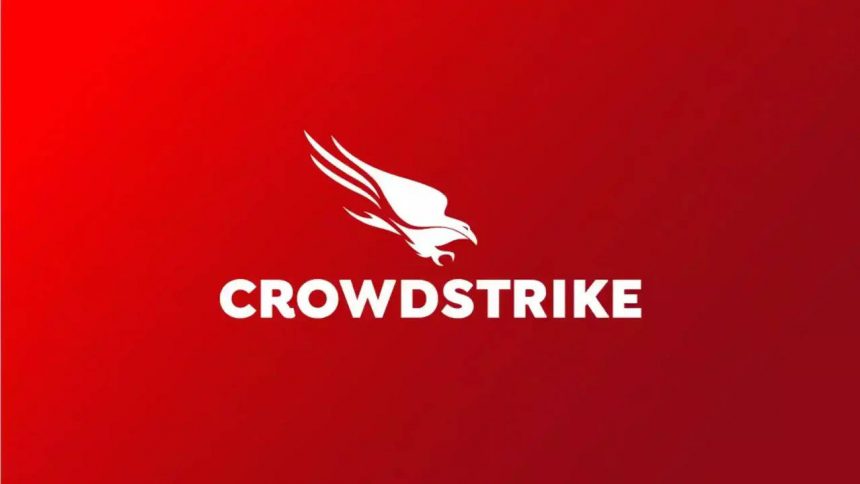Microsoft continues to collaborate with CrowdStrike to restore service for affected customers. To help with this, Microsoft has released a recovery tool that can be booted from a USB flash drive to perform the necessary steps to return Windows to normal automatically.
Last Friday, a faulty CrowdStrike update caused millions of computers to encounter the blue screen of death. The number of affected Windows devices has now reached 8.5 million.
To use the recovery tool, you’ll need a working 64-bit Windows computer with administrative privileges to run the tool and prepare the USB flash drive. If applicable, you’ll need to plug this USB device into the affected computers and have the BitLocker recovery keys ready.
How to use Microsoft Recovery Tool to fix CrowdStrike crash
Prerequisites
- A client with 64-bit Windows with at least 8GB of free space so that the tool can create the USB drive.
- Administrator privileges on the computer we are going to use to create the USB drive.
- A USB device with 1GB of free space, the content of which will be deleted.
- BitLocker recovery key on the impacted device, on which the USB drive will be used.
Create a USB device with a recovery tool.
- Download the Microsoft Recovery Tool to fix CrowdStrike crash from the Microsoft Download Center.
- Extract the contents of the downloaded ZIP file.
- Right-click the Start Menu button and click “Terminal (Admin).”
- Enter the following command to go to the path where the script is stored:
cd "<script path>"
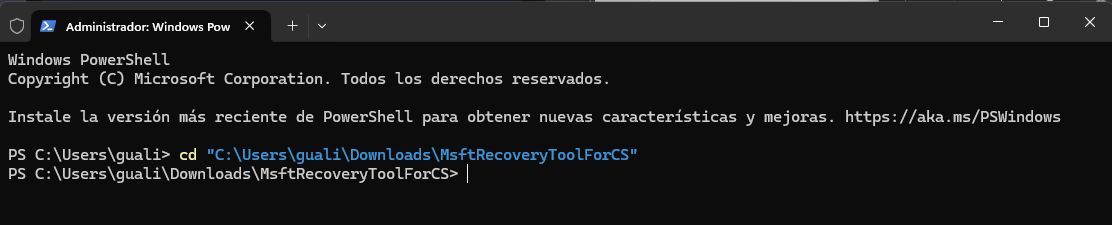
- Now, type the command:
.\MsftRecoveryToolForCS.ps1
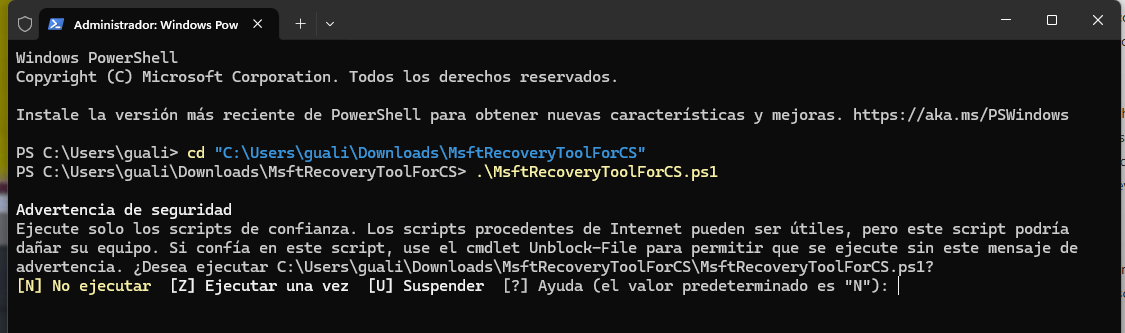
- If a security warning appears, type the letter Z and press Enter.
- We accept the license agreement by pressing the Y key and Enter.
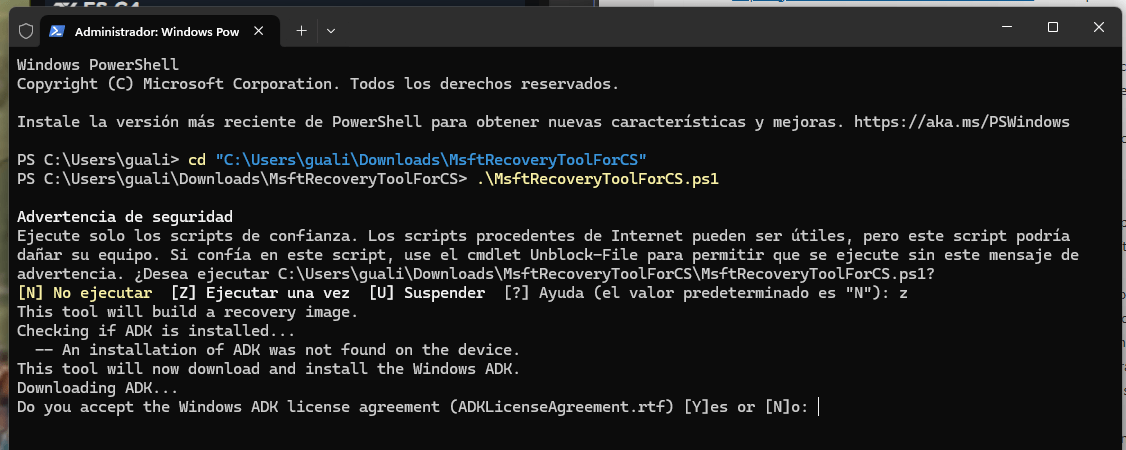
- As for the question about collecting telemetry, we can press Y or N, depending on our choice. After that, the installation of the Windows ADK will begin.
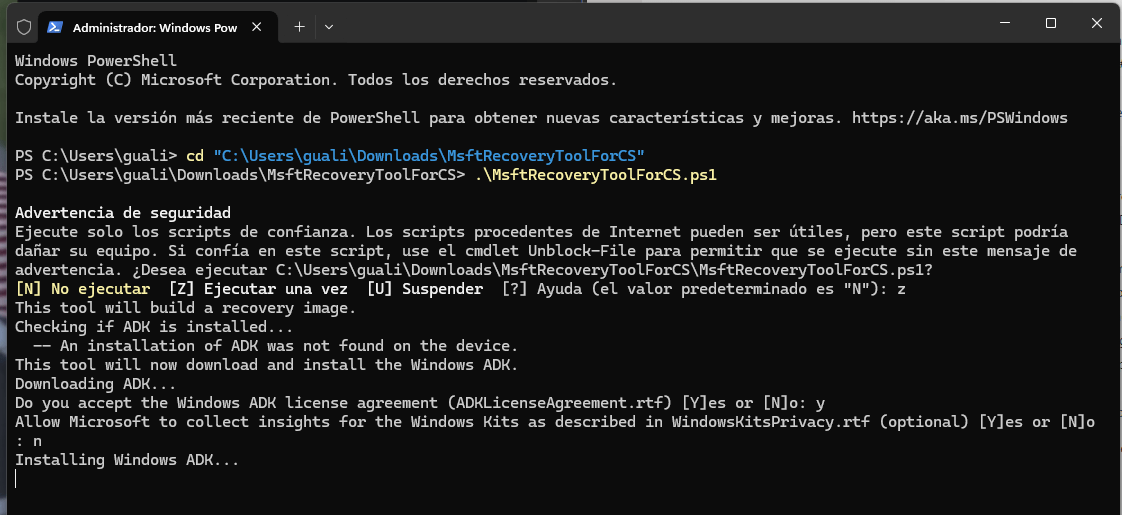
- Next, it will ask us if we want to install the WinPE plugin for Windows ADK. Type Y to continue.
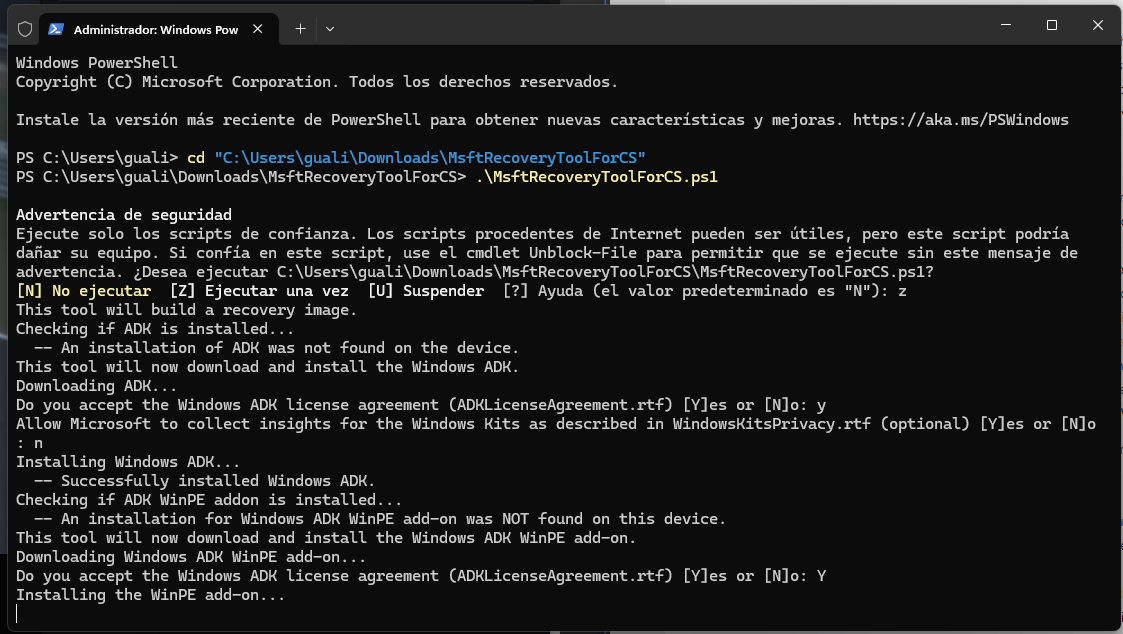
- When asked if we need to add drivers to the WinPE image, we type N to not add drivers (as a general rule, on special devices or those with a touch screen it may be necessary).
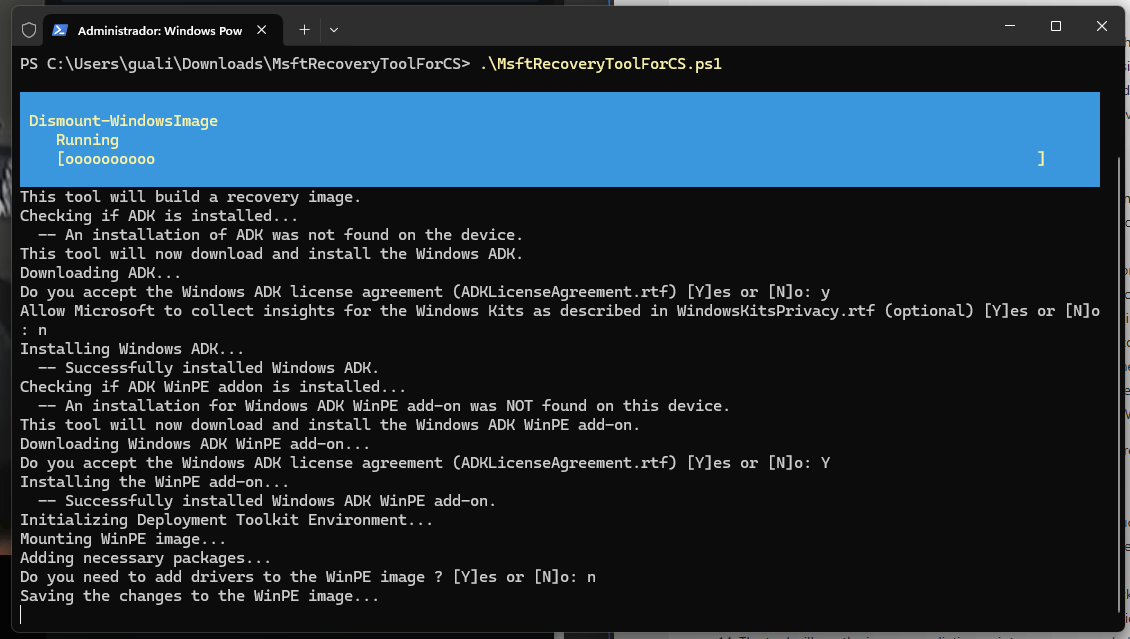
- In the next step, we need to specify the letter of the USB drive that we are going to use to mount the Microsoft recovery tool to fix the CrowdStrike error.
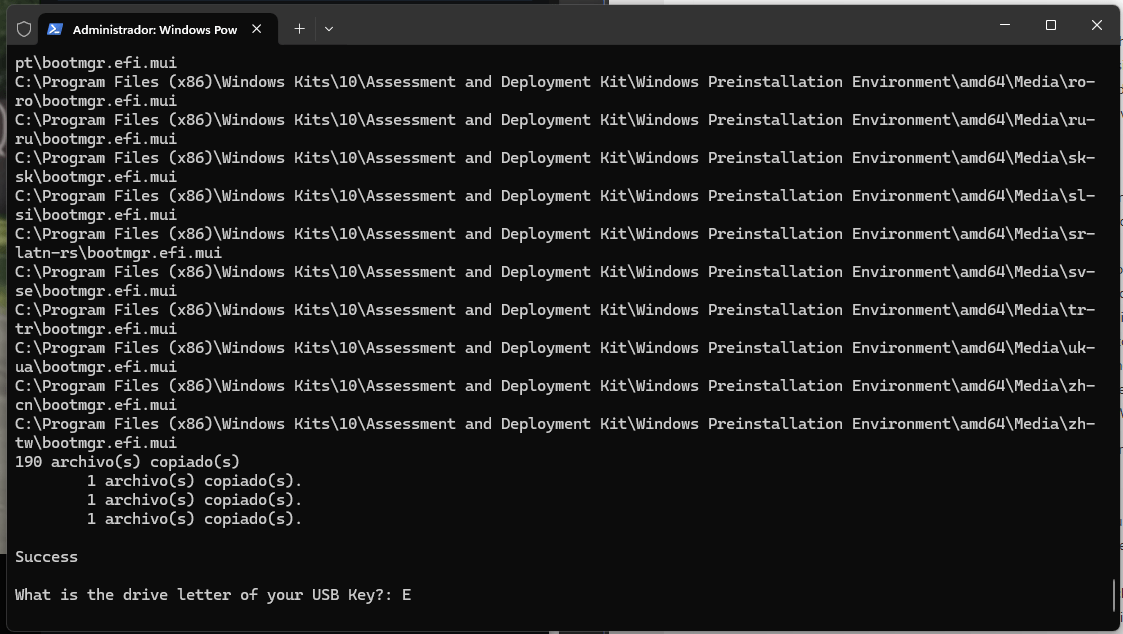
- The script will then start copying the content to the USB flash drive. When it finishes, we will see the text “DONE: You can now boot from the USB key.»
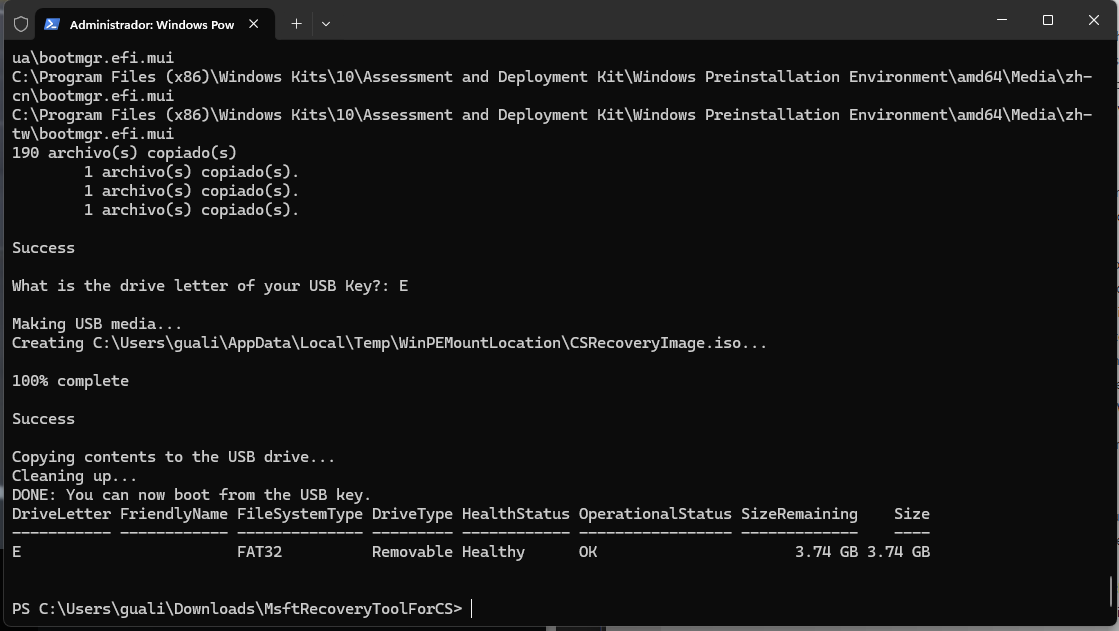
Use the USB flash drive with the Microsoft recovery tool on the affected computer to fix the CrowdStrike error.
- Insert the USB flash drive into the affected computer.
- Restart your computer.
- During reboot, press F12 or the key specified by the manufacturer to load the BIOS boot menu.
- In the boot menu, choose the option to boot from USB.
- The tool will start running. If BitLocker is enabled, the tool will ask for the recovery key.
The Microsoft recovery tool automates the process of fixing the CrowdStrike bug by deleting the problematic file in safe mode. This saves users from manually booting into safe mode, navigating to the specific path, providing local administrator permissions if needed, and deleting the “C-00000291*.sys” files.
With the recovery tool, you simply insert the USB drive and enter the BitLocker key if required, and the tool takes care of the rest, restoring the affected computer to normal operation.