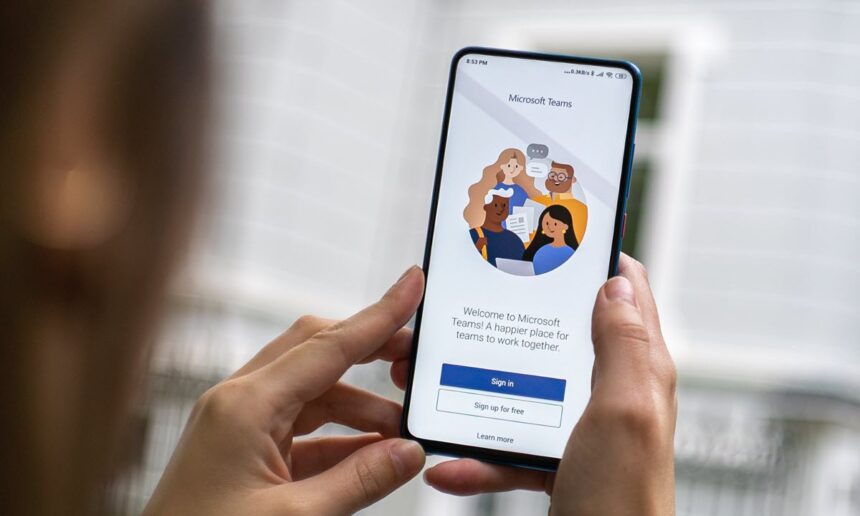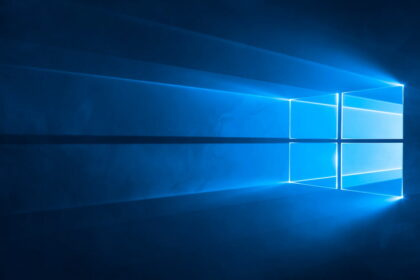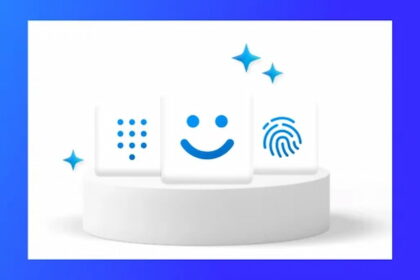Over the past few months, Microsoft has included some new capabilities in the free version of its online meeting and teamwork tool, Teams. One interesting addition is the option to create community-oriented nicknames for people.
For example, parents could specifically identify someone as “Will (John’s father)” instead of just Will. Or in a local sports group using Teams, “Coach Will” helps clarify roles.
These context-specific nicknames help distinguish people with similar names in family settings or clubs relying on the freemium tiers of Teams. Adding a parent label or other community descriptor prevents mixups in large groups where more than one William might participate. It’s a simple but smart enhancement to the naming flexibility in the platform.
Nickname settings on Windows 11 and mobile devices
In the Windows 11 version of Microsoft Teams Free, users can set their nickname by following these steps:
- Right-click on your community name or the more options menu (…) in Microsoft Teams Free.
- Select the “Manage community” option.
- Click the “Set Nickname” option next to your account.
- Type the nickname you want to use.
For Microsoft Teams Free users on Android and iOS devices, the process is slightly different:
- Tap on the community name.
- Tap your profile photo.
- Touch “Set nickname.”
- Write the name you want to use.
It’s worth noting that the nickname set in Microsoft Teams Free will only be visible to members of your specific community. This feature allows users to personalize their experience within the Teams environment.
Making it easy to find people to chat with
Windows 11 users on Teams also have an easier way to search for a specific person to start a chat. You can click the search bar at the top and type in the email address of whoever you hope to message.
Rather than scrolling through contacts or trying to recall someone’s exact Team name, the email lookup quickly takes you to open a chat with the right individual. It’s a handy addition that makes connecting with your intended contact smooth and fast.
New features for mobile users
Two new features have been introduced for mobile users (Android and iOS) in Teams Free:
- Direct Access to Channel Entry Points: Users can now conveniently access the entry point of channels within the community. This allows for easy switching between channels, facilitating quick updates. Communities with more than three channels will offer an expand/collapse view to maintain organization on the home screen.
- Customizable Banner Images: Upon visiting a community on a mobile device, users will notice a banner image at the top of the screen. Community owners can personalize this banner by selecting from standard community banner images or uploading their images.
Teams Free replaced the Chat option in Windows 11 during Microsoft’s Moment 4 update for the operating system in October.
Its success will be determined by user adoption and satisfaction, as it aims to streamline communication and collaboration for Windows 11 users. Only time will tell whether it gains traction among users or faces challenges in its adoption.