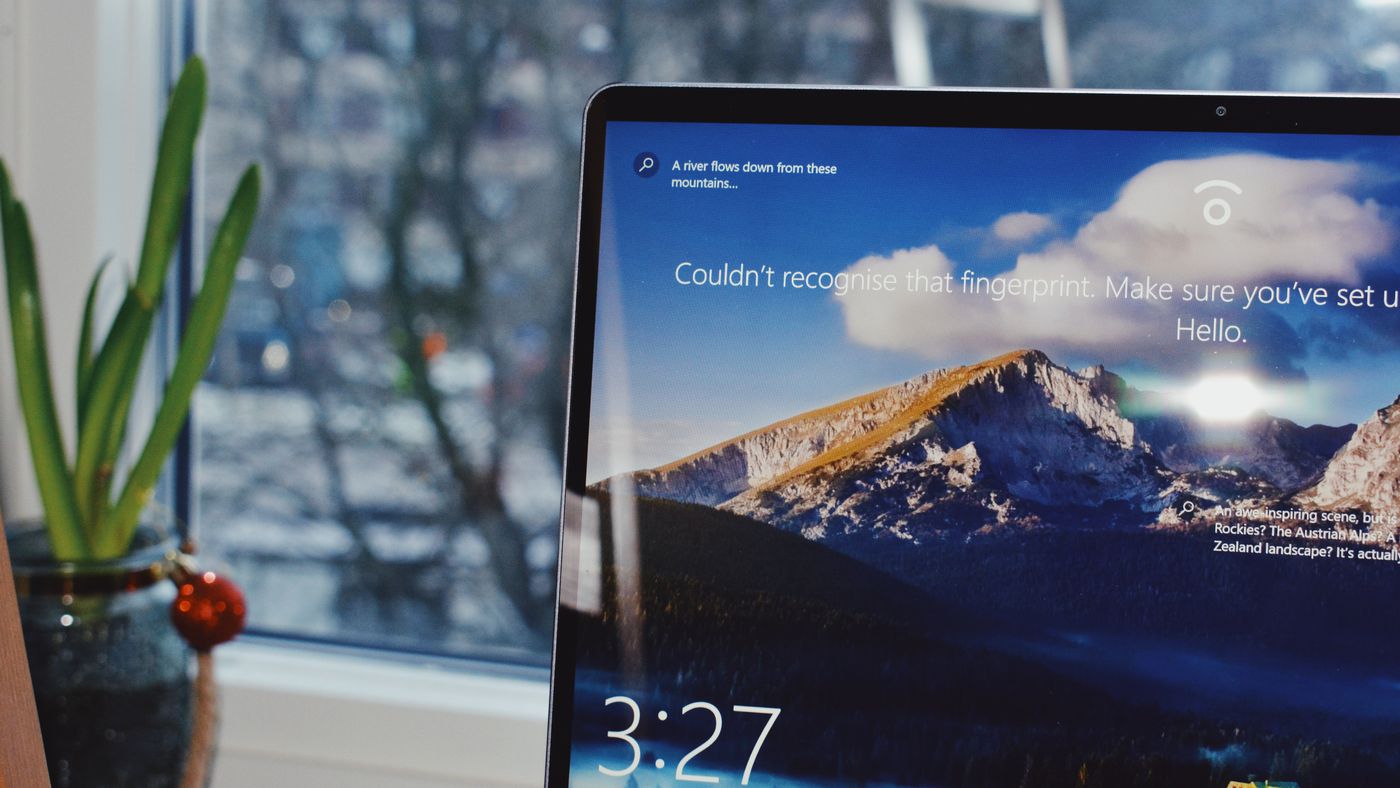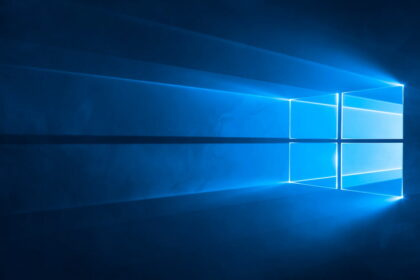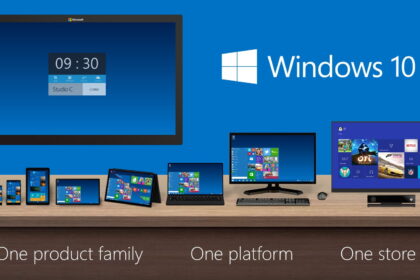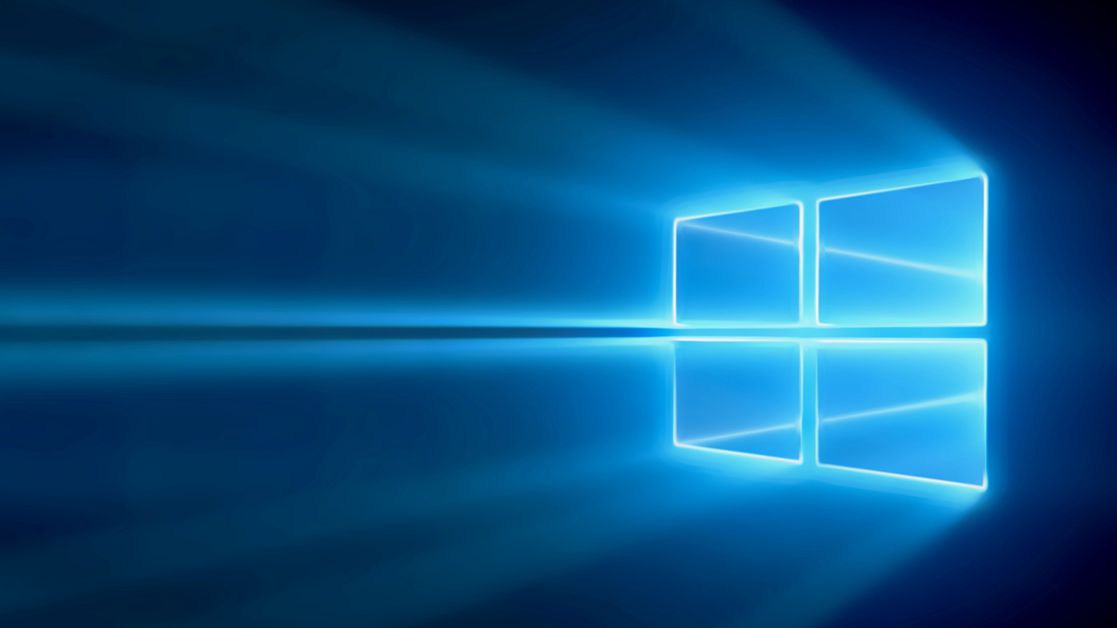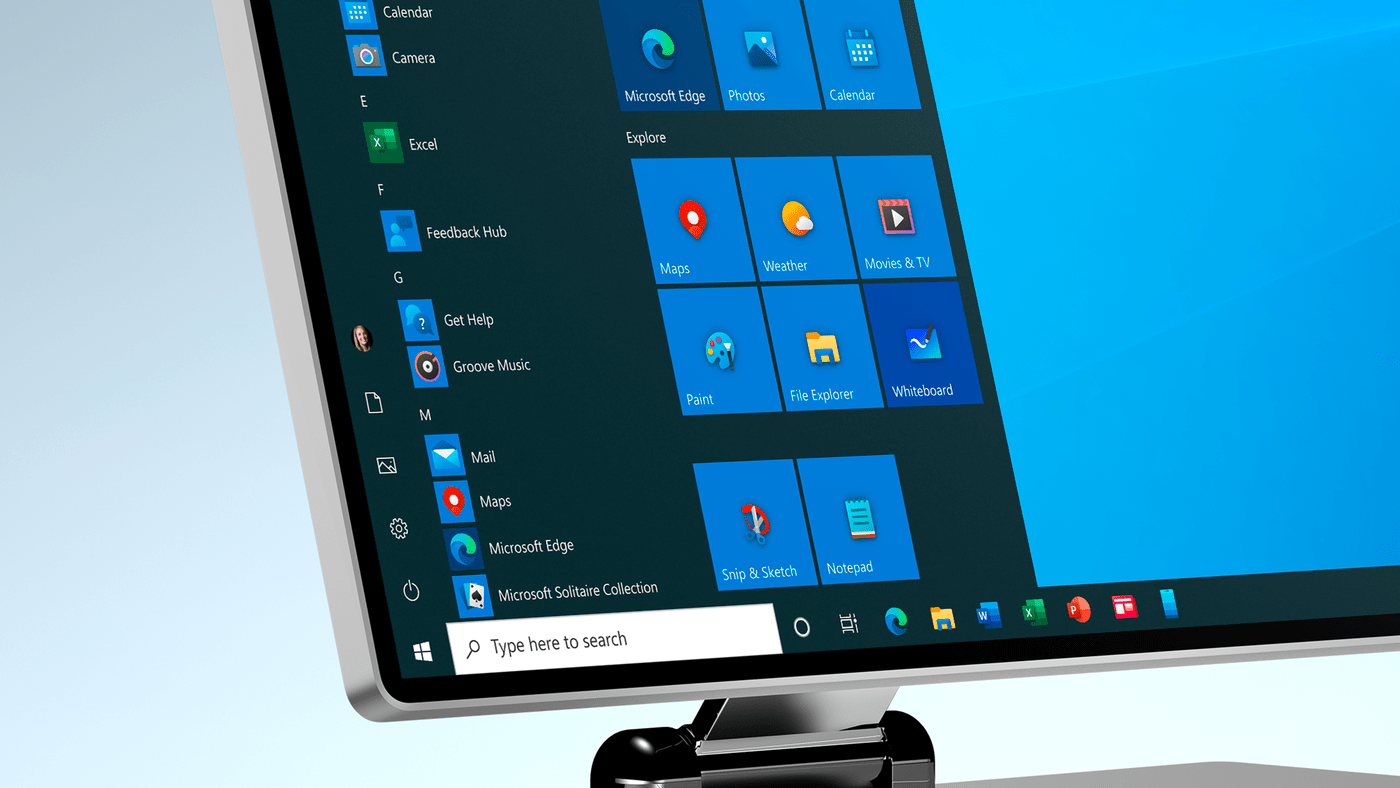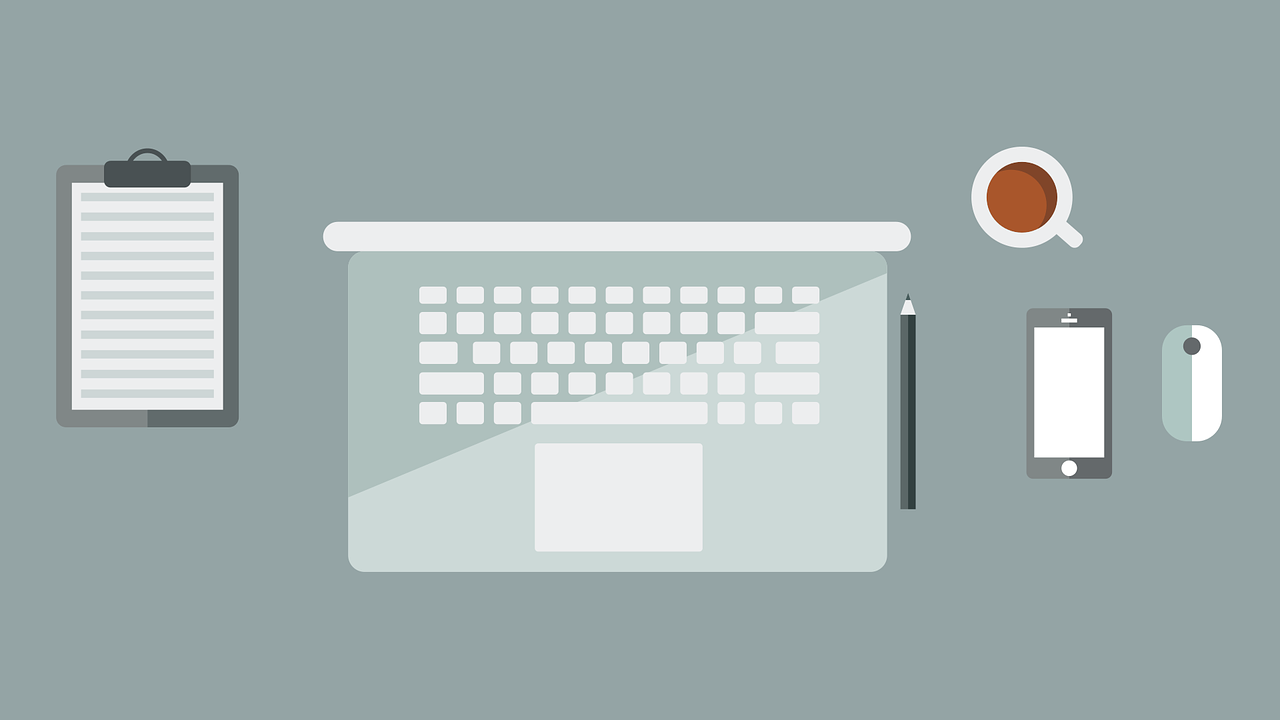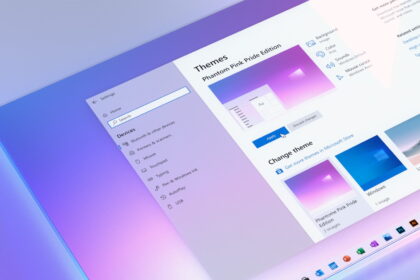The taskbar is a native feature of Windows that has been available since its first versions. Over time, the resource received many transformations and acquired new features. Currently, in Windows 10, the tool is very important and can be a powerful ally favoring your productivity.
In this sense, organizing your taskbar can leave the folders and applications you use the most always on display and within a few clicks of being accessed. In this way, the function provides many customization options, shortcuts, and other settings. Learn how to pin apps and folders to the Windows 10 taskbar in our article.
How to Pin Apps and Folders to the Taskbar in Windows 10
1: when you right-click on a desktop program, you will have access to some options. Among them, you can click “Pin to Taskbar” to add that program as a pinned item to your taskbar;
2: do that, you can open that program directly with just one click. It is also possible to remove items from your taskbar by right-clicking and then clicking on the option “Unpin from taskbar”;
3: some programs offer a window with quick startup shortcuts when right-clicking on them, for example, Firefox;
4: You can also pin things like folders and files. To do this, right-click on the item you want to pin and then click “Pin to Start”;
5: finally, you will have easy access to folders and programs you use with certain frequency.
Done.