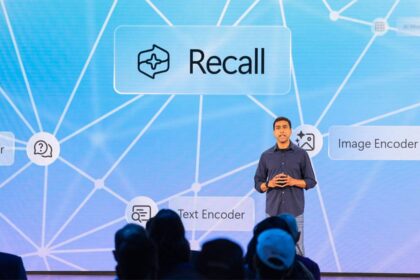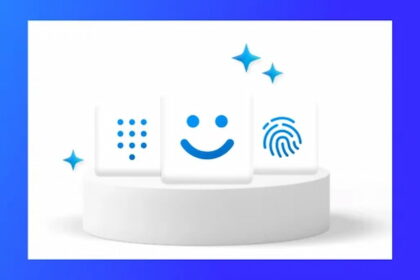The KB5044384 update for Windows 11 24H2 has led to various issues impacting numerous users. Although designed to address critical bugs, the update has posed challenges for many during installation. A frequent problem is that the update stalls at 40%, then fails with error codes such as 0x800f0922, 0x800736b3, and 0x80242008. Additionally, some users have encountered an issue with Task Manager, which incorrectly displays “0 processes” when counting background tasks.
These complications have been widely reported, leaving users seeking solutions for a smoother installation process and accurate system monitoring.
KB5044384 update installation errors
For users experiencing installation issues with the KB5044384 update, including various error codes like 0x800f081f on Ryzen 5 3600X processors, a possible solution is to install the update using the Microsoft Update Catalog manually. Here’s how to proceed:
- Visit the Microsoft Update Catalog.
- Search for “KB5044284”.
- Download the corresponding .msu file.
- Follow the on-screen instructions to complete the installation.
Additional problems with the Task Manager
Some users have reported additional issues even after successfully installing the KB5044384 update for Windows 11 24H2. One common issue is with Task Manager, which may incorrectly display the count of background processes as zero. Microsoft has acknowledged this problem, clarifying that it is a visual display error and does not affect Task Manager’s functionality.
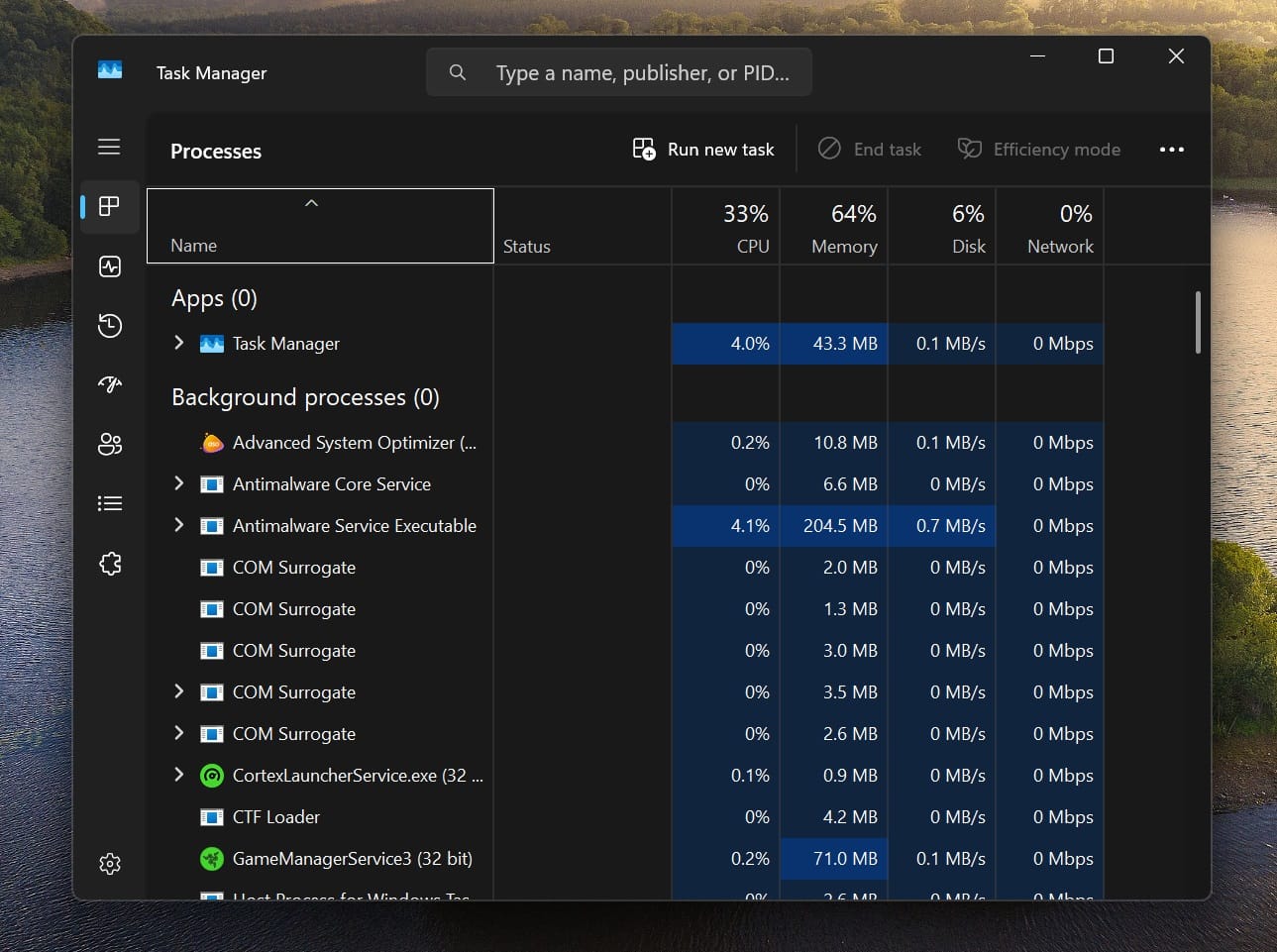
This update is intended to address several critical bugs within Windows 11 24H2, but installation challenges remain for many users. If you encounter issues, consider either waiting for the next Patch Tuesday update or attempting a manual installation from the Microsoft Update Catalog.