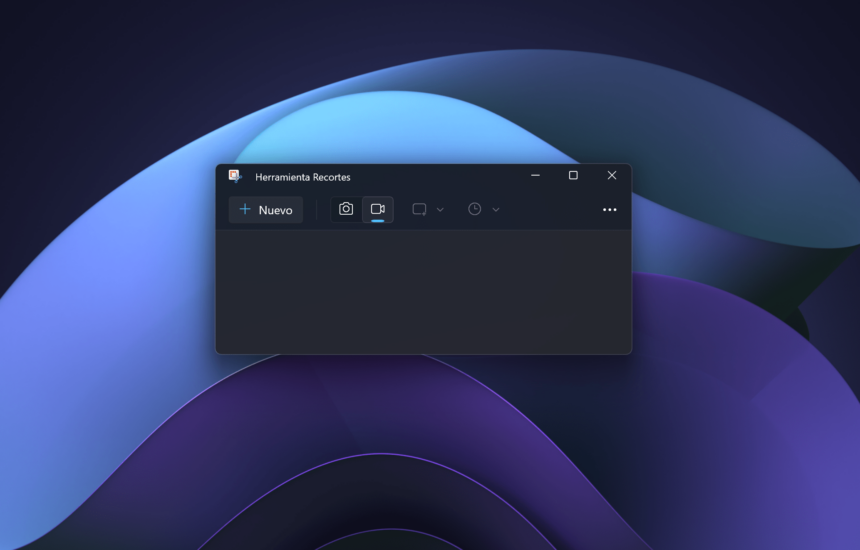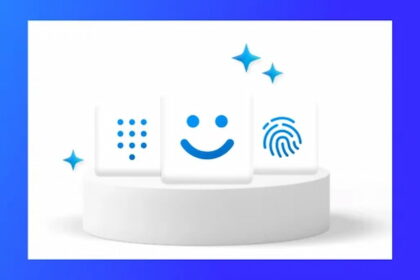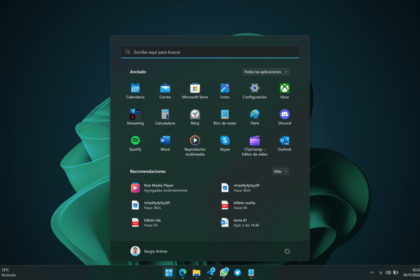The latest Windows Insider update might not bring a lot of exciting new features, but there’s a gem included for many users—an update to the Snipping Tool. While the general update might seem underwhelming, the improvements to this handy tool are worth noting.
The Snipping Tool now incorporates a useful new feature that has captured users’ attention. Although Microsoft hasn’t packed this update with groundbreaking changes, small tweaks like this one can significantly improve everyday tasks. Keep an eye on these application-specific updates, as they often bring valuable enhancements that make the user experience smoother and more efficient.
Copy the text as a table, the latest addition to the Clippings app
The Snipping Tool has become one of the standout apps on Windows 11, thanks to the practical features that Microsoft continues to add. Often, developers get caught up in complex features, but the success of the Snipping Tool shows that simplicity and usefulness are key.
One of its most significant updates has been the OCR (Optical Character Recognition) feature, allowing users to extract text from images or PDFs. Now, the tool has taken another leap forward with the ability to copy text as a table. This makes it incredibly easy to transfer tabular data from images or PDFs directly into applications like Excel or Word, saving time and reducing the need for manual data entry.
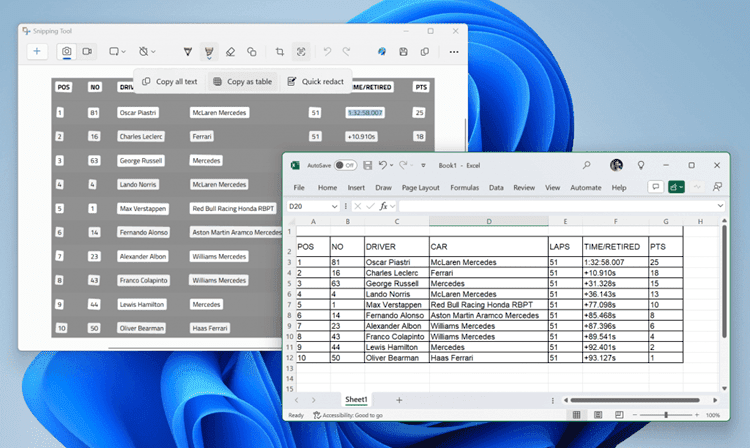
Microsoft’s progress with this new feature is impressive, and we’re eager to see it rolled out to all Windows 11 users soon. Some updates, like this one, seem so useful that they hardly need extensive testing or feedback before becoming part of the main system. Hopefully, Microsoft will bring this feature to all versions of the Windows Insider channel in the near future.
If you’re interested, we’ll be releasing a video soon that demonstrates how to use the new Snipping Tool feature and get the most out of it. This way, you’ll be ahead of the curve, knowing exactly how to master this function before it’s officially available, ensuring you can take full advantage of it right away. Stay tuned!