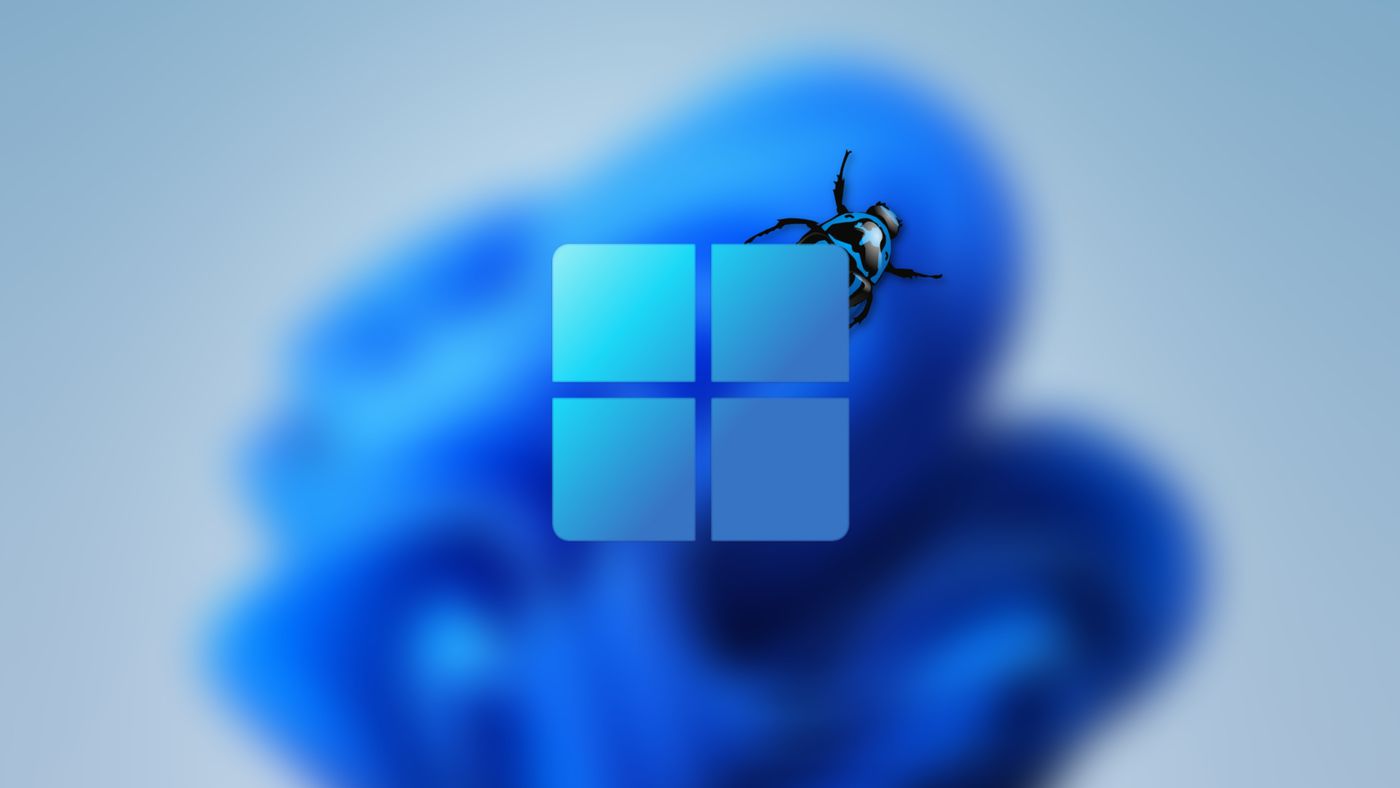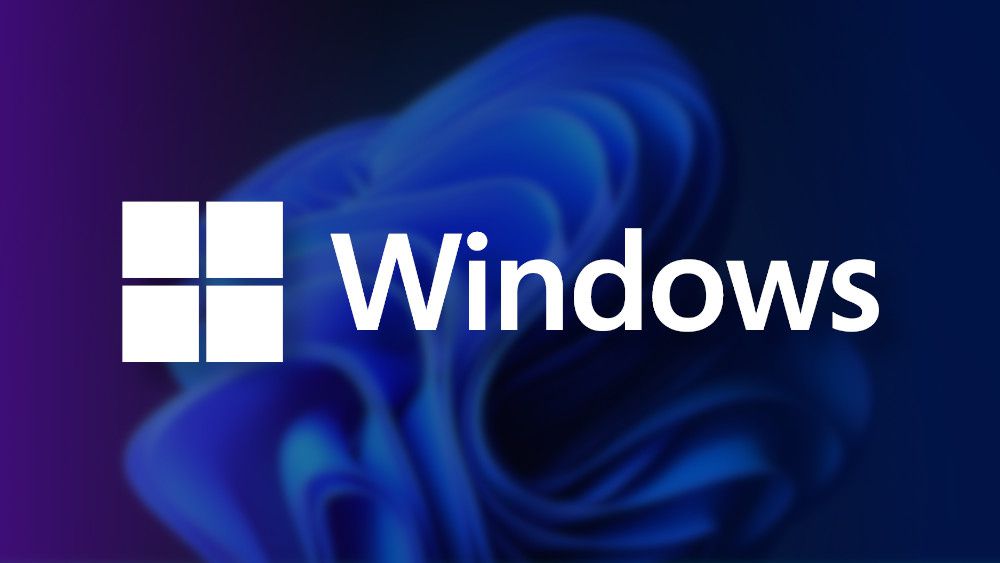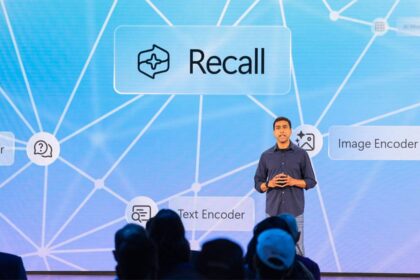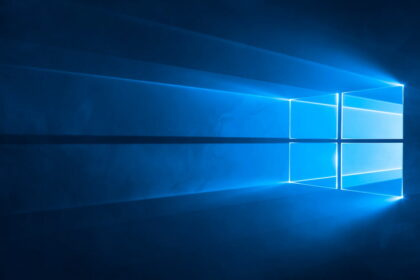If you’ve ever encountered the frustrating message, “The operating system is not configured to run this application,” you might have been unsure about what steps to take. This issue isn’t just a minor glitch; it’s a common problem when running a program, even on Windows 10 or 11.
While this error often appears concerning Microsoft Office 2013 and 2015 versions, it can also be triggered by conflicts with other software. In many cases, the solution involves uninstalling and reinstalling the affected program to get it working correctly.
However, the frustrating part is that this problem might resurface after you restart your computer or notebook. Importantly, this issue isn’t linked to using pirated software because it can affect genuine versions of Windows and Office. So, what can you do to address it?
The operating system is not configured to run the application. How to fix the error?
Microsoft brought a very satisfactory answer on its official forum. Three procedures can help fix problems in Office and Windows so the failures end.
Check out the step-by-step below:
Step 1
The first measure is to try to repair Office, as it may be corrupted and be the cause of the failure. Follow the tutorial below:
- Press the Windows + X keys;
- Click on Programs and Features;
- Follow the path: Office 2013 >> Change >> Online Repair >> Repair;
Please wait for the repair to finish and test it by opening Office applications. If your issue is unrelated to the Microsoft app, skip to the second step.
Step 2
Before proceeding, it is recommended to run a test to see if faulty programs open in Safe Mode. Do the following:
- Simultaneously press the Windows + R keys;
- On the screen that opens, type excel / safe and click OK;
- The Excel application must be opened in Safe Mode;
If the program opens, the fault may be elsewhere. In this case, Microsoft recommends disabling all add-ins:
- Click on the File tab;
- Select “Options”;
- In the window that opens, click on Supplements;
- There, you should manage Microsoft Office Add-ins;
- Go to the Manage option, select the desired one, and click on the GO button;
- In the window that opens, uncheck all available add-ins and click OK.
Step 3
If the “Operating system is not configured to run this application” error still appears, you can try a third alternative. The recommendation is to create a user account to see if there is a link between it and the error.
To create another profile, follow this guide:
- On the Desktop, simultaneously press the Windows + R keys to open Run;
- In the window that opens, type netplwiz and click OK;
- Go to the Add tab and then select “Sign in without a Microsoft account (not recommended)”;
- Click to create a Local Account;
- You must enter a username and password, a hint to remember, and proceed until complete;
- On the Users tab, select the name of the new user and click on Properties;
- On the Group Membership tab, check the Administrator option, click Apply and OK;
That’s it. Now just log off and access Windows with this new user account just created. See if the behavior will be repeated to decide whether or not to move on to the next step.
Step 4
If the failure persists, Microsoft suggests removing Office from the computer to see what happens completely. This must be done with a tool called “easy fix” that will delete all program traces from the PC, including correcting any flaws in the Windows registry.
Once you’ve done that, you can normally reinstall your programs, and everything should work again.
I did, and it didn’t work. And now?
If you’re still struggling with this issue, you might consider an alternative approach. Try installing Microsoft Visual C++ versions from 2005 to 2015, both in x86 and x64, to see if it resolves the problem. Some applications rely on this programming language to function correctly, and installing these versions could potentially fix the error.
Additionally, some users have reported a connection between this bug and specific antivirus programs like Norton. In such cases, it’s advisable to update the application to the latest version, including virus definition updates, to check if that resolves the problem. If all else fails, you might need to uninstall the antivirus protection temporarily to see if the error disappears.
Interestingly, this issue has persisted since Office 2006. With each new edition of Office, new features are introduced, but the bug continues to affect many users, even in the more recent Office 365. It’s uncertain whether Microsoft will eventually address and resolve this bug that has been bothering people for over 15 years.