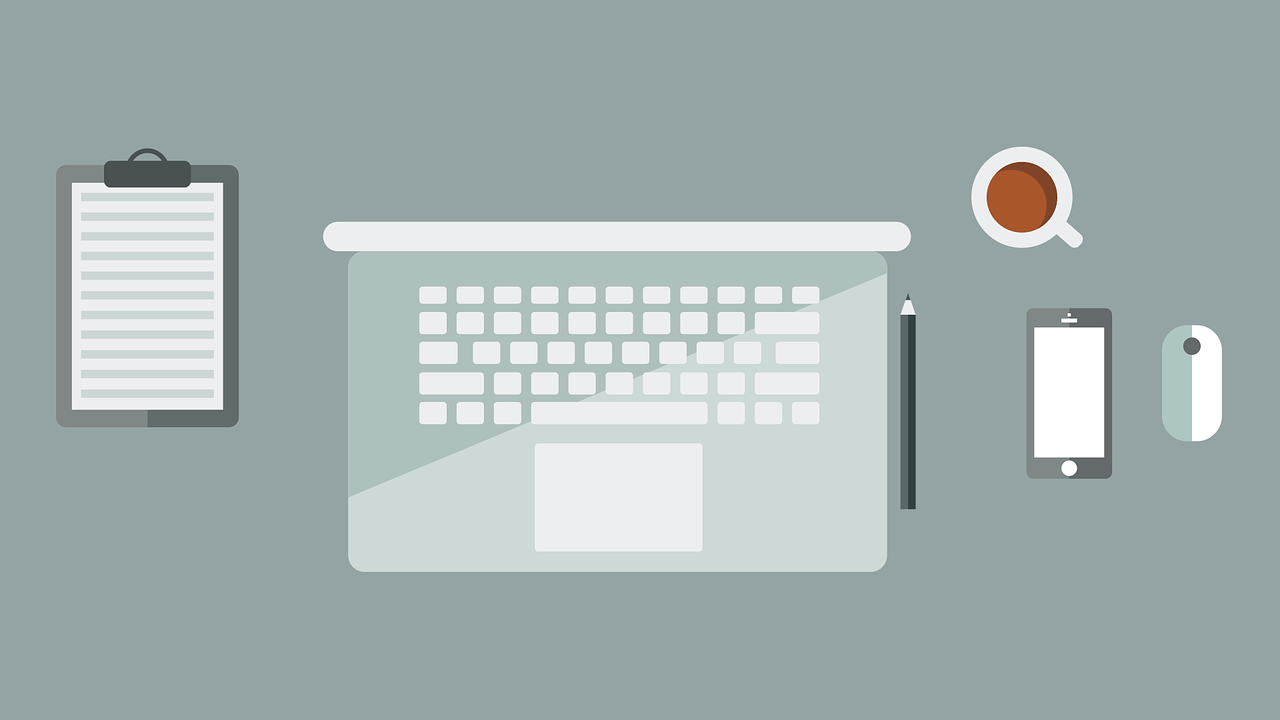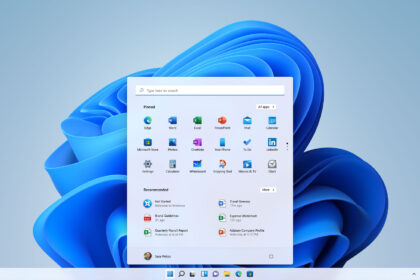Mouse acceleration is a feature that allows your mouse to move faster the longer you hold down the mouse button. This can be useful in some situations but can also be a hindrance if you’re not used to it. If your mouse is moving too fast or too slow, you can adjust the level of mouse acceleration in your computer’s settings.
You can practically navigate your PC’s entire screen with the cursor through mouse acceleration using small movements based on how fast you handle the hardware.
In Windows 10, this function is already enabled by default to increase the precision of the cursor. Still, if it bothers you, know that you can disable it quickly and conveniently in the operating system’s settings panel.
See below how you can disable Mouse acceleration and configure the mouse on your Windows PC!
How to Turn Off Mouse Acceleration in Windows
1: Go to the “Start” menu, search for “Mouse Settings,” and open the first option.
2: Open “ Mouse Settings” and adjust the cursor speed or more advanced options, such as the main button or how many lines you can scroll at once.
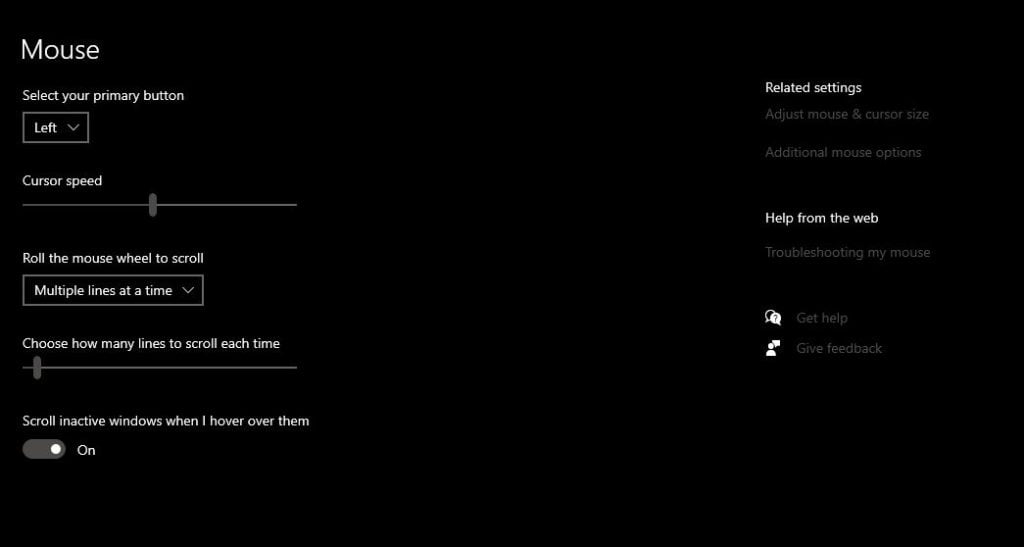
3: To disable mouse acceleration, click “Additional Mouse Options.”
4: In the window that opens next, access the “Pointer Options” tab and uncheck the “Enhance pointer precision” item.
5: if you want, use this tab to adjust the cursor speed. Once the adjustments are finished, click “OK” to save the changes.
Ready! You can now disable acceleration and configure the mouse you use on your Windows PC.