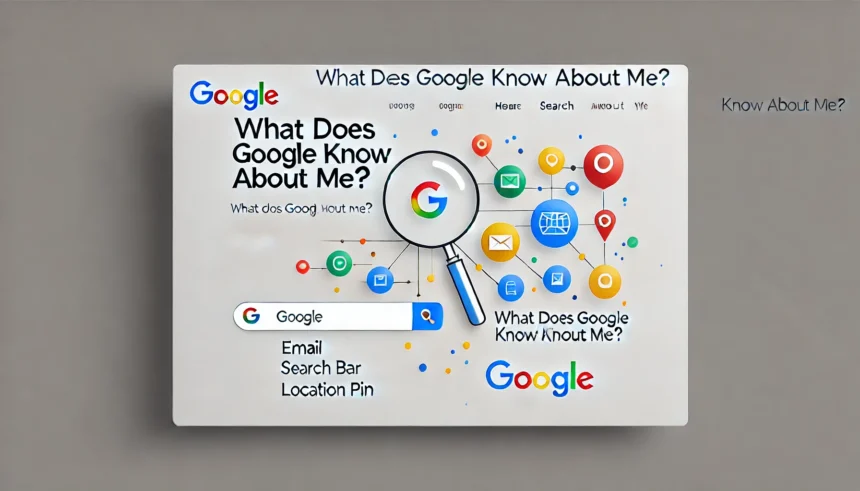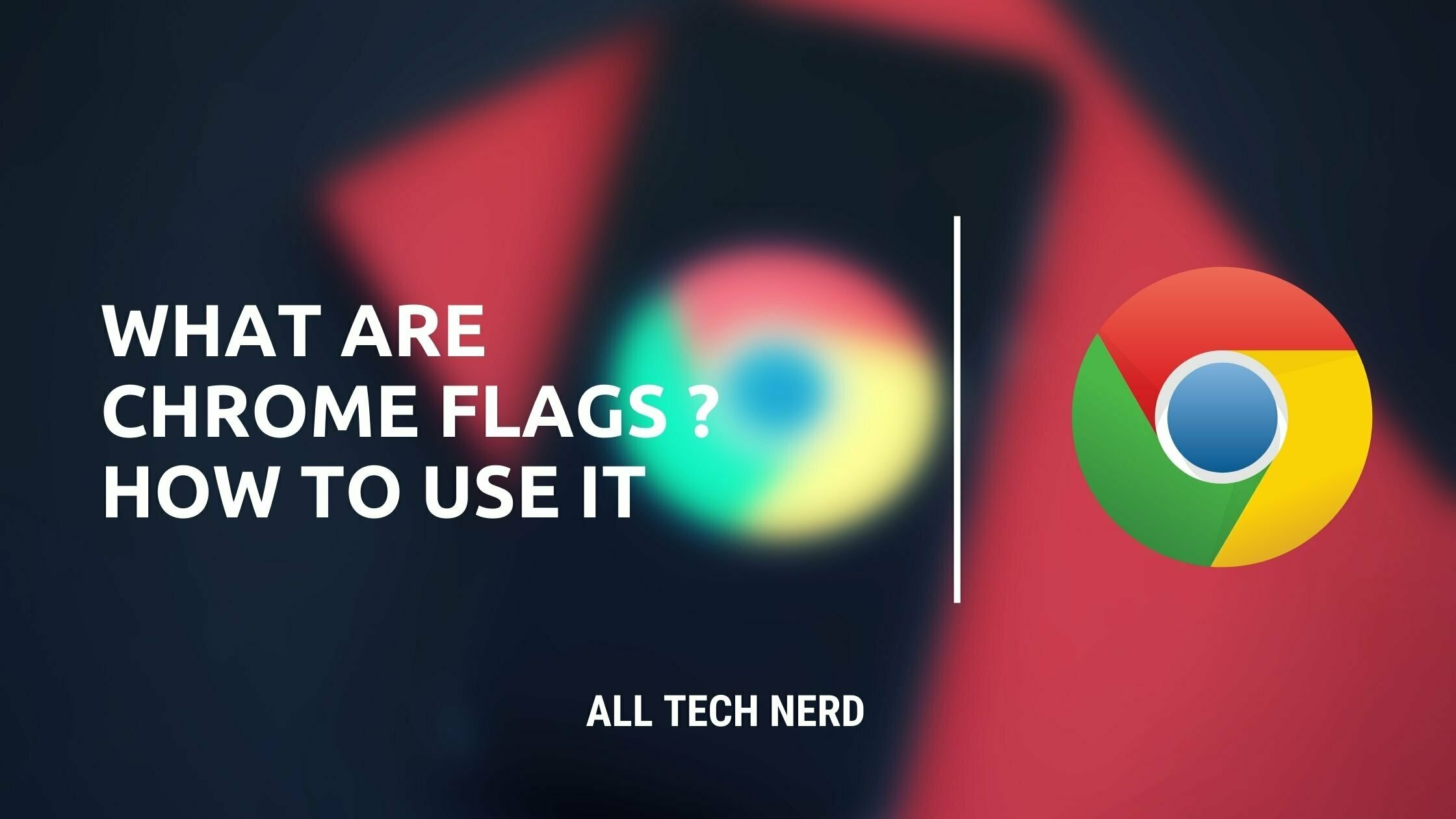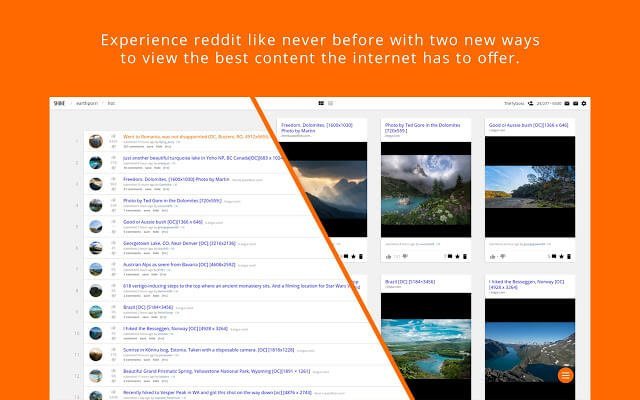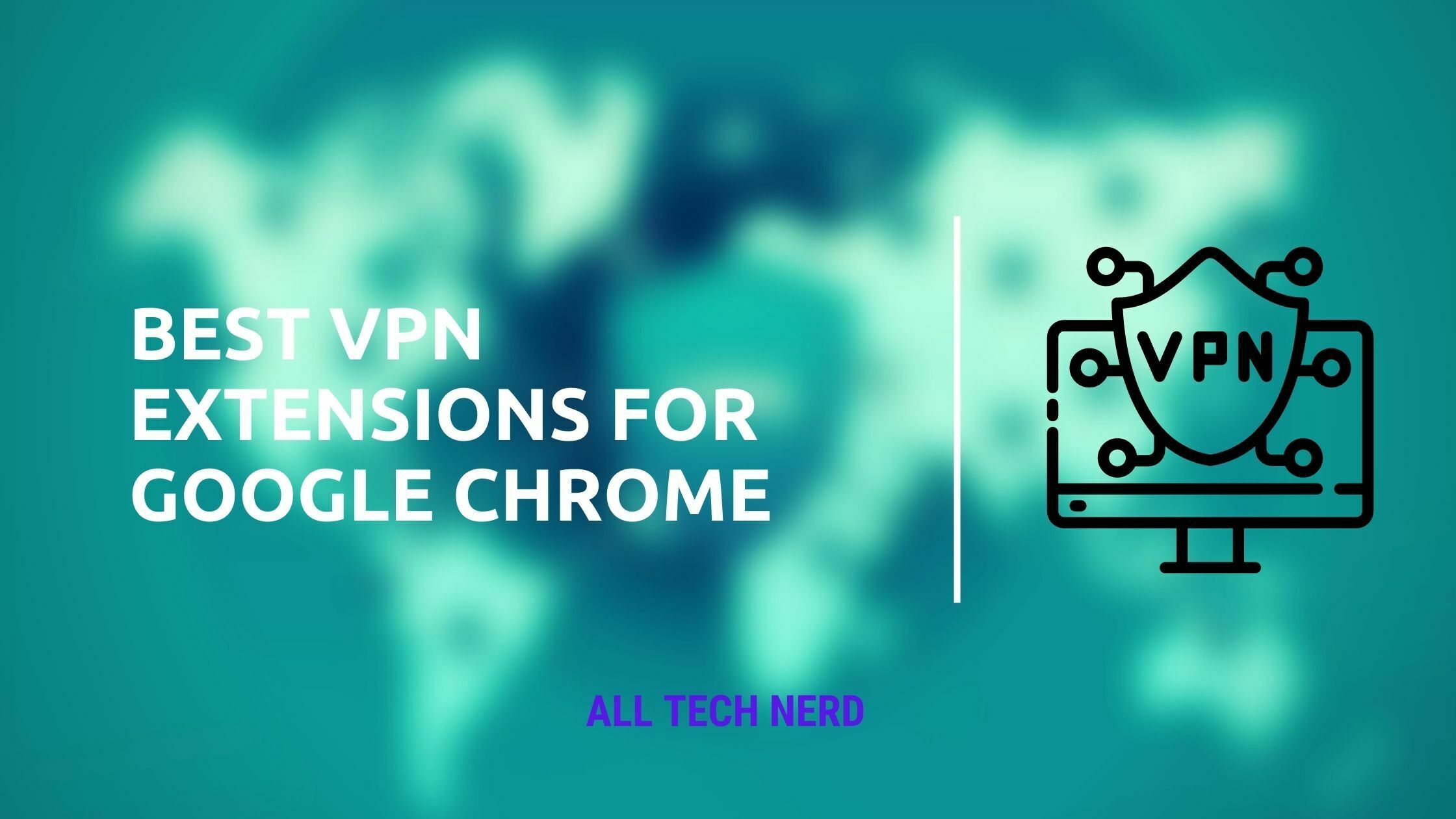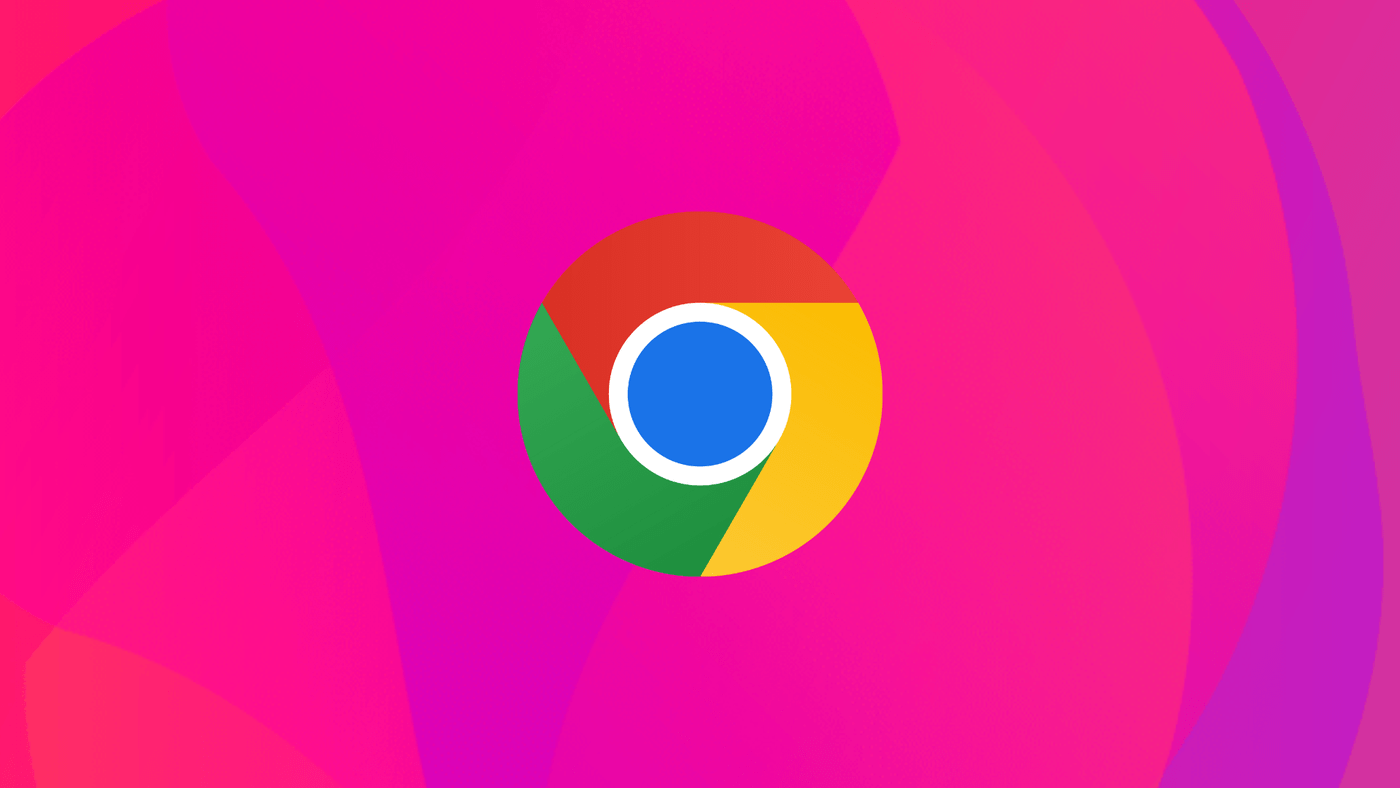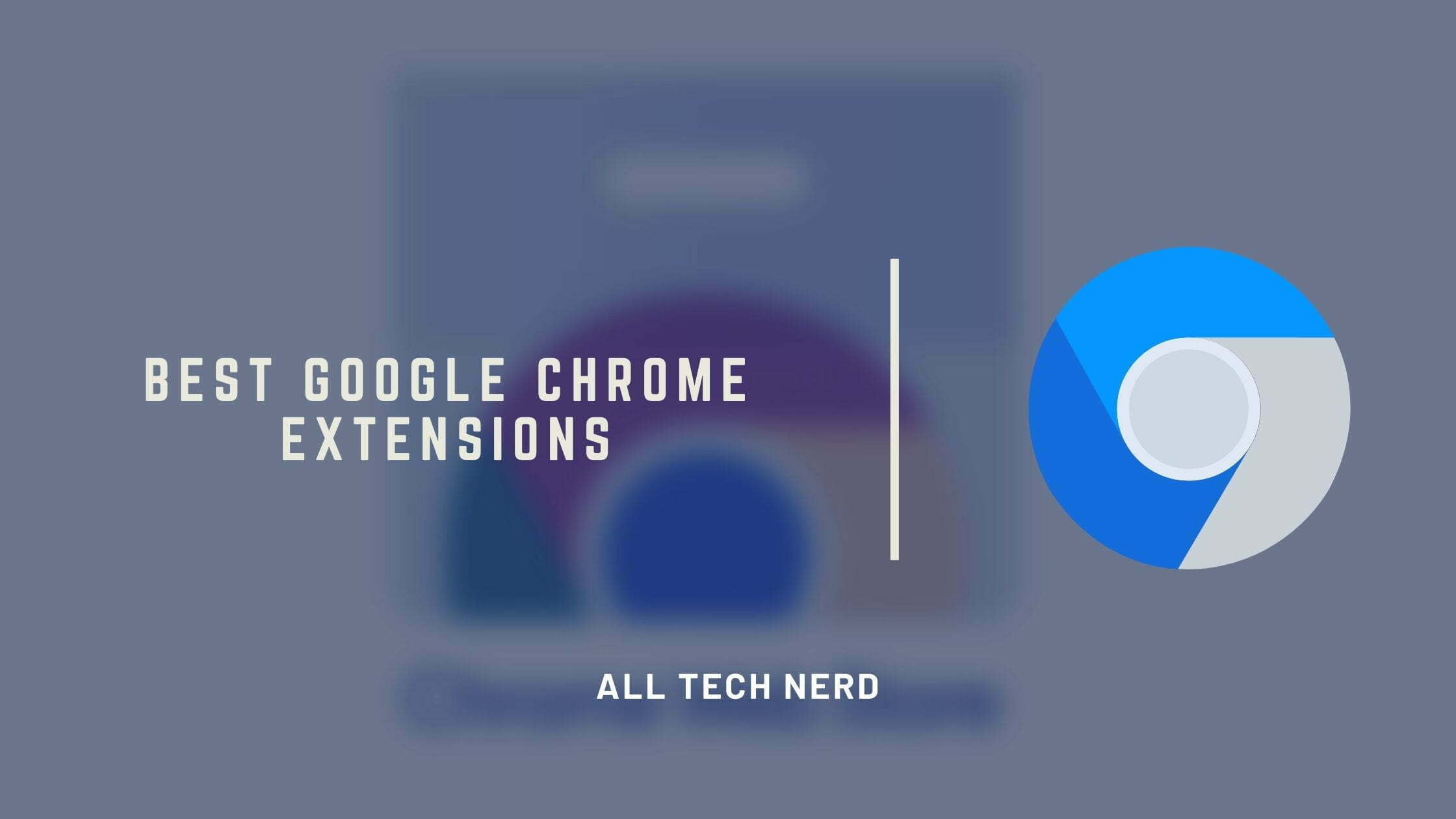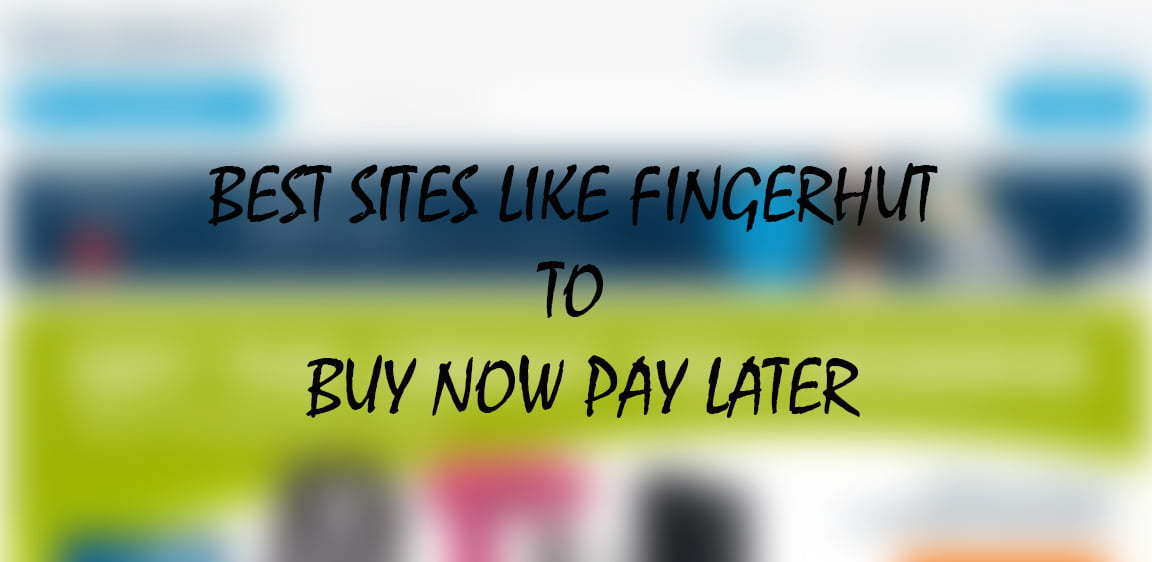Have you ever found yourself wondering, “What does Google know about me?” You’re not alone. This question often crosses the minds of curious users, and for good reason. Google isn’t just a search engine; it’s a vast ecosystem of services—Gmail, YouTube, Maps, Android, and more—all of which actively collect personal data.
The amount of information Google has about its users is staggering, too much to summarize in a simple list. From search history to location data and preferences, the company gathers insights that paint a detailed picture of its users’ lives. And then there’s the murkier side—the data Google might collect without explicit user awareness—a topic that invites deeper discussion and scrutiny.
For now, what’s clear is this: Google’s reach goes far beyond simple searches, making it a central player in the ongoing conversation about digital privacy and data collection.
1. Google Chrome Search History
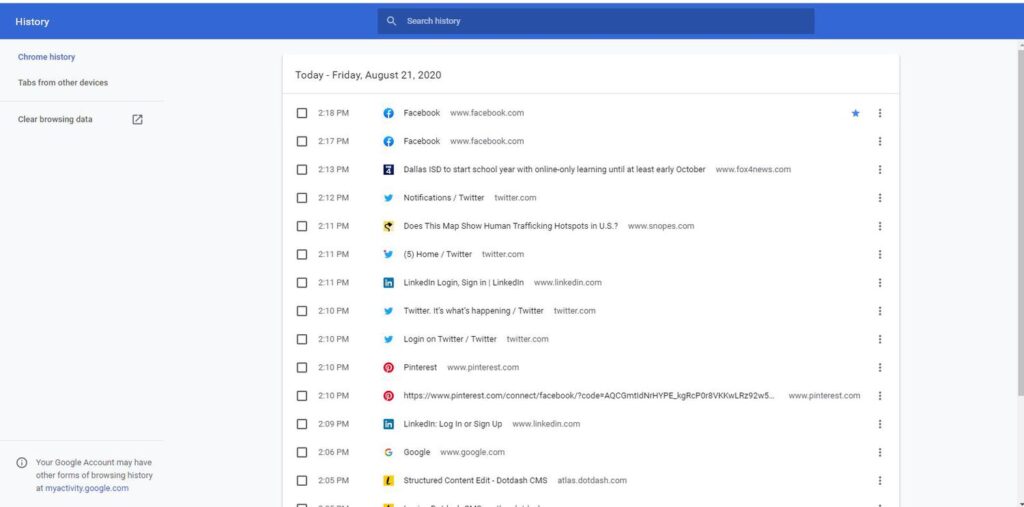
Unsurprisingly, Google Chrome stores your search history—most browsers do. However, Chrome’s introduction of automatic synchronization with Google accounts in version 69 raised eyebrows.
When users log into a Google service through Chrome, they’re also automatically signed into the browser itself, significantly increasing the data collected without explicit consent. Fortunately, this synchronization can be disabled in a few quick steps.
How to Disable Sync in Chrome
On Desktop:
- Open Chrome and click on your profile icon in the top-right corner.
- Select the “Sync is On” or “Syncing to [account]” tab.
- Click on “Turn off” to disable syncing.
On Mobile (App):
- Open the Chrome app and tap the three dots in the top-right corner to access Settings.
- Navigate to “Sync” under your profile and toggle it off.
By taking these steps, you can better manage what data Chrome retains and shares with Google, giving you greater control over your privacy.
2. Information about purchases through Gmail
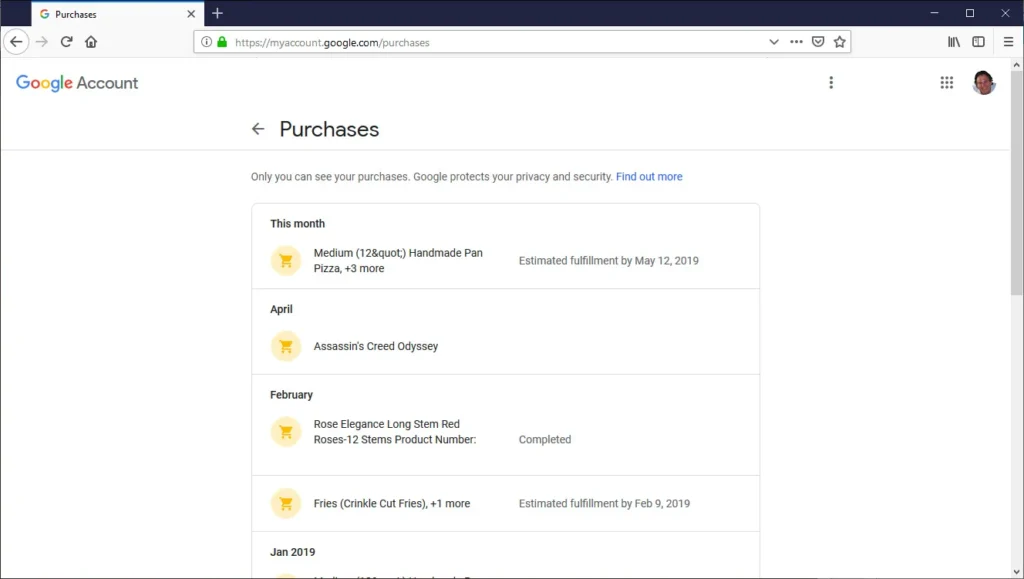
Google records the transaction details when you use your Gmail account to make purchases or pay for services. This includes information like the item purchased, its price, the order number, the website where you bought it, and more.
If you want to delete this data, follow these steps:
- Visit the Purchases Page: Go to the page where your purchase records are stored.
- Remove Each Entry: Click “Remove purchase” for each transaction.
- View the Email: A prompt will open the corresponding email in Gmail.
- Delete the Email: In Gmail, click the trash can icon to delete the email and erase the associated data.
This process needs to be repeated for each transaction you want to remove. It’s a bit tedious, but it ensures your purchase history is cleared.
3. Credit and debit card details
If you use Chrome frequently, you might have noticed the browser suggesting that you save your payment details for easier future purchases. Whether you accepted by mistake, changed your mind, or simply no longer want this data stored, here’s how you can access and delete it.
On a PC:
- Click the three-dot menu in the top-right corner and select “Settings.”
- On the left-hand menu, click “Autofill”, then select “Payment Methods”.
- Scroll to the bottom to view the saved payment methods. Click the three-dot menu next to each card and select “Remove.”
On the Mobile App:
- Tap the three-dot menu and go to “Settings”.
- Select “Payment Methods” under the Autofill section.
- Tap the three-dot menu next to the saved cards and choose “Remove.”
This quick process ensures your payment information is no longer stored in Chrome, keeping your details private and secure.
4. Account and Service Passwords
When you wonder, “What does Google know about me?” account and service passwords often come to mind. For instance, when you log into Instagram, your browser might suggest saving your login details for easier access in the future.
This way, the browser can auto-fill your credentials the next time you log in. But how do you delete these saved passwords if you no longer want them stored?
Follow the same steps for managing “Payment methods,” but instead, choose “Passwords.” At the bottom of the page, you’ll find a list of websites along with the associated account email and password. To remove a saved password, click the three-dot menu next to the entry and select “Remove.”
5. Location history via Google Maps
Many people might not realize—or tend to forget—that Google Maps tracks and stores users’ location data. This happens through active searches on the platform and your device’s GPS. Using these methods, Google Maps creates a history of places you’ve visited, like your home, workplace, college, and more.
To disable this feature, head to the Google Maps menu and select “Your timeline.” From there, choose “Manage location history,” then toggle off the “Location history” switch. To finalize, tap “Pause.” Click the gear icon on the timeline page and select “Delete All Location History” to clear your past data.
6. Youtube View Record
YouTube is another platform where Google keeps records of your activity. It tracks your searches and the videos you watch. To enhance your privacy, go to the “History” section in the side menu. On the opposite side, select “Clear all viewing history” and confirm to complete the process. Once cleared, it won’t be possible to see which videos you watched before this action—unless they’re saved in a playlist you created.
While this list doesn’t cover all the data Google collects, it highlights some of the most widely used services. Google also gathers user information through other apps, such as Contacts and Photos. Unfortunately, there’s no way to map and delete all collected data.
That’s why carefully reviewing the Terms of Use and Privacy Policy is crucial. This ensures you know how the app handles your data before using it.