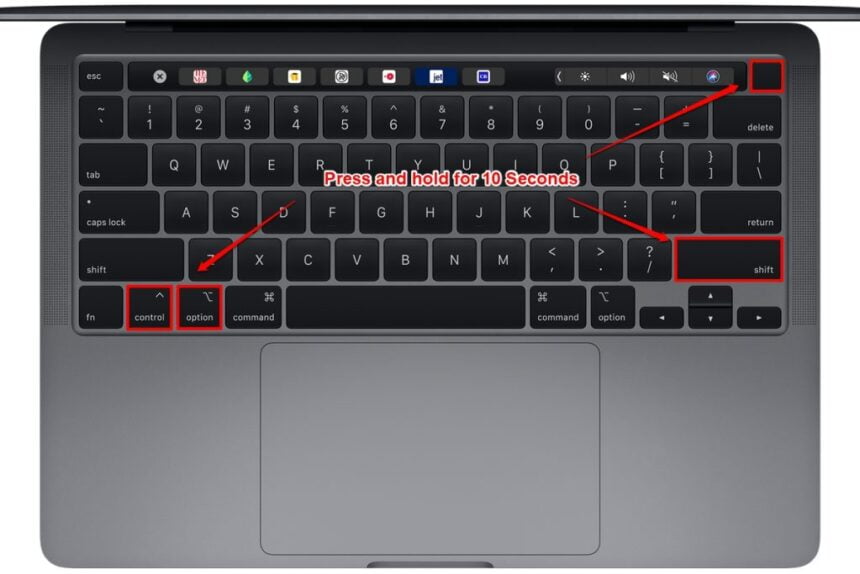SMC (System Management Controller) is an Apple technology that automatically controls power and temperature in Macs with Intel chips. It helps keep your hardware and software working smoothly.
But sometimes, issues can happen with the SMC that cause problems like overheating, loud fans, poor performance, and random shutdowns.
If your Mac is showing symptoms like that, don’t panic! Before taking it to Apple or wiping your Mac, try resetting the SMC. This can often resolve hardware and system problems.
The SMC reset steps depend on your Mac model – laptops with removable batteries, fixed batteries, and desktops do it differently. But they all have Intel chips inside.
Resetting the SMC often gets a troubled Mac back on track by restarting those automatic management controls. So try that before anything drastic! It’s an easy fix that could save you a trip to the Apple store or having to erase your Mac.
Important:
Macs with the new M1 chip don’t actually have an SMC to reset. Those system management features are built right into the M1 itself.
If you’re having problems like an SMC crash on an M1 Mac, some sites suggest turning it off for 30 seconds. But that’s not an official Apple fix.
The reset steps below are for Intel-based Macs only. Check your model, then follow the instructions for that specific type.
- Laptops with removable batteries: Shut down and remove the battery. Press and hold the power button for 5 seconds, then reinsert the battery and restart.
- Laptops with fixed batteries: Shut down and press Shift-Control-Option and the power button simultaneously. Hold for 10 seconds, then release and restart.
- Desktops: Shut down, unplug the power cable, wait 15 seconds, then plug it back in and restart.
Resetting the SMC can fix many issues on Intel Macs by restarting hardware management. But for M1 chips, there’s no dedicated SMC to reset. Contact Apple Support if problems persist.
How to reset SMC
1. On MacBooks with a non-removable battery
This SMC reset method works for all MacBooks with a non-removable battery released in 2009 or later.
1. Turn off your Mac and unplug the power cord.
2. Press and hold the keys ⇧ Shift + ⌃ Control + ⌥ Option (on the left side) and the power button simultaneously on the keyboard. Keep the keys pressed for 10 seconds.
3. Release all keys. Then press the power button to turn on your Mac.
During the process, note that the MagSafe power cord may change status color or temporarily shut down.
2. On MacBooks with removable batteries
Resetting SMC on MacBooks with removable batteries works for mid-2009 releases.
1. Turn off your Mac. Then, unplug the power cord and remove the battery.
2. Press and hold the power button for five seconds, then release the key.
3. Put the battery back in and reconnect the power cord.
3. On desktop Macs
1. Turn off your Mac. Then, unplug the power cord and wait 15 seconds.
2: Plug in the power cable again, wait 5 seconds, and turn on the computer.