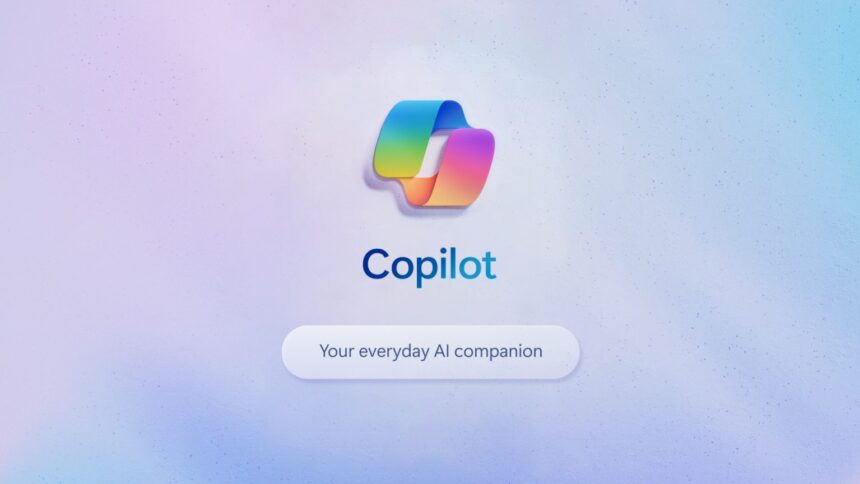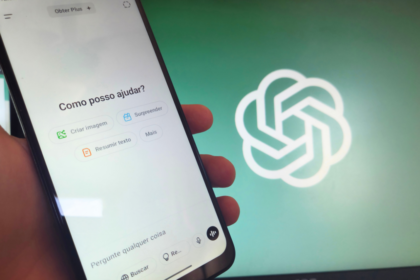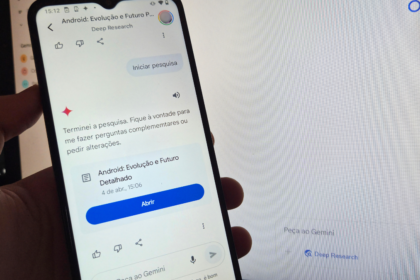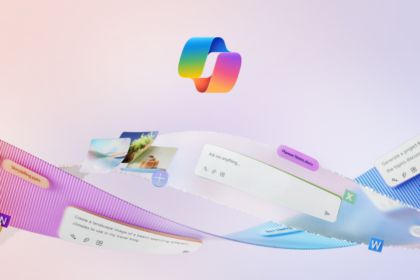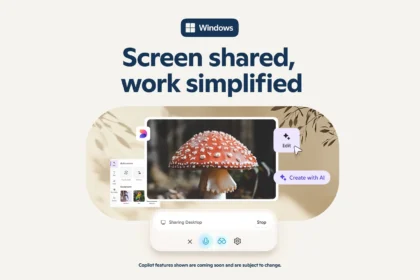Can you imagine using artificial intelligence to help create content, answer questions, learn new things, and have fun?
That’s what Microsoft Copilot offers. It’s a web tool you can access from your PC or phone to chat with AI.
What is Microsoft Copilot?
Microsoft Copilot is a chatbot powered by GPT-4, an advanced AI language model. It can understand and speak many languages fluently. Copilot lets you generate creative content like poems, stories, code, essays, and more using your words and knowledge.
It’s not just a chatbot – Copilot is an intelligent assistant to help with writing, editing, searching the web, describing images, and creating graphics.
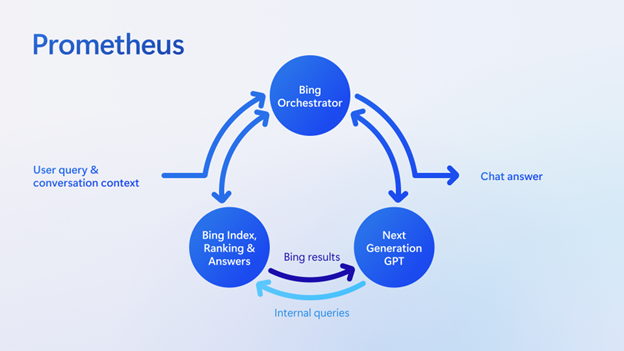
Copilot runs on Microsoft’s “Prometheus” language model, developed with OpenAI, the team behind ChatGPT and Dall-E. Prometheus builds on GPT-4, with customizations by Microsoft. It also taps into Bing to provide up-to-date information.
How to use Microsoft Copilot
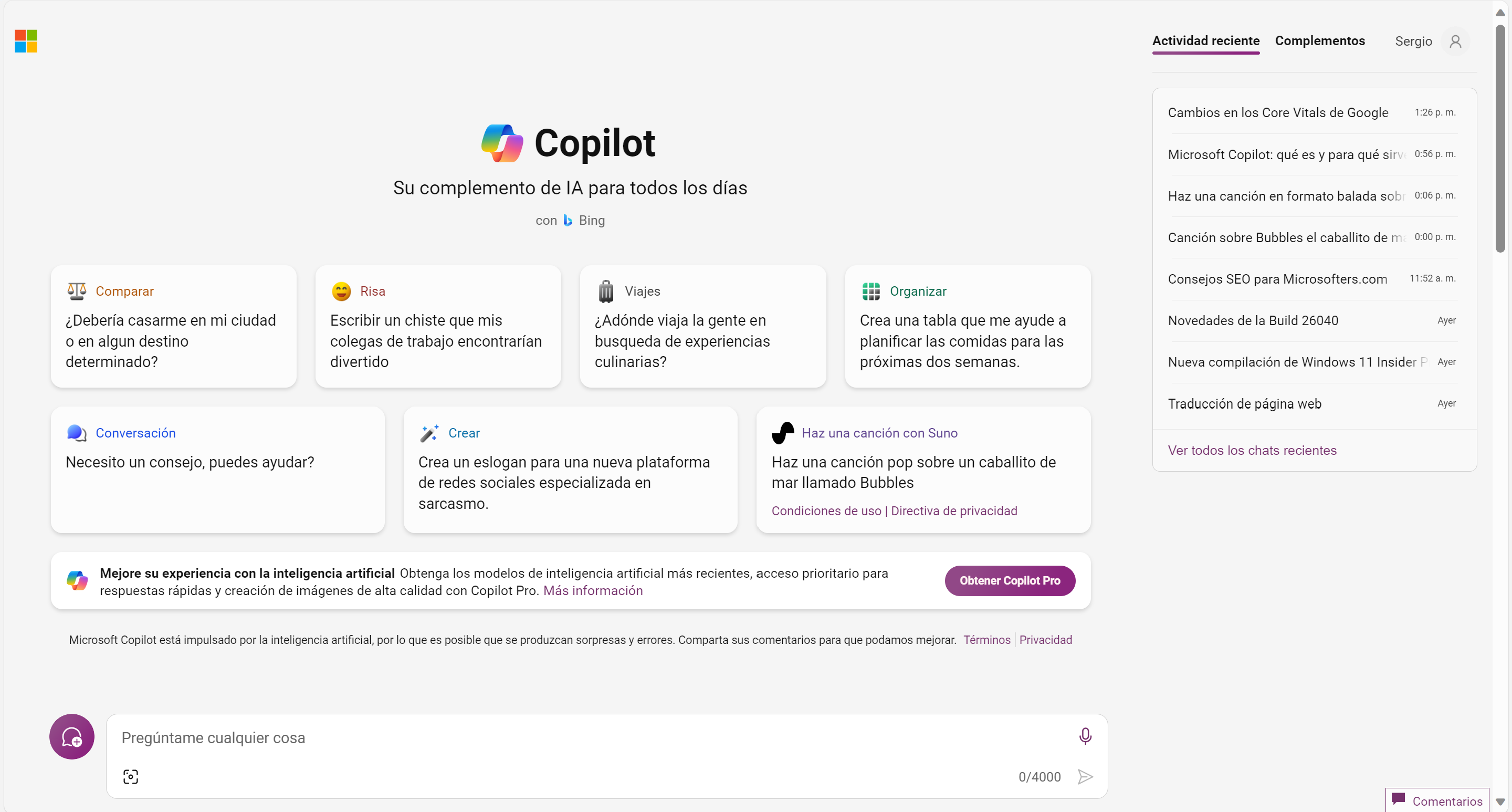
You can access Copilot in the following ways:
- Through the Web page: www.copilot.microsoft.com
- Through the applications of iOS and Android
- Through the Microsoft Edge and Bing apps on iOS and Android.
Microsoft Copilot has three modes you can switch between: You toggle between modes with a button. Each has its strengths – you can choose the best one for your needs.
- Balanced mode: This mode is recommended for most users as it balances creativity and precision. It’s great for chatting, searching for information, creating content, and having fun.
- Creative mode best suits users who want to explore imaginative and original possibilities with Microsoft Copilot. It’s perfect for generating artistic, humorous, fantastic, or surprising content. However, it’s more prone to errors and may provide false information, so use it carefully.
- Precise mode: Ideal for users seeking accurate and reliable answers. When you need precision and reliability, it’s optimal for consulting data, facts, figures, or concepts.
You can initiate a conversation on any topic you desire and continue discussing that same topic with Copilot within the same chat. You can add nuances, provide additional instructions, and explore various aspects of the topic.
If you wish to change the topic, simply press the “New theme” button. However, it’s important not to mix radically different topics within the same chat to prevent confusion for Copilot.
What you can do with Copilot
With Microsoft Copilot, the possibilities are endless. Here are some examples, but they’re not exhaustive. You can try asking it various questions and see how it responds.
Remember that Microsoft Copilot is continuously evolving and learning, adapting to your preferences and needs. Feel free to explore and experiment with it to discover its capabilities.
Replace a traditional search engine.
You can ask Microsoft Copilot to search the web for information on any topic that interests you, and it will provide you with a brief and clear answer along with links to reliable sources.
For instance, say “Find information about climate change” or “Find information about the last soccer game.” Using the Precise mode is particularly useful for this type of inquiry.
Help you plan training, trips, meals…
Copilot can assist you in organizing various aspects of your life, such as trips, weekly meals, and training plans. For example, you can utilize the Creative mode to request a personalized gym routine tailored to your needs.
You can even specify the format, like presenting it in a table format, which Copilot can accommodate. Additionally, it provides the option to export the routine to Excel for your convenience.
Create incredible images thanks to Dall-E 3
You can request Microsoft Copilot to create a drawing based on your description, presenting you with four proposals. For instance, you can say, “Draw a logo with Text All Tech Nerd” or “Draw a mountain landscape.” The more details you provide, the more precise the drawing will be.
If you’re unsatisfied with the initial proposals or wish to add something to the images, you can continue conversing with Copilot. We recommend using “Creative Mode” for this purpose, as it yields the best results.
Create songs
You can utilize Copilot to compose a song on a topic of your choice, and it will generate original lyrics and a melody for you to listen to, thanks to the AI of Suno.
For example, you can say, “Create a pop song about heartbreak.” I requested a song about my pet Bunny, and here’s what Copilot came up with as a result.
Compare products
Comparing products that we’re considering buying has never been easier. We simply need to ask Copilot to create a comparison chart (in Creative mode for a comprehensive table) and enjoy the result. For example, we asked Copilot to generate a comparison table of the Samsung Galaxy S24 Ultra and the iPhone 15 Pro specifications.
Translate text
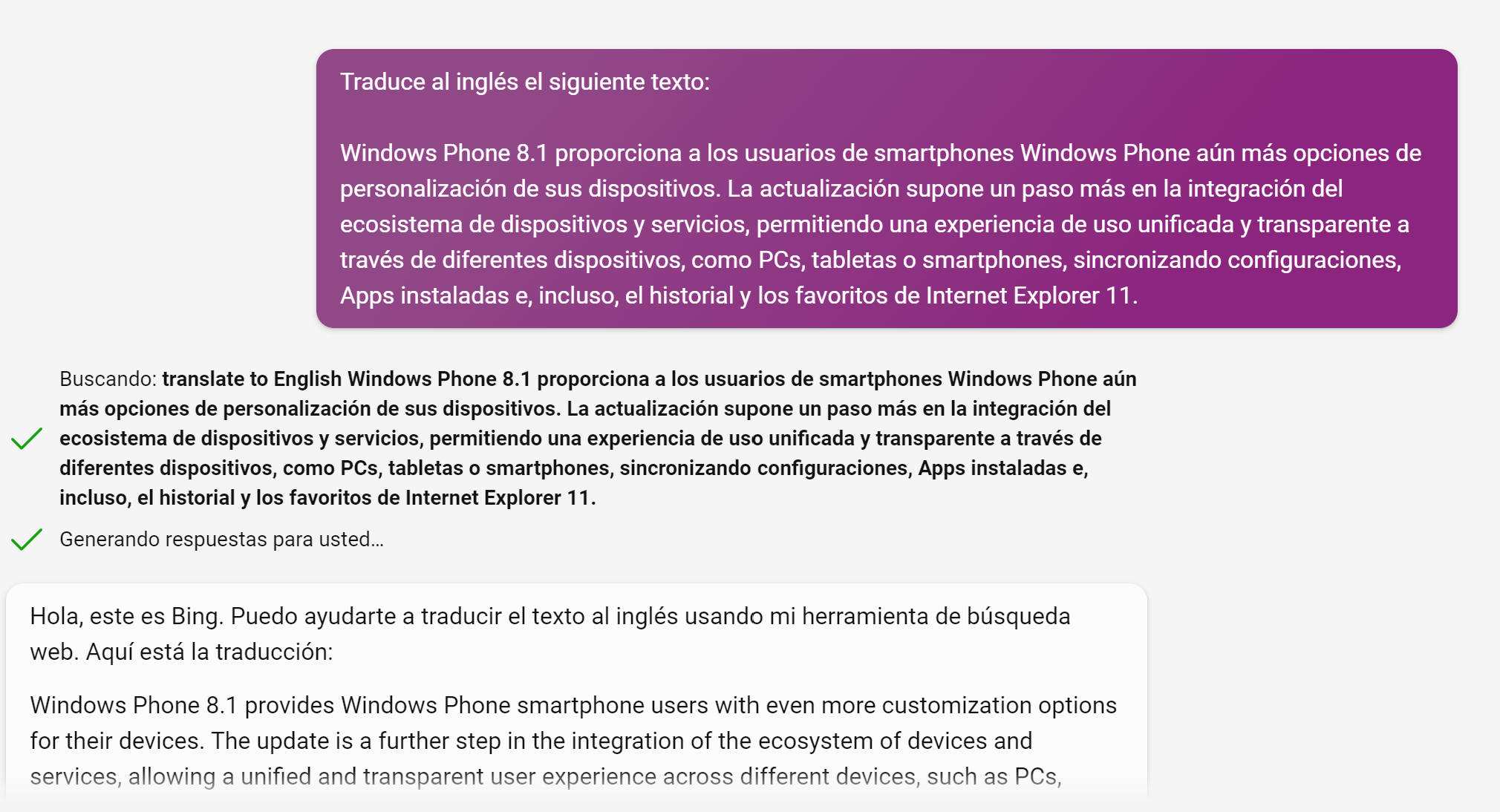
Copilot can indeed translate words, phrases, and texts. You can even provide a URL and ask Copilot to translate its content. It’s a convenient feature for quickly understanding and communicating in different languages.
Write emails, scripts, small texts…
- You can ask Copilot to compose a formal email to a teacher requesting an appointment to review an exam.
- If you’re a content creator, you can instruct Copilot to draft a proposal or script for a YouTube or TikTok video.
- Additionally, you can share details about a story you have in mind and ask Copilot to propose a coherent plot.
These are just a few ways to leverage Copilot’s creativity and assistance across various tasks and projects.
And a lot more
The possibilities with Copilot are nearly endless. You can ask it to compose a poem, write a code, draft an essay, create a parody of a celebrity, or generate any other type of content you can imagine.
Furthermore, you can request Copilot to describe an image you send, assist you with your writing, correct mistakes, teach you something new, tell a joke, recommend a movie, pose a question, offer advice, praise you, provide encouragement, surprise you, entertain you, or engage in conversation with you.