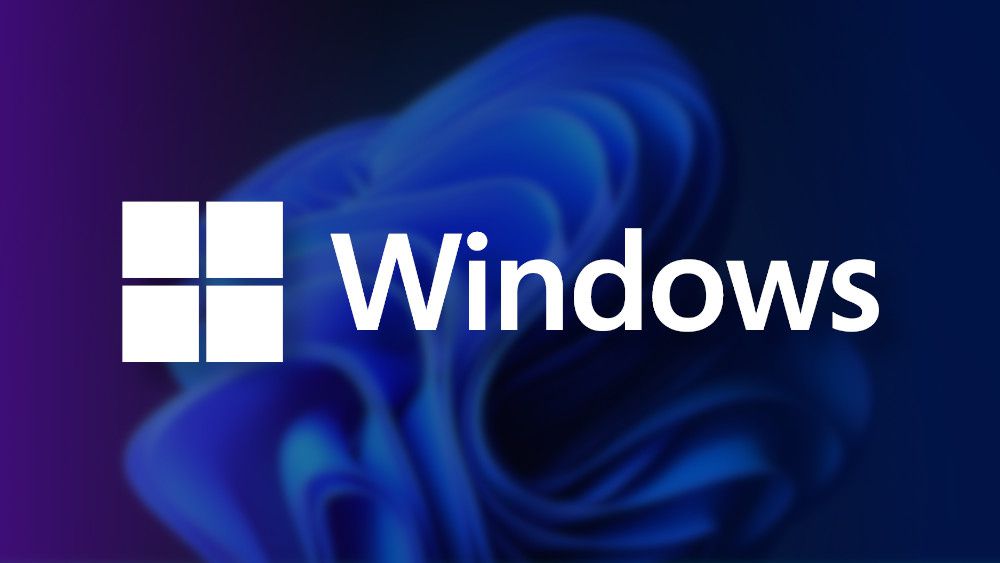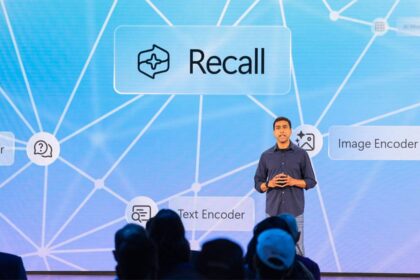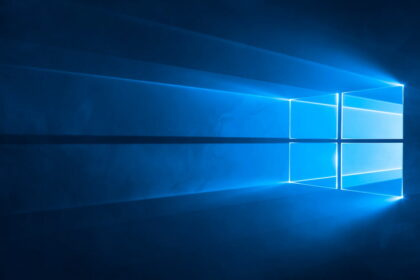You might have wondered about the difference between 32-bit and 64-bit, especially regarding your Windows PC. This becomes important when buying a used computer or downloading software, and you see these different versions mentioned.
Let’s break down the key differences between these two types of processors and how you can find out if your PC is 32-bit or 64-bit. Read on for all the details!
What is the difference between 32 and 64 bits?
In simple terms, the big difference between 32-bit and 64-bit is how much data they can handle. 32-bit processors are older and slower, which can make them less secure. On the other hand, 64-bit processors are newer, faster, and safer.
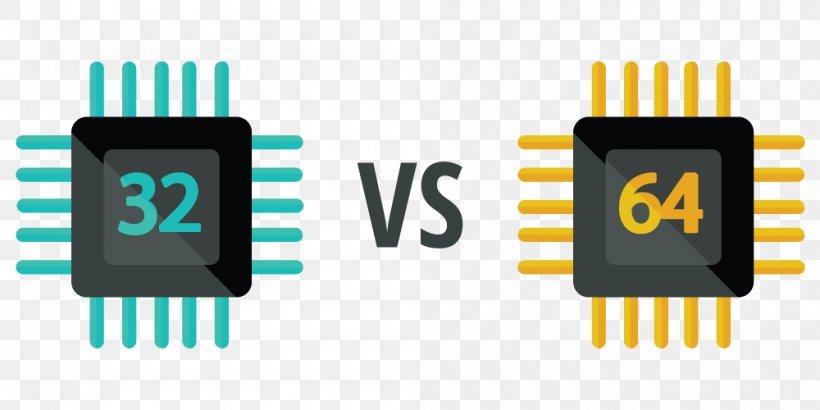
The key thing to understand is how many calculations they can do in a second, which affects how quickly they can complete tasks. Also, processors can have multiple cores; more cores usually mean better performance.
Technically, 32-bit processors can access around 4GB of memory, while 64-bit ones can access a massive 18 exabytes (which is enormous but rarely used to its full extent). So, if your PC has 8GB or 16GB of RAM, it’s better to have a 64-bit processor.
The number of bits also affects other computer parts, like the motherboard. With a 64-bit processor, they can connect more effectively.
Which PC should I buy: 32-bit or 64-bit?
When considering buying a used PC, you might wonder if it’s worth getting a 32-bit one. Here’s the deal: 64-bit is faster and safer than 32-bit.
If you don’t need the latest operating system or are not doing super high-powered tasks that require a lot of processing and security, then a 32-bit computer might be okay. Remember, these computers can be old, so they might break down sooner.
64-bit computers also give you better graphics, which means programs, apps, photo editing, games, and everyday tasks will run faster.
Now, even a 64-bit computer can get viruses, but the critical thing is it has more security features to fight off threats than a 32-bit system.
So, if you can, go for a 64-bit computer. They’re faster and safer for your everyday computing needs.
How to tell if my PC is 32 or 64-bit: Windows 7
- Open the “Start” menu.
- Right-click on “Computer” and select “Properties.” If you don’t see the option, search.
- In the “System type” section, check the system type.
How to tell if my PC is 32-bit or 64-bit: Windows 10
- Access the Windows 10 “Settings” tab and click on “System”;
- In the left menu, access “About” and, in the item “Type of system,” see if the PC is 32 or 64 bits.
Does Windows 11 support 32-bit processors?
Here’s the deal: Windows 11 only works with 64-bit processors. Microsoft said goodbye to 32-bit versions. They did this because one of the big requirements for the operating system is TPM 2.0 (Trusted Platform Module), which doesn’t work with 32-bit.
Even though Windows 11 is all about 64-bit, it can still handle 32-bit apps. But, if you can, go for the 64-bit ones to avoid hiccups.
So, now you know the deal between 32-bit and 64-bit and what your PC (whether it’s Windows 7, 10, or 11) is packing.