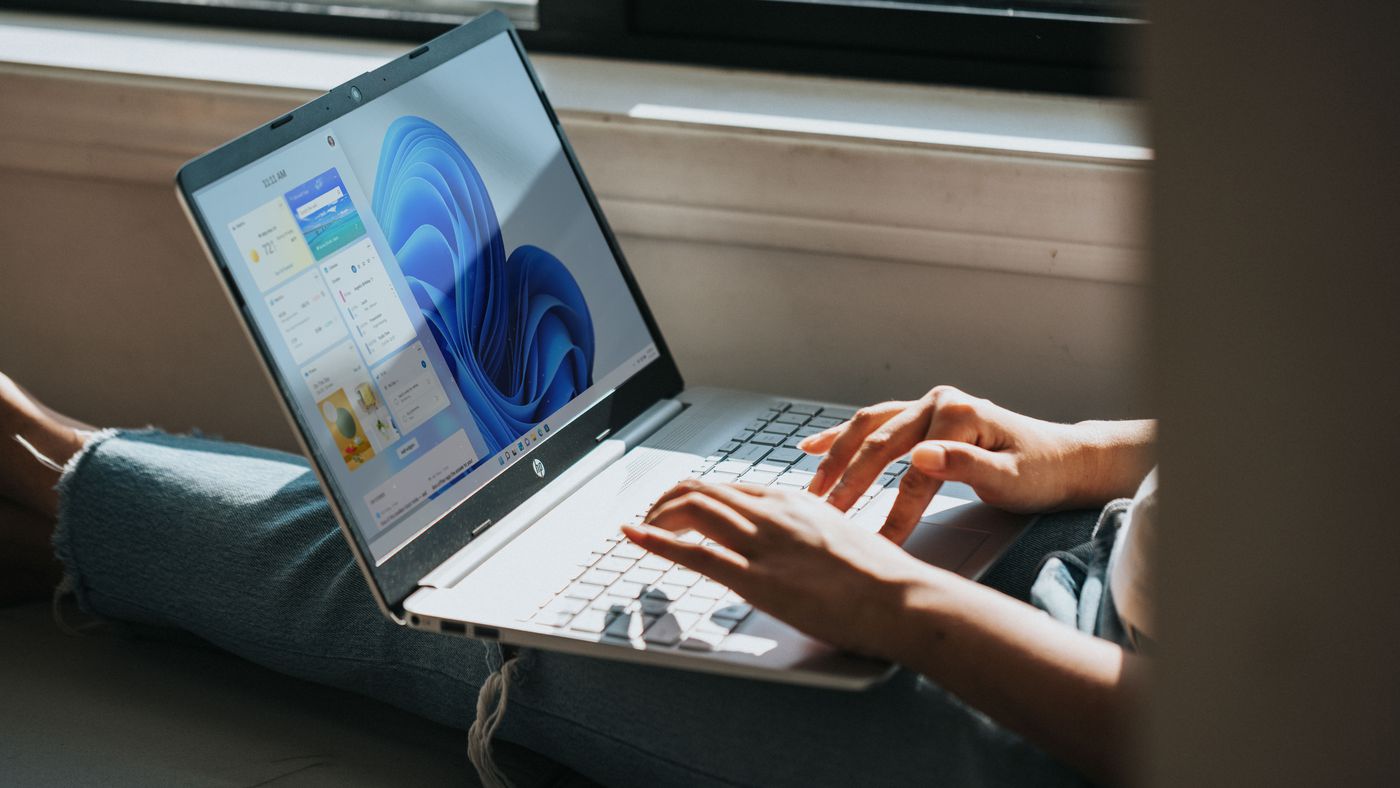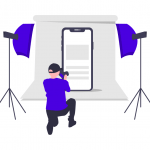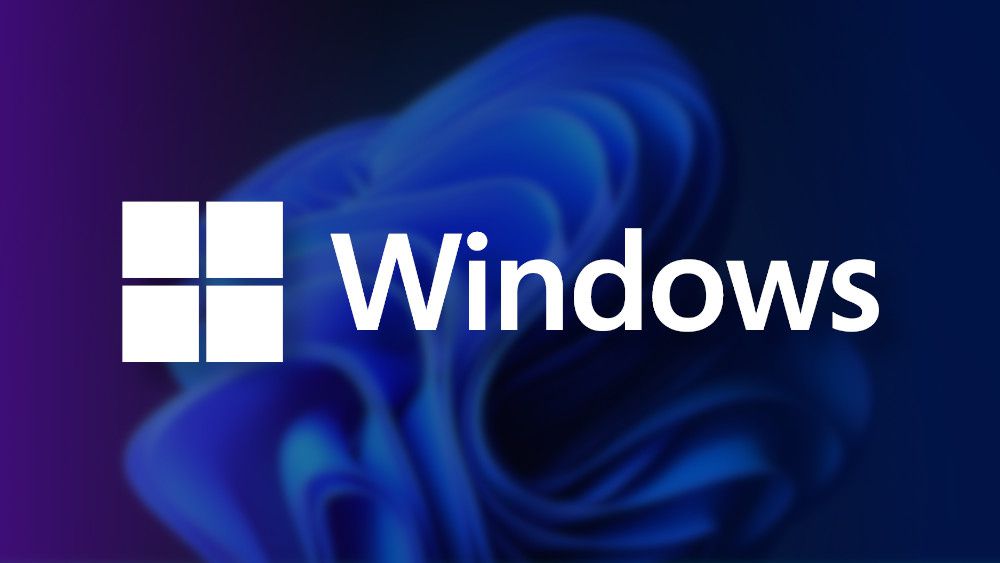Microsoft Windows is one of the most popular operating systems in the world, powering millions of personal computers and businesses globally. With different versions available, it’s crucial to understand which one best suits your needs. This article will focus on the two most common personal and small business editions: Windows Home and Windows Pro.
Selecting the correct Windows version is more than just a matter of price. It can significantly impact your computing experience, productivity, and the level of control you have over your system. This article compares Windows Home and Pro comprehensively, helping you make an informed decision based on your specific requirements.
Before we get deeper, it’s essential to clarify a common misconception. Contrary to popular belief, no Windows license is entirely free. However, there are instances where certain manufacturers acquire licenses to make their computers more appealing. This allows them to offer the Windows Home license to customers, typically valid for one year.
When you purchase a Windows license, it becomes associated with your Microsoft account. This means you won’t lose your investment even if you format your PC or switch devices. You can conveniently download the operating system anytime from the official website.
It’s crucial to note that none of the Windows licenses include the Office Suite. Yes, the products are sold separately. So, if you want a comprehensive experience, it’s essential to budget accordingly.
Windows 11 Home vs Pro Features
Windows Home
Windows Home is designed for the average consumer, families, and individuals primarily using their computers for everyday tasks such as web browsing, document creation, entertainment, and light productivity work.
Features and Functionalities
- User-friendly interface
- Microsoft Edge browser
- Windows Defender antivirus
- Cortana virtual assistant
- Microsoft Store for app downloads
- Basic device encryption
- Windows Hello for biometric login
- Xbox app and game streaming
Limitations and Drawbacks
- Limited networking features
- No support for Remote Desktop hosting
- Cannot join a Windows domain
- Lacks Group Policy Editor
- No BitLocker drive encryption
- Limited control over Windows updates
Windows Pro
Windows Pro is tailored for small businesses, professionals, and power users who require advanced features, enhanced security, and greater control over their systems.
Features and Functionalities
All features of Windows Home, plus:
- BitLocker drive encryption
- Remote Desktop hosting
- Windows Sandbox for testing applications
- Hyper-V for creating virtual machines
- Group Policy Editor
- Windows Update for Business
Additional Features Compared to Home Edition
- Join Windows domain and Azure Active Directory
- Dynamic Provisioning
- Mobile device management
- Assigned Access
- Enterprise State Roaming with Azure
Benefits for Businesses and Power Users
- Enhanced security measures
- Greater control over system settings and updates
- Advanced networking capabilities
- Virtualization support
- Better integration with business infrastructure
| Feature | Windows Home | Windows Pro |
|---|---|---|
| Basic Windows features | ✓ | ✓ |
| BitLocker encryption | ✗ | ✓ |
| Remote Desktop hosting | ✗ | ✓ |
| Join Windows domain | ✗ | ✓ |
| Group Policy Editor | ✗ | ✓ |
| Windows Sandbox | ✗ | ✓ |
| Hyper-V | ✗ | ✓ |
| Windows Update for Business | ✗ | ✓ |
| Maximum RAM | 128 GB | 2 TB |
| Price (as of 2024, USD) | $139.99 | $199.99 |
Upgrading from Home to Pro
To upgrade from Windows Home to Pro:
- Go to Settings > System > About
- Click on “Change product key or upgrade your edition of Windows.”
- Select “Change product key.”
- Enter your Windows Pro product key
- Follow the on-screen instructions to complete the upgrade
Upgrading does not require reinstalling your applications or losing your files, but it’s always a good idea to back up your data before making significant system changes.