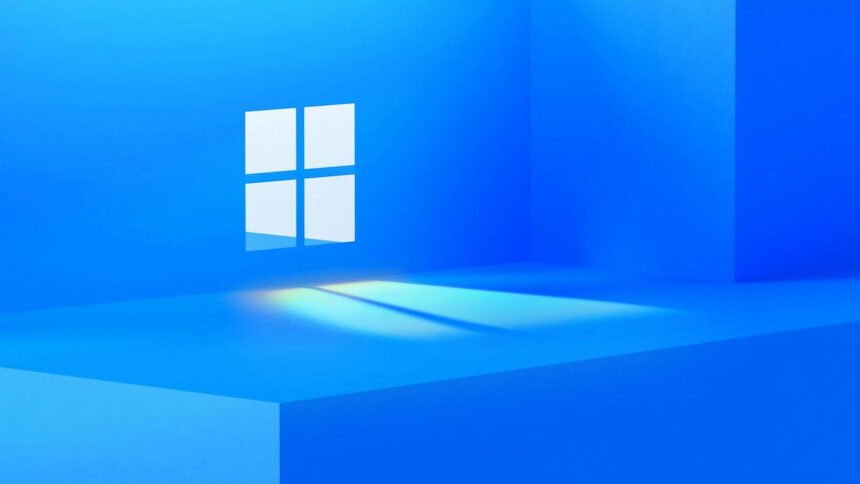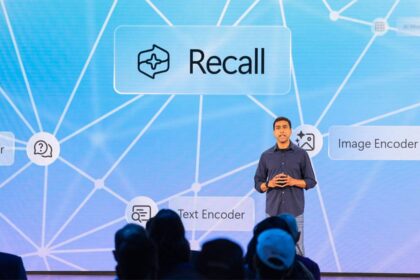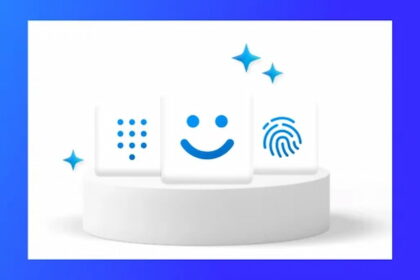Windows has come a long way and evolved into a powerful operating system packed with valuable features and a sleek user interface. However, even the best software can sometimes run into issues and hiccups.
One particularly frustrating problem that Windows users may encounter is when the system unexpectedly restarts instead of shutting down properly, even after clicking the “Shut Down” option. This glitch can be pretty annoying and even unsettling for some users.
Fortunately, this shutdown-restart issue has a straightforward fix. Resolving this problem is essential, as is knowing how to change your username in Windows, which can be helpful in various situations.
How to fix the error that causes Windows 11 to restart instead of shutting down?
Dealing with the restart error in Windows 11 when you’re trying to turn off your computer can be really frustrating. But don’t worry, there’s a pretty simple fix for it, as shared by our friends over at MSPowerUser. Here’s what you need to do:
- Press WINDOWS + S to open the search menu.
- Type “Control Panel” and open it.
- Look for “Hardware and Sound” and click on it.
- Then, click on “Power Options” in the new window.
- In the Power Options window, click on “Choose what the power buttons do.”
- Make sure “Shut down” is selected under both “When I press the power button” for “On battery” and “Plugged in” options.
- Next, make sure to turn on the “Fast startup (recommended)” option.
- If you can’t click on this option, click on “Change settings that are currently not available.”
- Finally, click on “Save Changes.”
That’s it! Now give shutting down your Windows computer another try to see if it works properly.