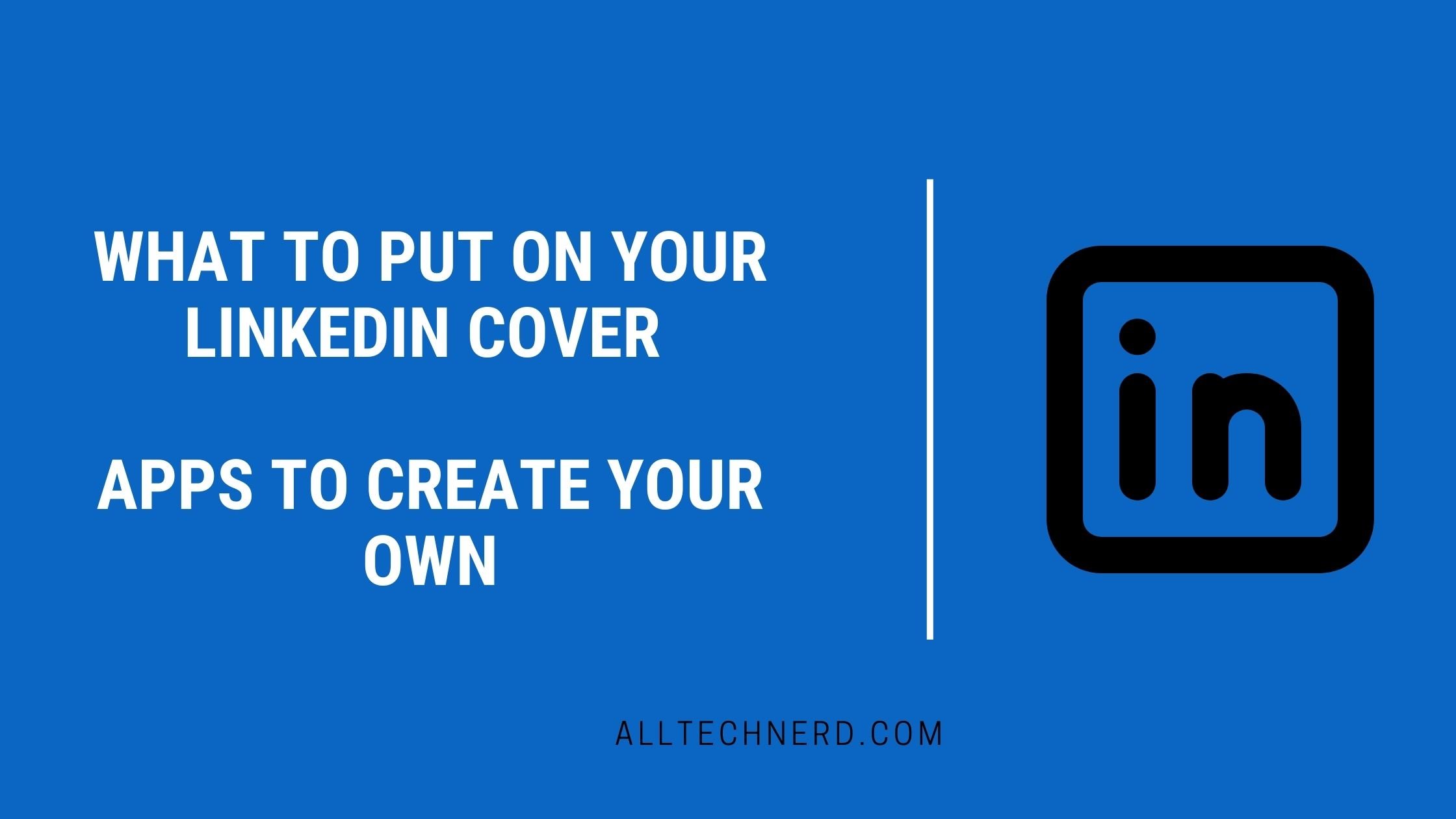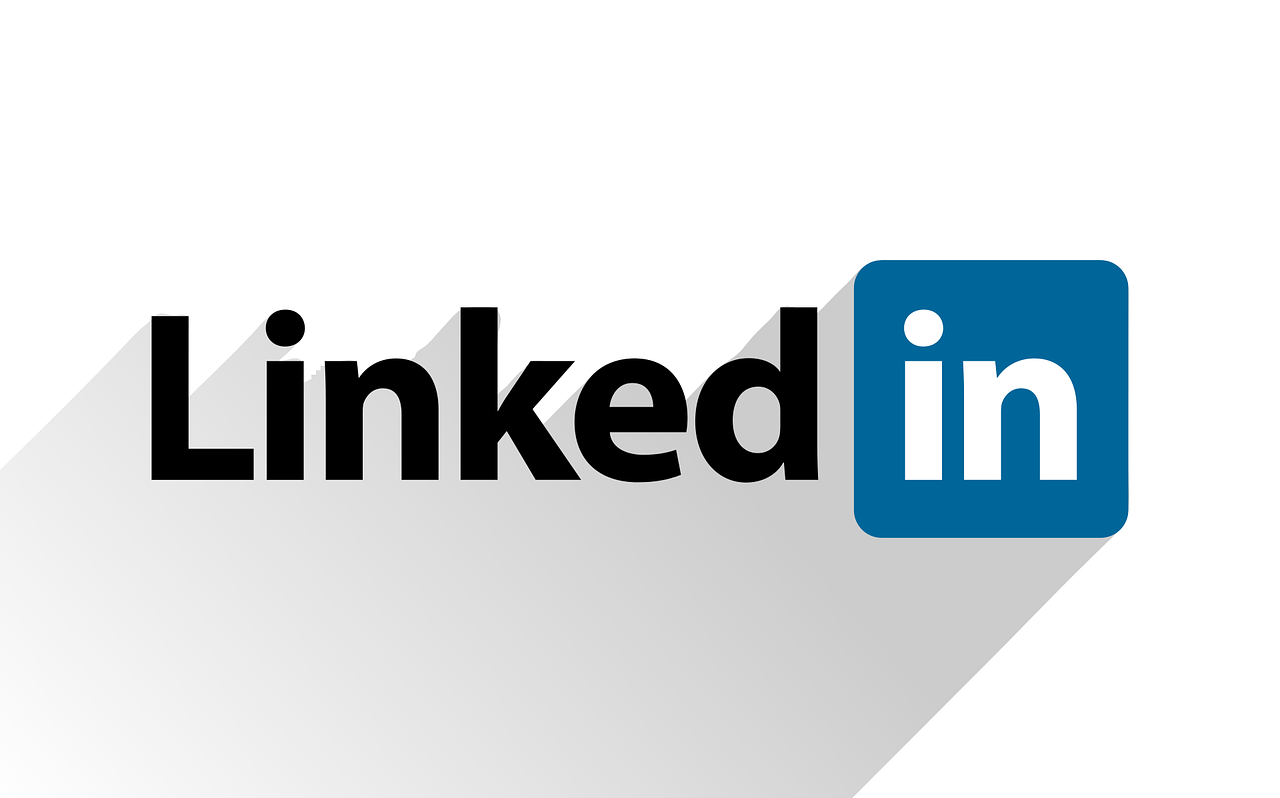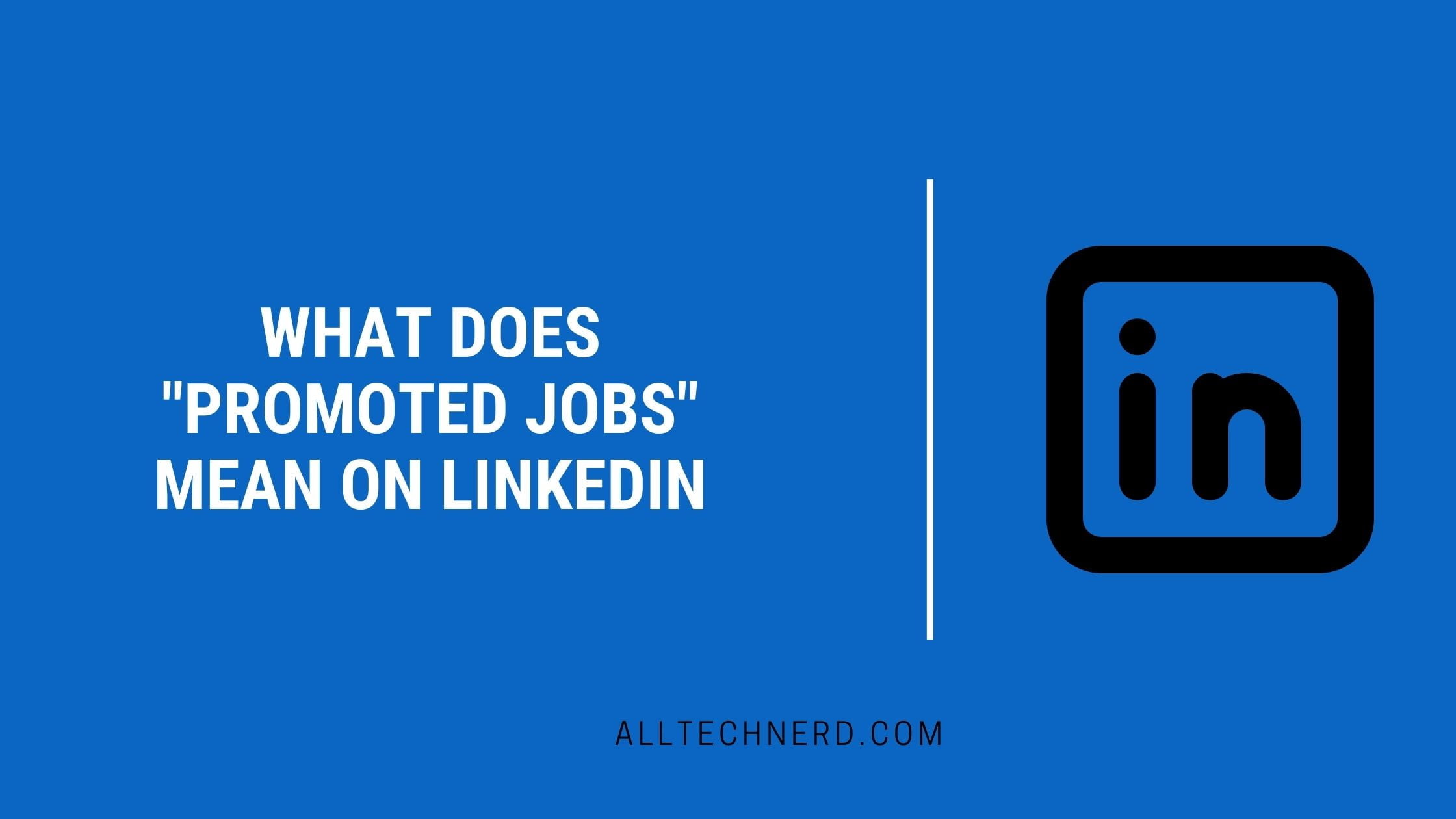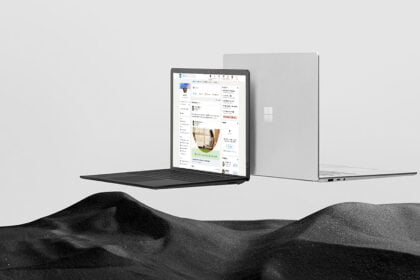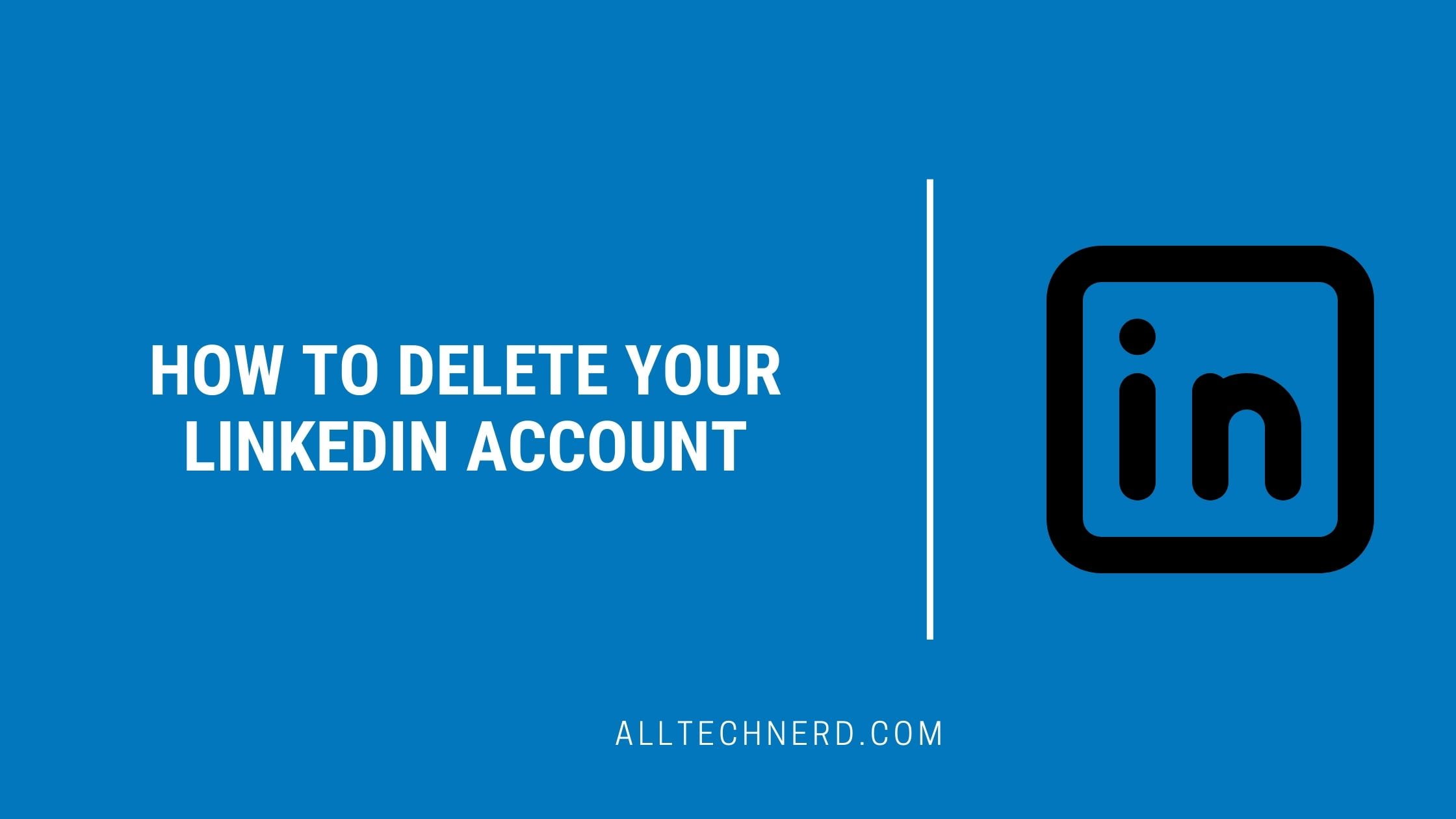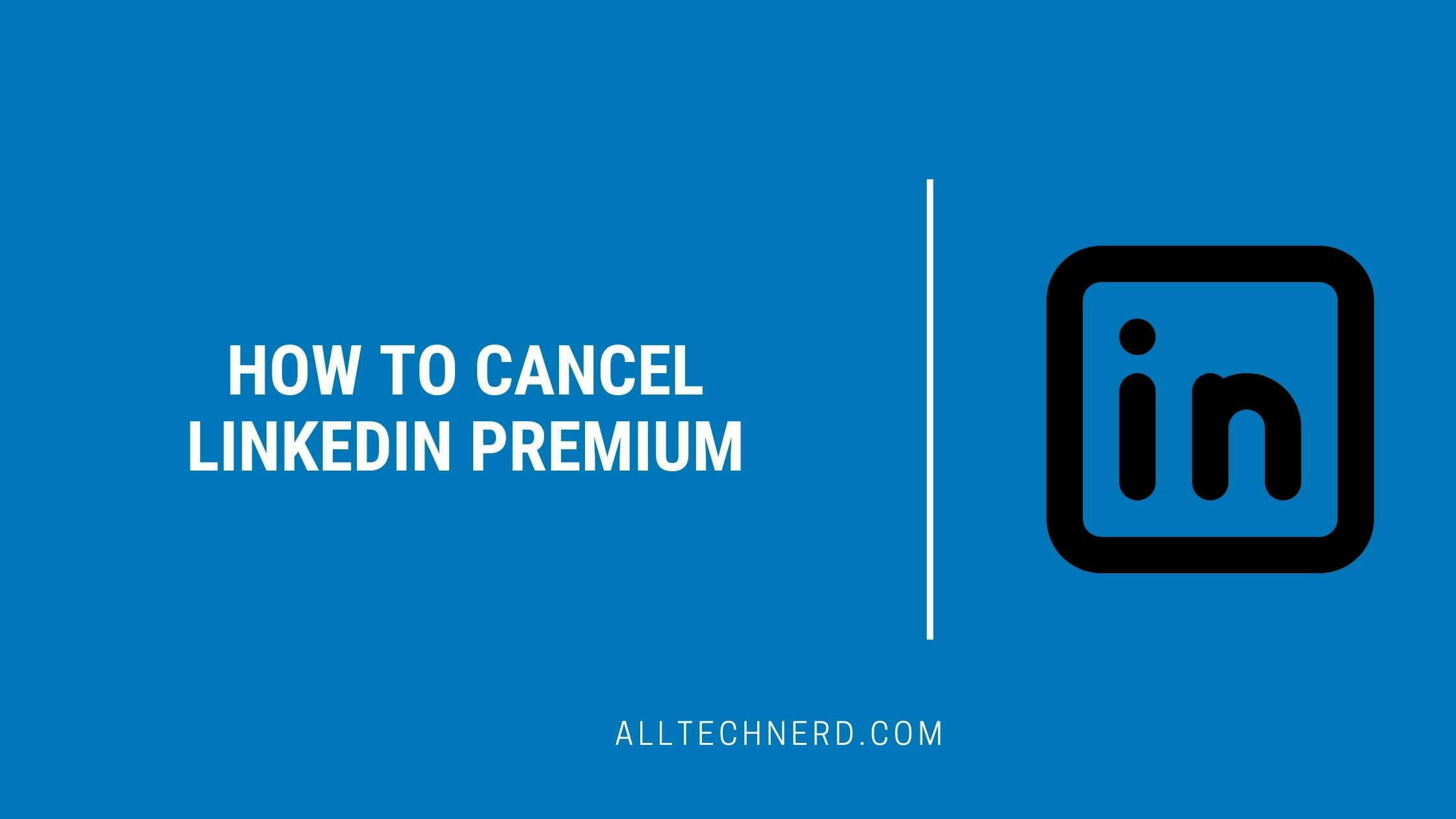The LinkedIn cover is the first thing people see when they visit your profile, so it’s important to make it count.
What to put on the LinkedIn cover is a common question among platform users. The cover photo is often overlooked despite the buzz around what posts to make. However, it can make your profile more appealing.
LinkedIn Cover Photo Ideas
Many users opt for a neutral background with solid colors and, in some cases, geometric shapes. While this is a classic solution, it won’t help you stand out on the platform. An authentic option, on the other hand, can help you create new connections.
While the profile picture requires professionalism, the cover allows the user to show more personality. This is a space to pay attention to your brand. With that in mind, you can turn to a few ideas:
- The image that represents your area of expertise;
- Photo of your office or workspace;
- Your company logo;
- Image with a quote you like;
- Photo of an award, achievement, and similar events;
- The image represents a hobby.
LinkedIn Banner size
When choosing what to put on your LinkedIn cover, select an image of at least 1128 x 191 pixels. Also, pay attention to the quality of the media. And, if the photo is not yours, check if the user is allowed. When in doubt, opt for files saved in free image banks. For those who want to create a cover from scratch, some apps can help.
Apps to Make LinkedIn Banner
1. Canva
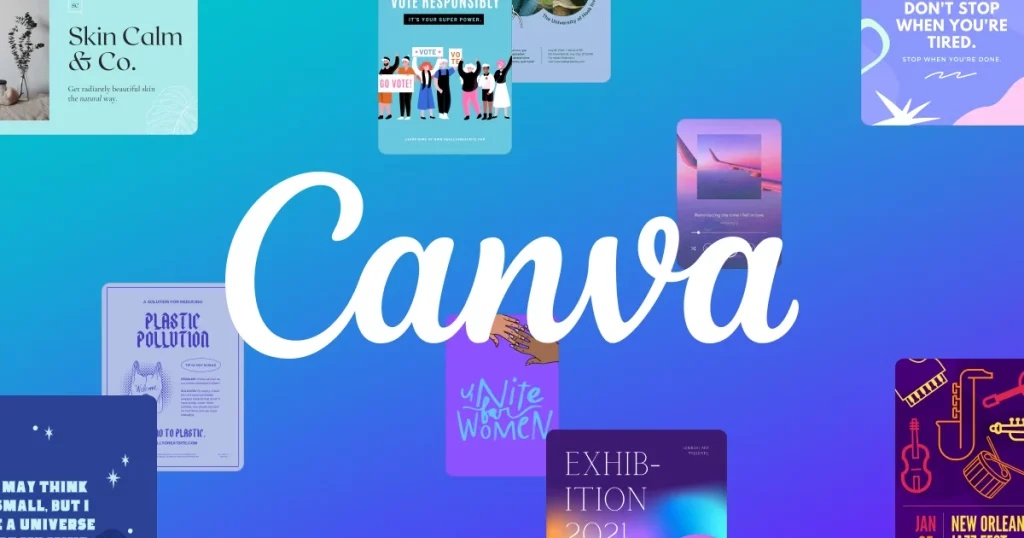
- Compatibility: Android, iOS, and Web
- Price: Free (optional in-house purchases)
Canva, known for its templates, offers a remarkable variety of templates for LinkedIn covers. This is an interesting solution for those who want an authentic option but with practicality. After all, just select one of the platform’s suggestions and customize the colors and text. In addition, you can find many free covers in the library.
2. Fotor
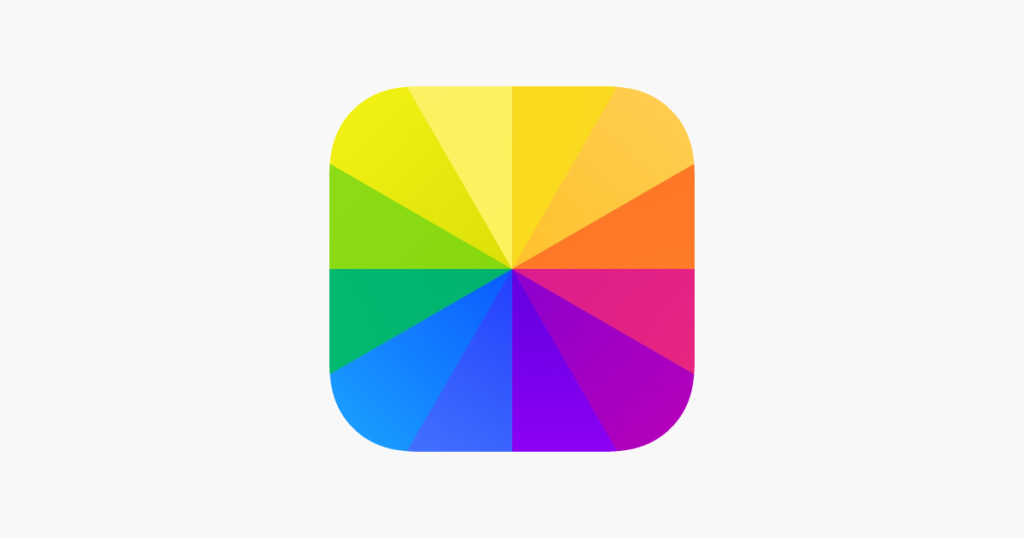
- Compatibility: Android, iOS, and Web
- Price: Free (optional in-house purchases)
Fotor, while less intuitive than Canva, offers more features aimed specifically at LinkedIn. The user can create from relaxed covers to professional images with a more targeted approach.
Another highlight is that, as it is a lesser-known platform, the chances of another user having a cover similar to yours drop drastically. The bad news is that the number of models is more limited.
3. Adobe Express

- Compatibility: Android, iOS, and Web
- Price: Free (optional in-house purchases)
Adobe Express works similarly to Canva, with many cover templates. The problem here is the same: the platform attracts many looks by prioritizing practicality. So if you want a unique image, you might want to invest in lesser-known publishers. Despite this, the site is complete and, as you can imagine, allows the user to customize the elements of the images.
4. VistaCreate
- Compatibility: Android, iOS, and Web
- Price: Free (optional in-house purchases)
VistaCreate has a very similar interface to Canva, making templates available to users. With more simplistic images, the platform also has a vast library. In addition, the fact that it is not so popular makes user creations more authentic.
If you prefer, you can also use simpler editors to create your LinkedIn cover. On another occasion, we list mobile programs and web options for those who prefer to gather their tasks on the PC.