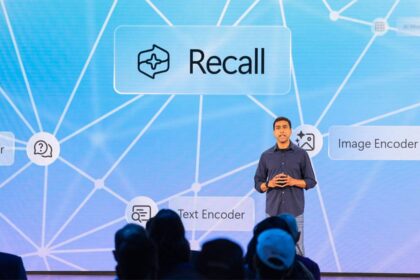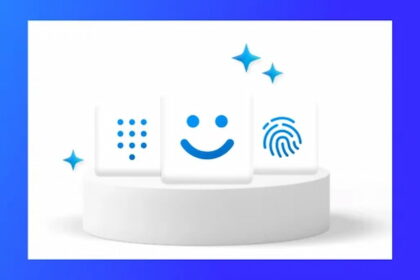Microsoft has begun rolling out the 24H2 version of Windows 11 to all users as of Tuesday (1st). This update introduces several new features, including enhancements to energy-saving tools and support for Wi-Fi 7. The distribution of this new operating system edition will occur gradually.
One of the key updates includes improved “Battery Saving” options, which can now be managed directly through Windows 11 settings, allowing users to keep the feature activated regardless of the battery charge level.
Wi-Fi 7 support is another major highlight of this version, promising connection speeds up to four times faster than Wi-Fi 6.
The quick settings center, accessible via the taskbar, has been revamped with a scrollable interface to view additional options. Users will also find a shortcut to access live subtitles in the menu and a button to refresh the list of available Wi-Fi networks.
Additionally, Windows 11 now supports connecting to Wi-Fi networks using QR codes and new privacy controls for network connections.
Another significant addition is the support for the “sudo” command in the Windows terminal, which allows users to execute actions as an administrator without switching users. Improvements have also been made for Bluetooth connectivity, particularly for assistive hearing devices.
Phased update
The new Windows 11 24H2 release specifically targets computers equipped with Intel and AMD processors, while Microsoft has been providing the 2024 version for ARM architecture devices since June.
The distribution of this update will take place in phases for computers that already have Windows 11 installed.
“We will begin with eligible devices running Windows 11 version 22H2 and 23H2 for those who have opted to be among the first to experience the new enhancements,” Microsoft stated. “If we identify any potential issues with your device, such as app incompatibilities, we may implement a safeguard to delay the update until the issue is resolved.”
Additionally, Microsoft has made the 24H2 version available for download directly from its website.
How to update to Windows 11 24H2
To check if Windows 11 24H2 is available for your computer and install it, perform the following steps:
- Open the Start menu;
- Search for “Settings”;
- Open the “Settings” application;
- Access the “Windows Update” tab;
- Click “Check for updates.”
You can activate the “Get the latest updates as they become available” option to anticipate the release.