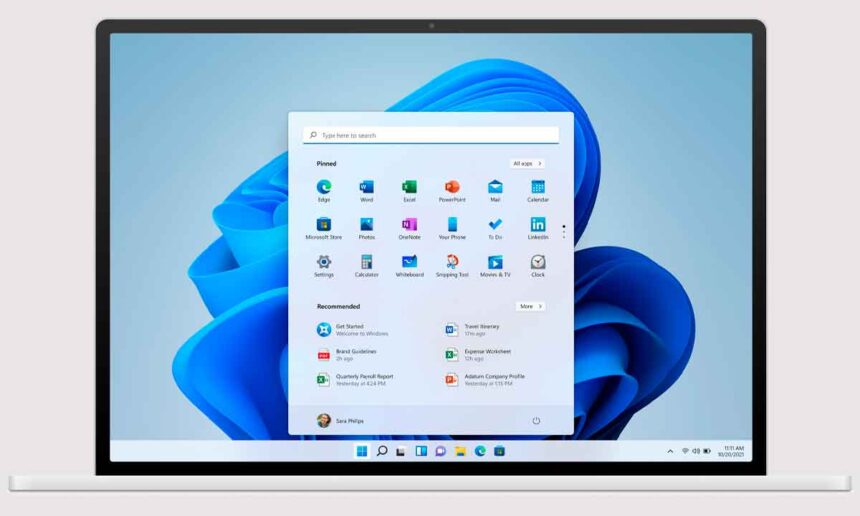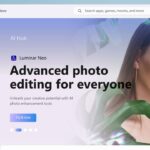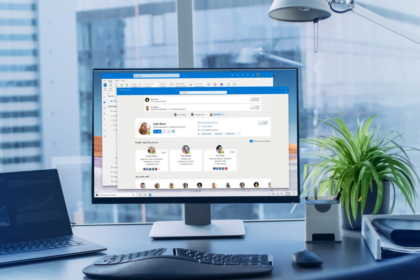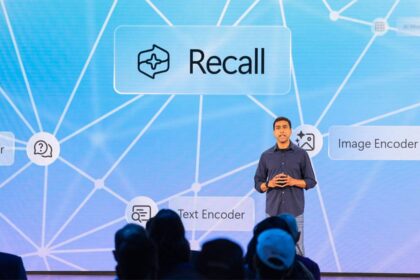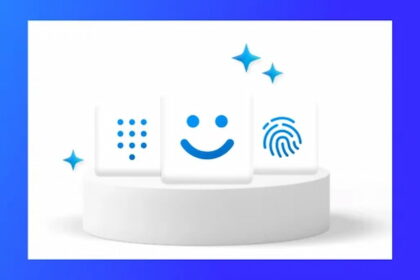When Windows 11 launched, the taskbar got a fresh new look. However some features from Windows 10 were left out, including the animations for taskbar thumbnails. Strangely, the Task View button does have a smooth hover animation in Windows 11, but app thumbnails just appear without effects.
Now in the latest Windows 11 preview builds, Microsoft is finally bringing back animations for the taskbar thumbnails.
This fixes the clunky, lifeless taskbar interactions in Windows 11. The new animated thumbnails make the taskbar feel more dynamic again. It’s uncertain if Microsoft will also bring back the ability to move the taskbar in a future update. But the return of thumbnail animations is a welcome improvement for now.
Thumbnail animations return
The latest Windows 11 version 26052 brings the option to enable thumbnail animations using the app ViVeTool. However, it appears that this feature isn’t fully prepared for an official release yet, as Microsoft hasn’t officially acknowledged it in the release notes.
Additionally, there’s a minor bug where thumbnails might display in light mode while the rest of the taskbar remains in dark mode. Please disregard any inconsistencies in the GIF below, as it was captured in a virtual machine.
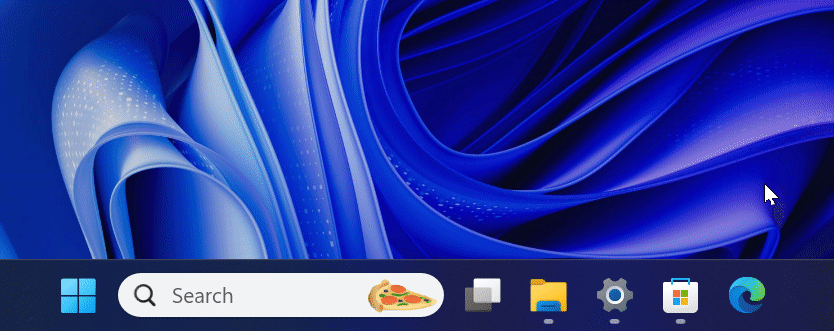
Improved titles for thumbnails
Alongside animations, Microsoft has enhanced the thumbnail titles in File Explorer. Now, when you check the thumbnails, you’ll notice the number of tabs open in each File Explorer window, along with the name of the currently open folder. For instance, you might see “Downloads and 5 more tabs.”
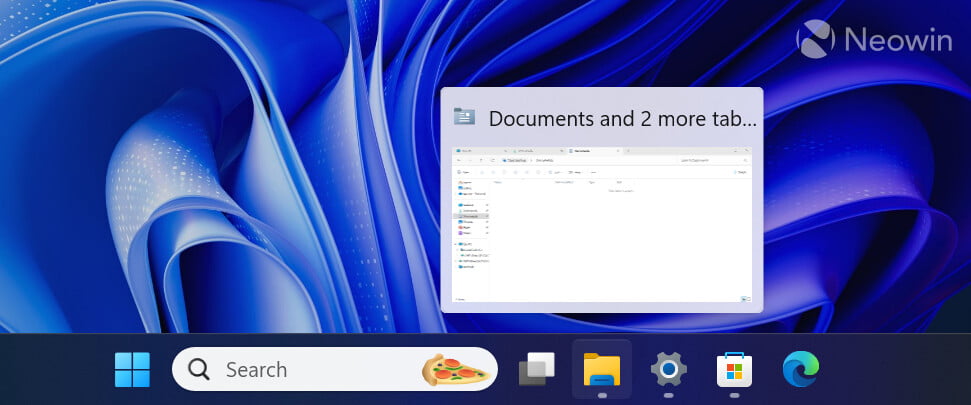
How to enable Taskbar thumbnails
If you want to try these improvements, here’s how to enable thumbnails in the Windows 11 version 26052:
- Download ViveTool from GitHub and unzip it to a convenient location.
- Open an elevated command prompt (run it as administrator).
- Navigate to the folder containing the ViveTool files using the command CD. For example, write
CD C:\Vive. - Enter the following command:
vivetool /enable /id:29532725and press Enter. - Restart your computer to apply the changes.