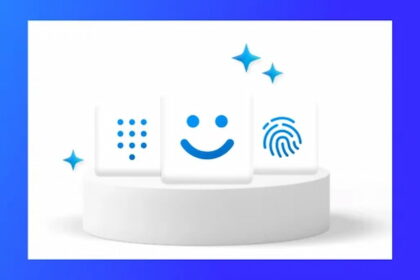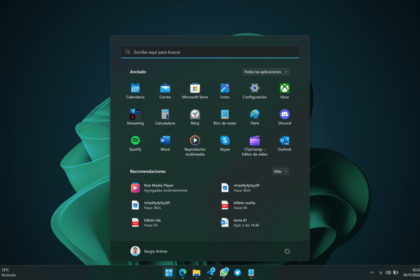Windows 11. This new OS incorporates features from previous versions and draws inspiration from Windows 10X, a platform initially designed for portable devices but later discontinued.
With the release date set for October 5, Microsoft has already unveiled many exciting features and the minimum system requirements for installation. Now, the burning question on everyone’s mind is: Is your PC compatible with the Windows 11 update?
Fortunately, there’s an easy way to find out! By using the “PC Integrity Check” app, you can quickly determine if your computer meets the necessary requirements to run Windows 11. If you’re eager to learn more about the installation requirements and whether your PC is up to the task, continue reading below for a step-by-step guide!
Windows 11: system news
Windows 11 brings a host of exciting new features and improvements to enhance your computing experience. One of the standout changes is the redesigned interface, which includes a fresh and modern “Start” menu that offers a more intuitive navigation experience.
In addition to the revamped interface, Windows 11 introduces a range of new native applications that are designed to make your tasks easier and more efficient. Whether you’re a gamer or simply enjoy playing games on your PC, you’ll be delighted to know that Windows 11 offers an enhanced gaming experience, taking your gameplay to the next level.
Another noteworthy improvement is the enhanced window management, allowing you to multitask more easily and efficiently. You’ll have more control over organizing and arranging your open windows, making it a breeze to work on multiple tasks simultaneously.
One of the best parts about Windows 11 is that it will be available as a free update. You won’t need to purchase a separate license or worry about additional costs. The update will be conveniently delivered through the Windows Update tool, just like a regular software update, ensuring a seamless and hassle-free installation process.
Ext Windows gathered all the news about Microsoft’s operating system, and you can check them out below:
Windows 11: minimum requirements
| Processor | Dual cores (64-bit) at 1 GHz |
| Storage | 64 GB |
| RAM Memory | 4 GB of RAM |
| Display | 9 inches and 1366 x 768 resolution |
| DirectX | Version 12 |
| Security | TPM 2.0 module |
| connectivity | Internet connection |
Windows 11: How to check if your PC is compatible
Although there is a list of minimum requirements, one method to quickly check your PC’s compatibility with Windows 11 is through the “PC Health Check” app.
Step 1: Download the “PC Health Check” app from this link on your PC and run it. Then check the option “I accept the terms of the License Agreement” and click “OK”.
Step 2: wait until it is properly installed, then click “Finish”.
Step 3: open the program and right on its initial screen, it will be possible to visualize a banner from Windows 11. Click “Check now” inside it.
Step 4: then a pop-up will be displayed notifying you if your PC can run Windows 11 or not. If you want, click “Check all results” to expand the list of items that must be fulfilled.
Step 5:, check which items were answered and which were not. Depending on the requirements that have not been met, you may need to upgrade your PC.
Ready! Now you know the requirements to install Windows 11 on PC and if your machine meets these requirements.l